How to Set Up iOS Digital Signage Using Pickcel?
Apple devices as digital signage screens? Indeed an interesting pair.
With signage technology becoming more prominent by the day, digital signage software for iOS is set to change the realm of communications for one and all. But, how can this be achieved? Read on to find out.
iOS digital signage refers to using Apple devices, such as iPads and iPhones, in conjunction with digital signage technology to showcase multimedia content, including text, images, videos, and interactive elements. With Pickcel, your iOS devices can turn into secure and seamlessly paired digital signage displays.
This technology is utilized across various settings, such as retail stores, corporate offices, airports, and restaurants, to deliver information and engage audiences dynamically and visually.The software is SOC-2 certified, ensuring an extra layer of security for your device ecosystem.
How do you set up the Pickcel application on an iOS device?
1. Locate the App Store on your iOS device and tap to open it.
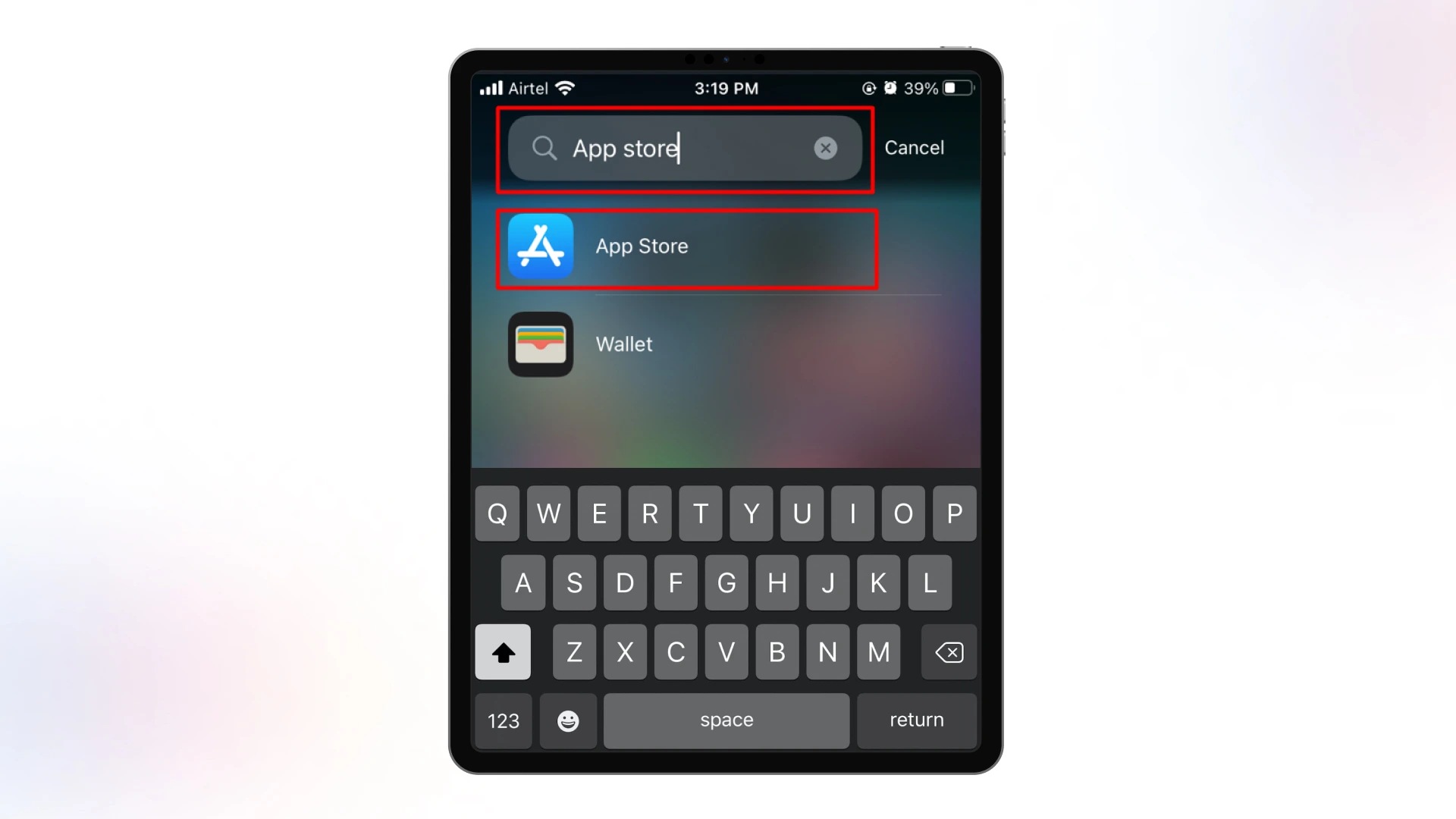
2. Inside the App Store, you'll find a search bar. Type 'Pickcel digital signage player' and tap 'Get' next to the app.
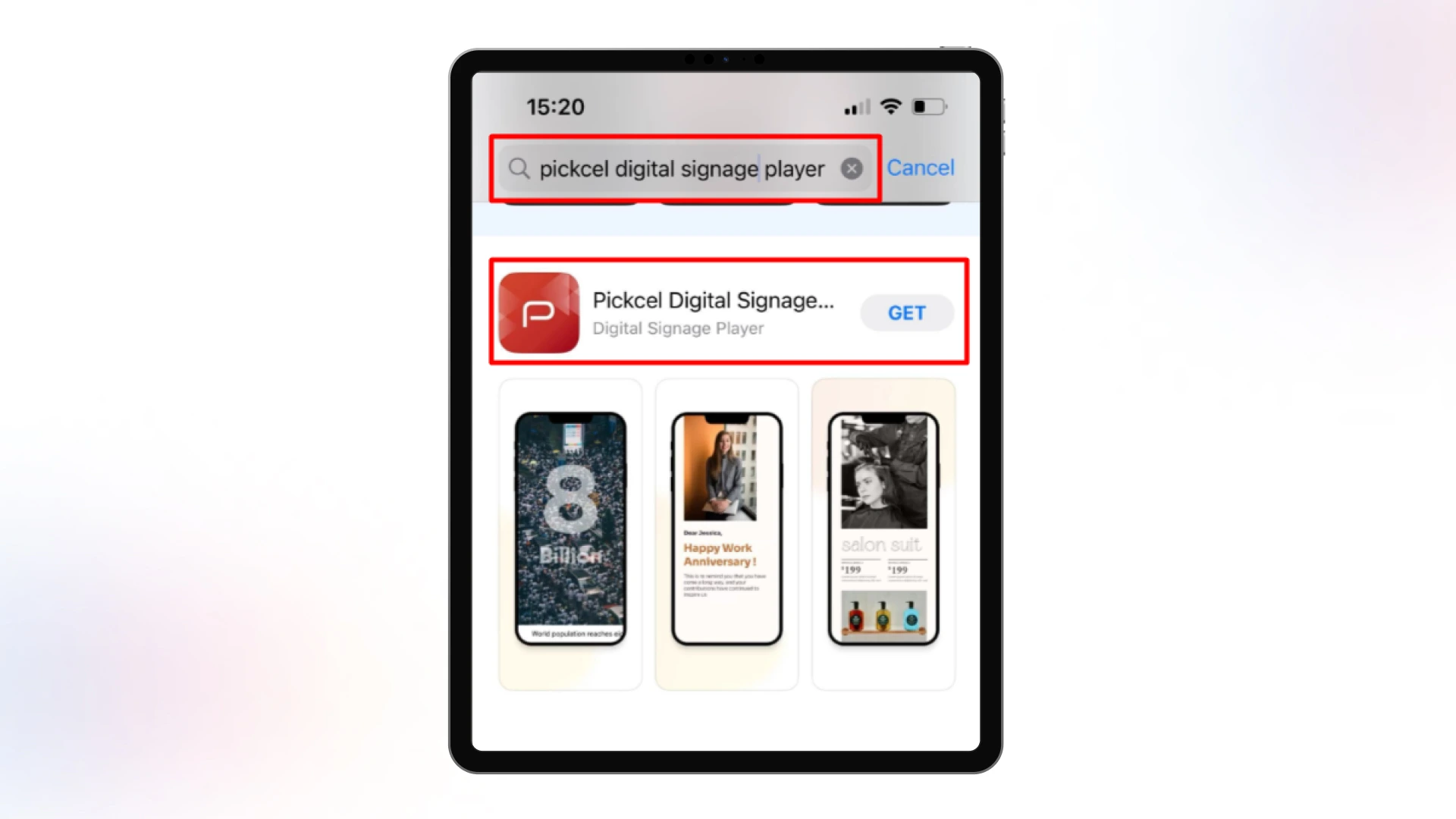
3. You'll be prompted to verify your identity using your fingerprint or password to ensure security. This step is essential for your device's safety. Upon verification, the app will begin downloading and installing.
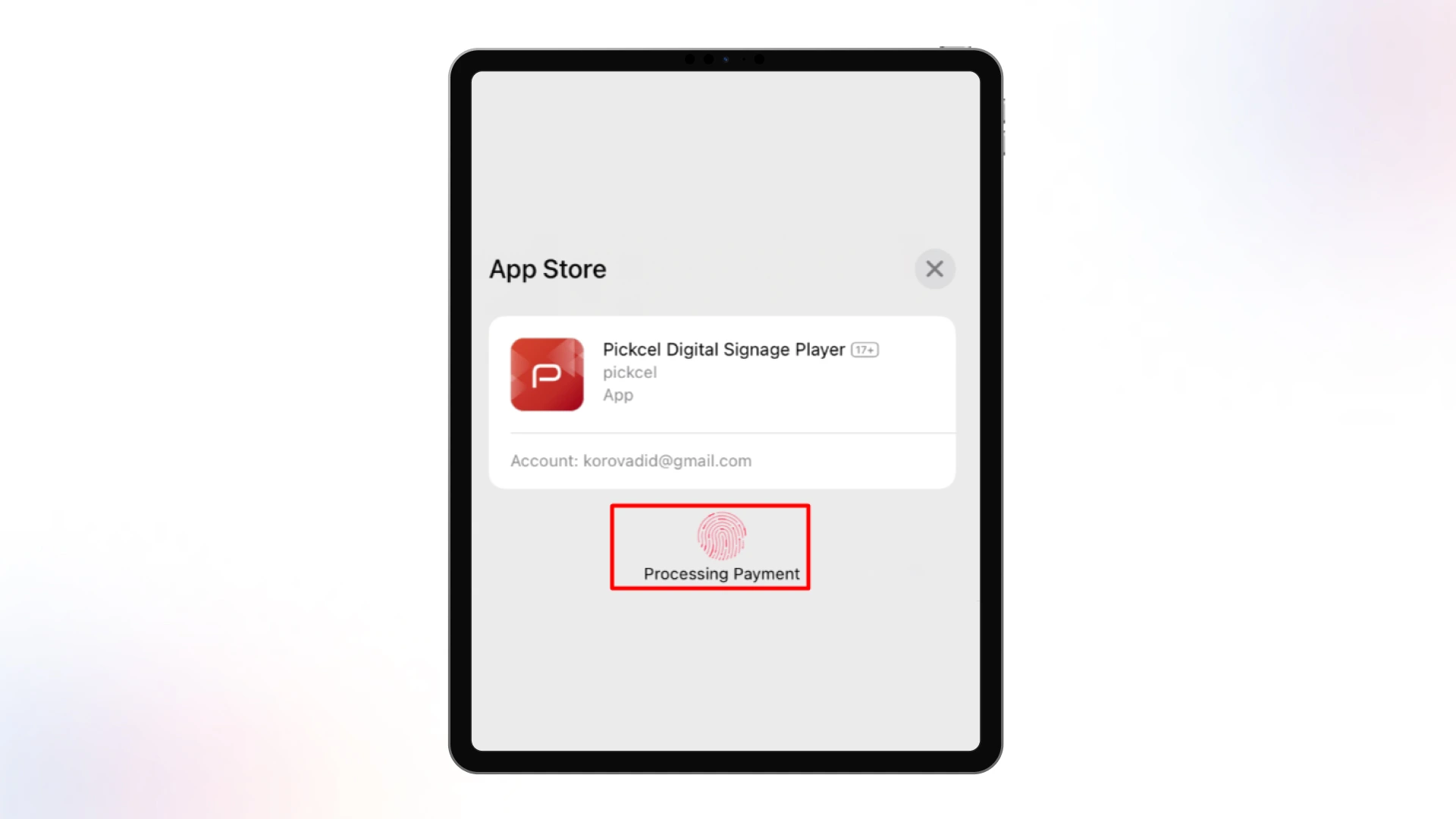
4. Once the installation is complete, you'll see the 'Open' option. Tap it to launch the Pickcel application.
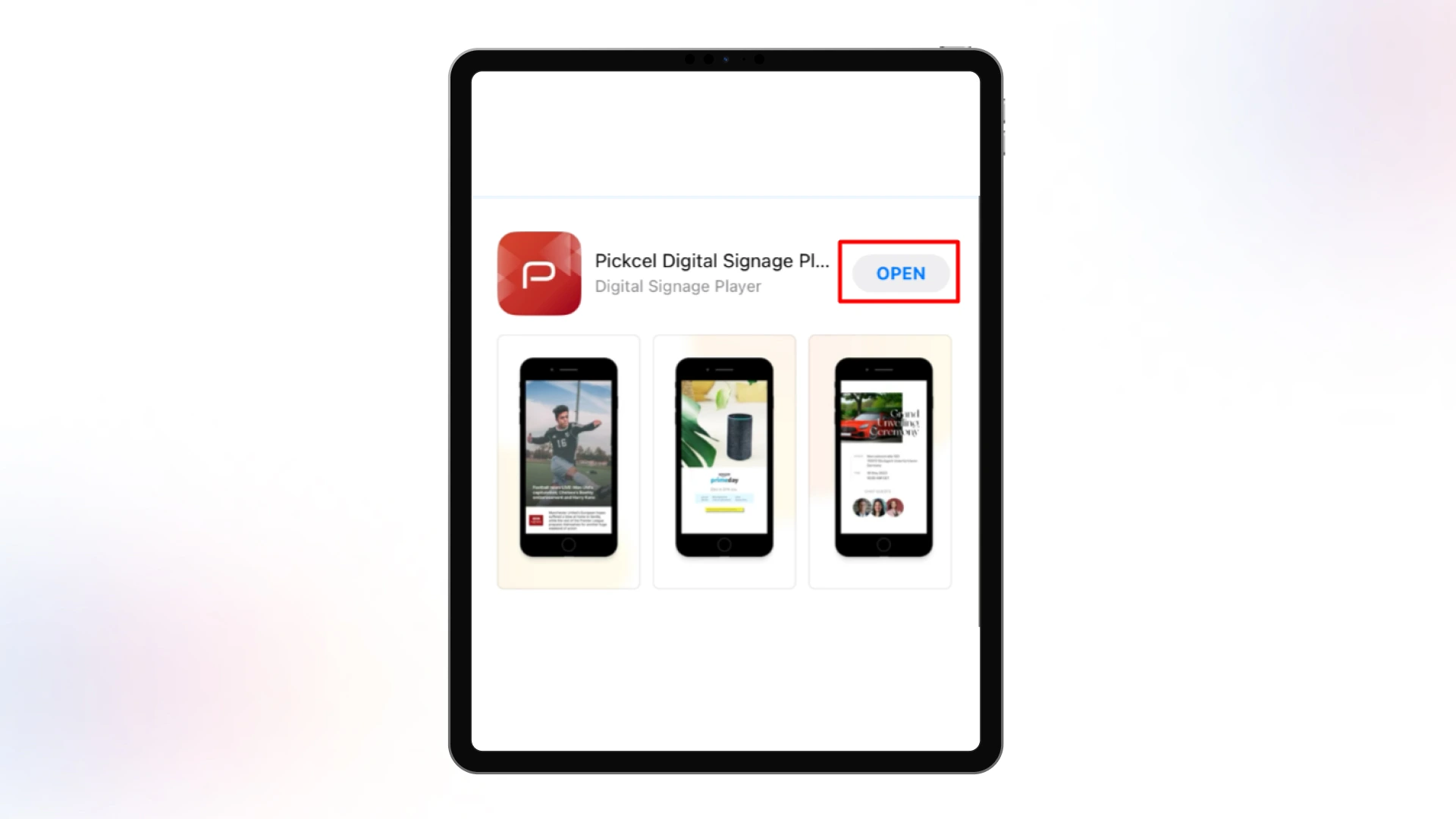
5. Upon opening the app, you'll find a unique code on your device. This code is important for registering your screen.
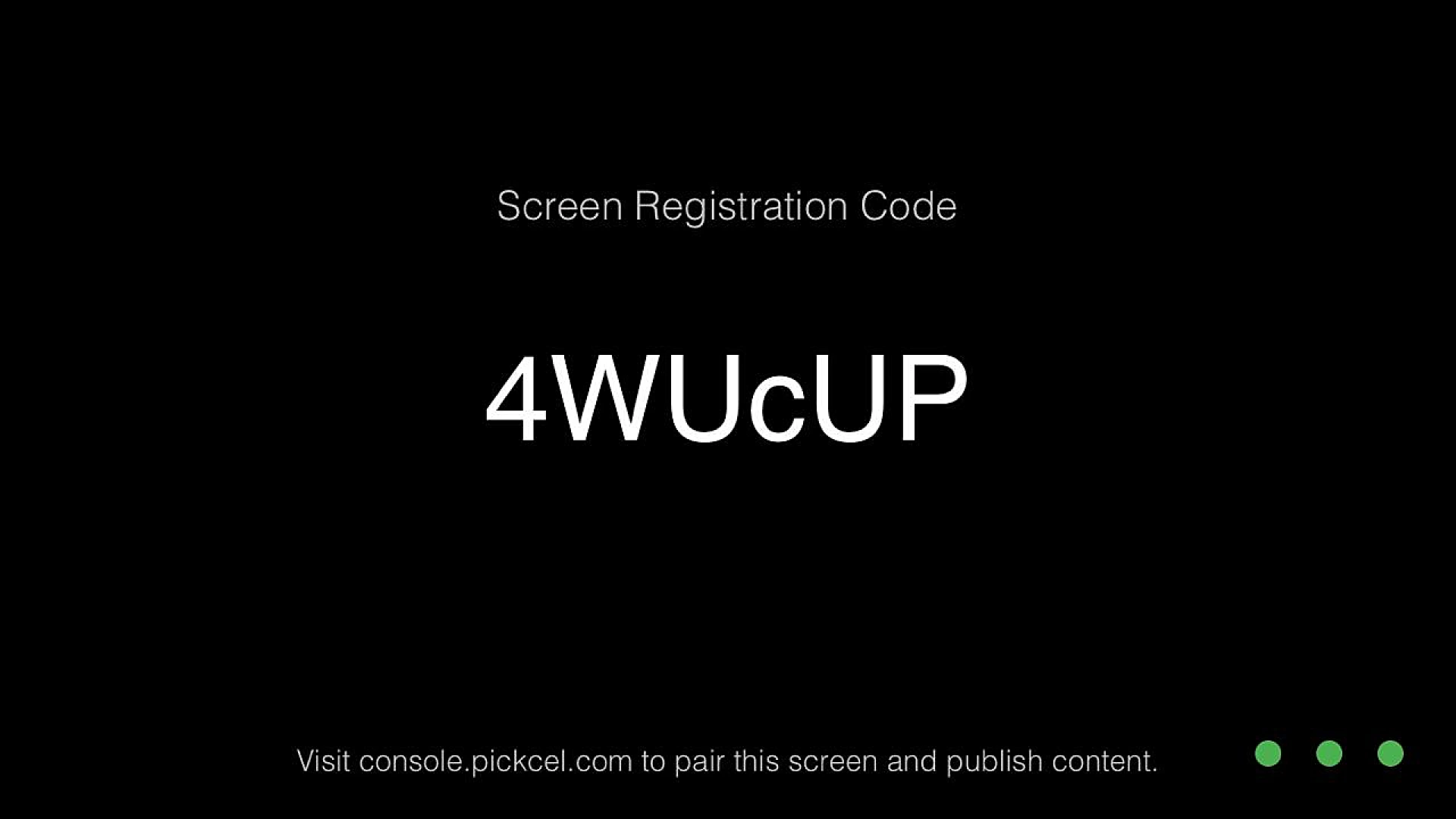
6. Now login to your Pickcel account and click on "+ Add screen" on top left. Enter the code displayed on your iPhone/iPad and proceed to enter screen name and location alongside your current location. Enter proceed to ensure the process is completed.
7. The iOS screen is now added to your account and running our standard default composition.
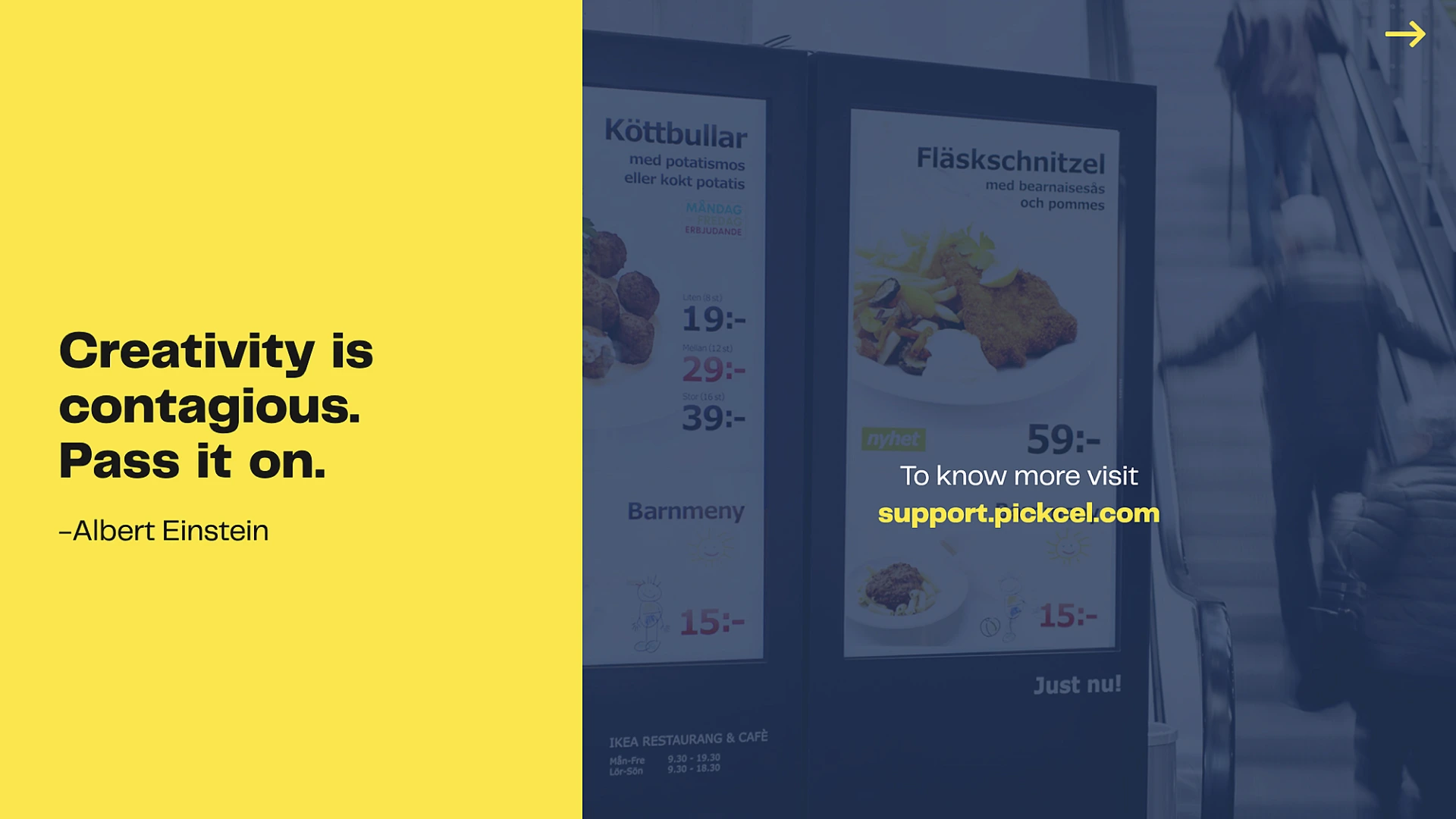
What are the most important criteria for setting up iOS digital signage?
This section provides an overview of what is required to attune signage technology to your iOS devices. Read on.
1. Selecting iOS devices
2. Digital signage software
3. Security and privacy
4. Troubleshooting and maintenance
Power up your Apple devices with Pickcel
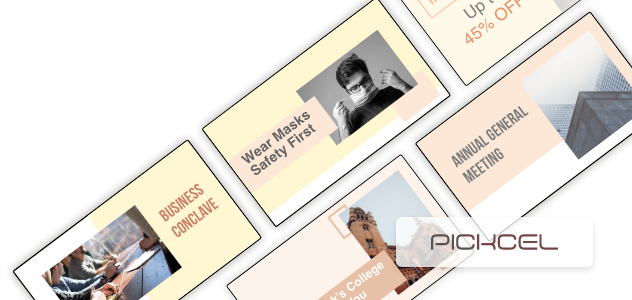
 Schedule Callback
Schedule Callback Schedule Demo
Schedule Demo