App Features
The Pickcel Text Board app is a simple, yet useful application. It can be used to display any kind of message in schools, offices, hospitals, or even churches.
Display motivational quotes on your corporate digital signage to boost employee morale.

The Pickcel Text Board app is a simple, yet useful application. It can be used to display any kind of message in schools, offices, hospitals, or even churches.
The Pickcel Text Board app is a simple, yet useful application. It can be used to display any kind of message in schools, offices, hospitals, or even churches.

The app has a simple interface. Users can add any text by typing it on the text box or pasting it. It’s that simple!

Customize the font, background color, and text alignment to make your text more appealing. You can also use custom Google fonts.

The Pickcel text board app can auto-fit the content in correct size & resolution on both horizontal & vertical displays. You can also show the text on the footer.

Previewing the content before publishing it on digital signage will ensure that no error slips through your notice.
Present the daily motivational quotes in multiple styles. Which one is your favorite?



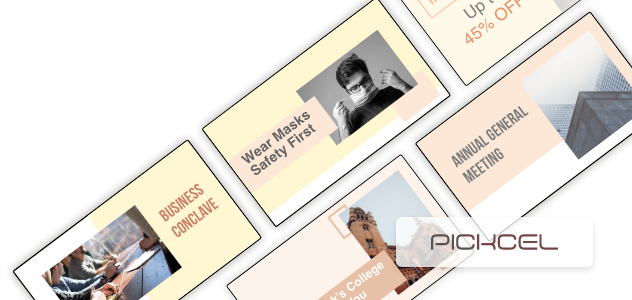
We have listed a few. The sky is the limit for you!

Both public and corporate offices can display a range of messages such as messages from the HR, public notices, company updates & more.

Schools & colleges can publish rules & guidelines for students, present short poems, or communicate messages from the Principal.

Insert your text, customize the aesthetics, preview, and add the app to your media.

Show your text on the entire screen. Or create a multi-zone layout to display it along with other content.

Select the screens and hit publish.
Step-by-step tutorial of adding the Text Board app View This App
View This App
Show the latest news feeds from the NYT app
 View This App
View This App
Publish beautiful presentations on your screen
 View This App
View This App
Show the local time of any place in the world
 View This App
View This App
Display the live outdoor air quality data
