Export a PowerPoint slideshow in JPG, JPEG, PNG, MP4, or PDF.
You can export your PowerPoint slideshow in any format (particularly JPG, JPEG, PNG, MP4 or PDF).
Then, all you need to do is add this file to the Pickcel console, and your slideshow will be ready
for the big screen! Simple and seamless.
If you want to make your PowerPoint slideshow more lively and engaging, it's best to present it in
a video. Don't worry about the transitions, fonts, and other special effects you added to your
PowerPoint slideshow. From custom fonts to transitions - everything remains unchanged.
To get started, open your PowerPoint presentation and head over to the ‘Animation’ and
‘Transitions’ tab. Here, you can select the timing for each slide to remain on screen before
transitioning to the next.
Once done with this, hit the “Export” option. Here, you can choose to export your presentation as a
video or a GIF. For slides without custom animations, you'll also set a default duration for each
slide to display. This process ensures your entire presentation runs smoothly and continuously,
perfect for your digital signage needs!
Now, log in to your Pickcel account and navigate to the media module. Upload your exported image or
video files of the PowerPoint slides to the Pickcel dashboard and start creating a composition.
Here, your PowerPoint is ready to go!
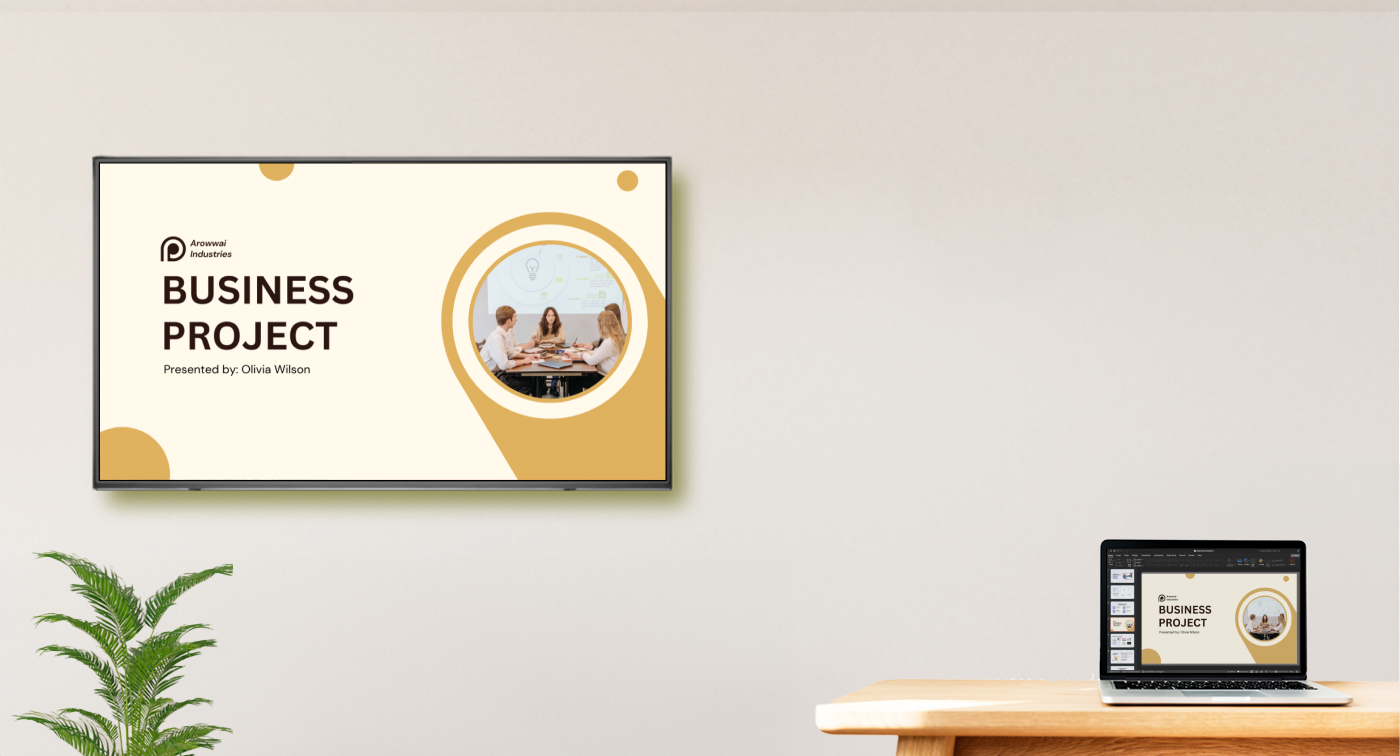
 Schedule Callback
Schedule Callback Schedule Demo
Schedule Demo