Live stream Teams meetings
Pickcel lets you live stream Microsoft Teams meetings directly onto your digital signage. From key presentations to brainstorming sessions to even whiteboards – streamed everything live, keeping everyone in the loop, regardless of location. It's like adding a jolt of Pickcel energy to your Teams setup, fostering a truly interactive and inclusive meeting environment.
This guide explores how Pickcel Digital Signage integrates with Microsoft Teams to create a superior meeting room experience.

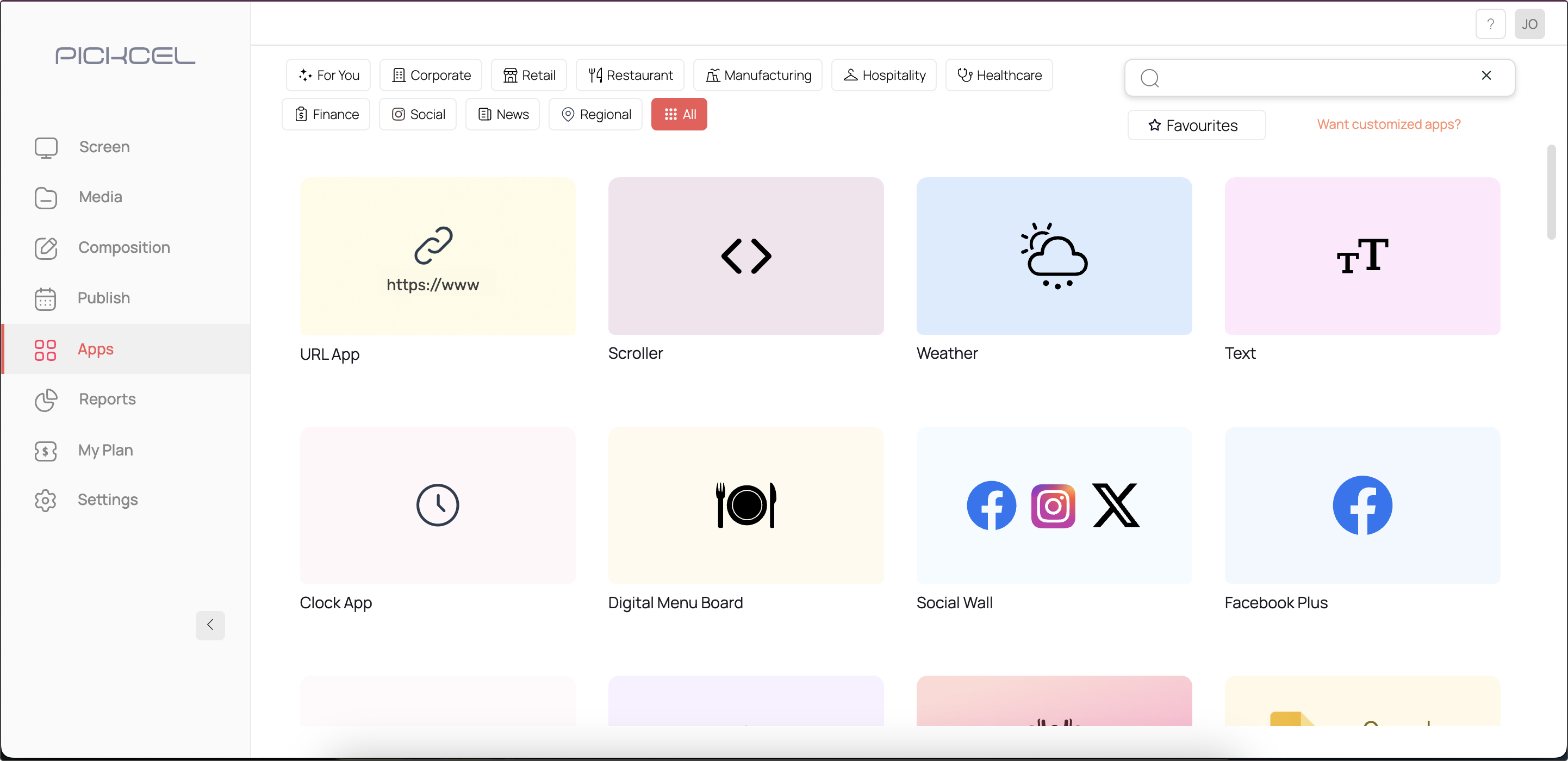
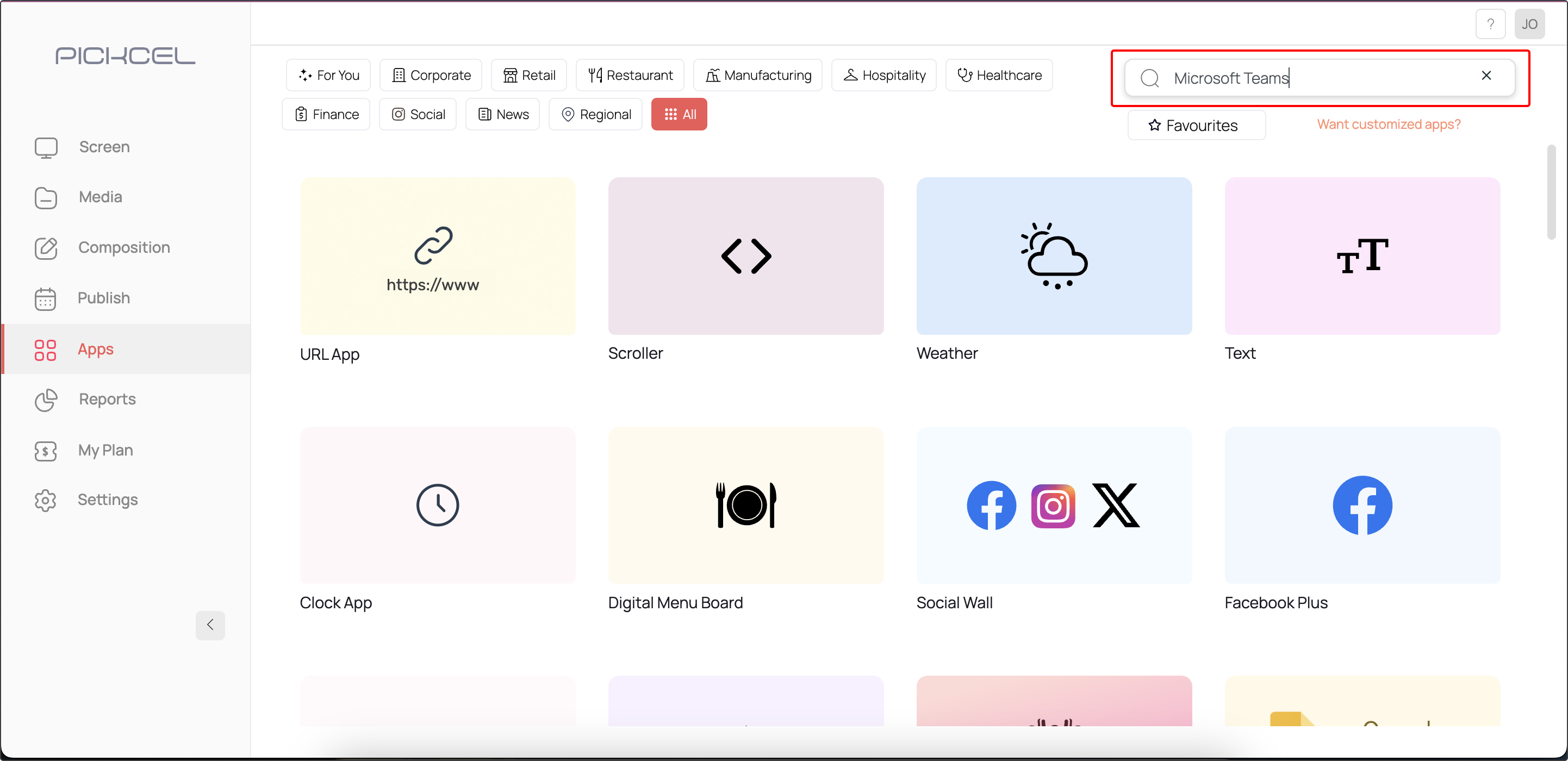
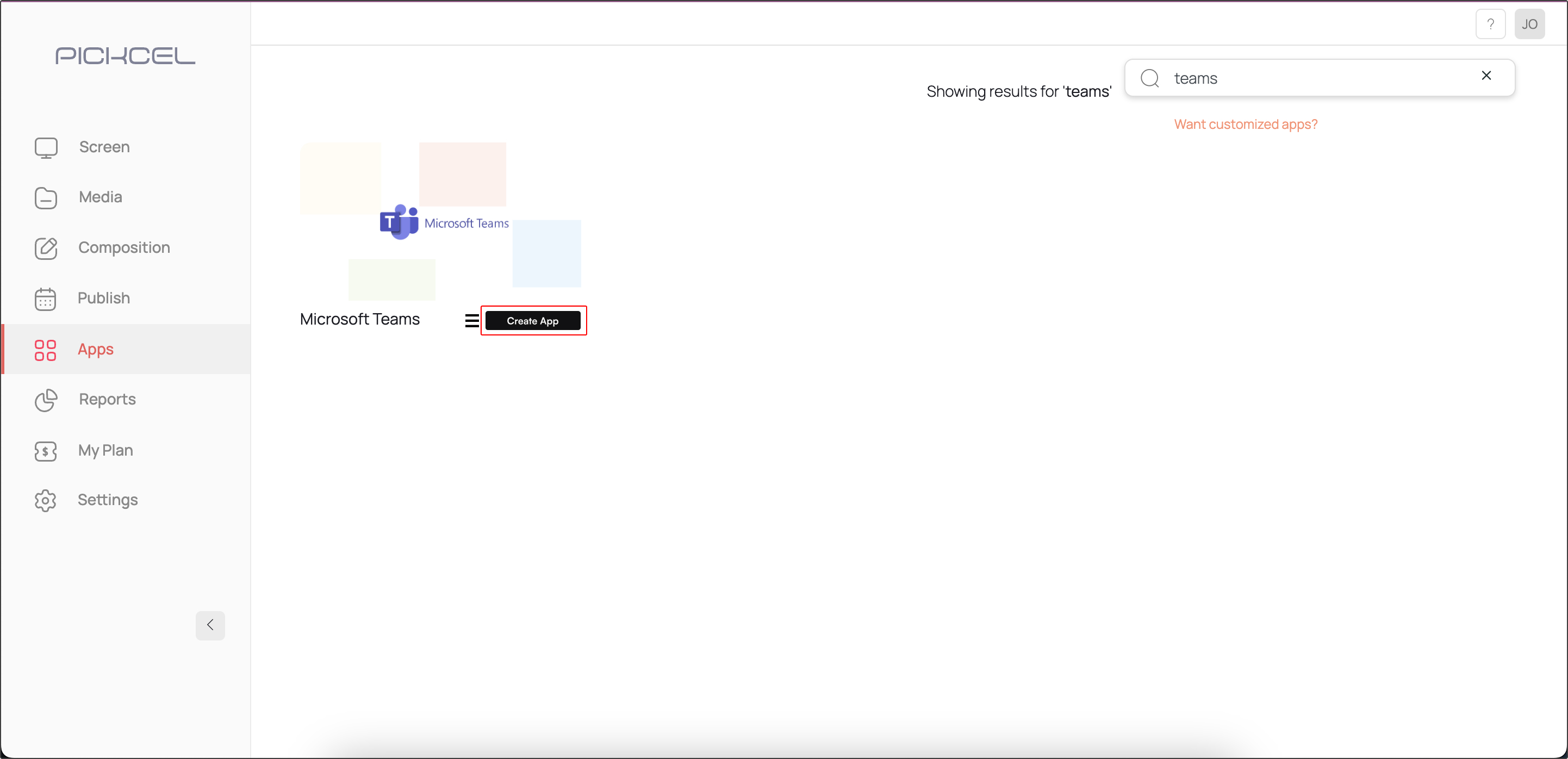
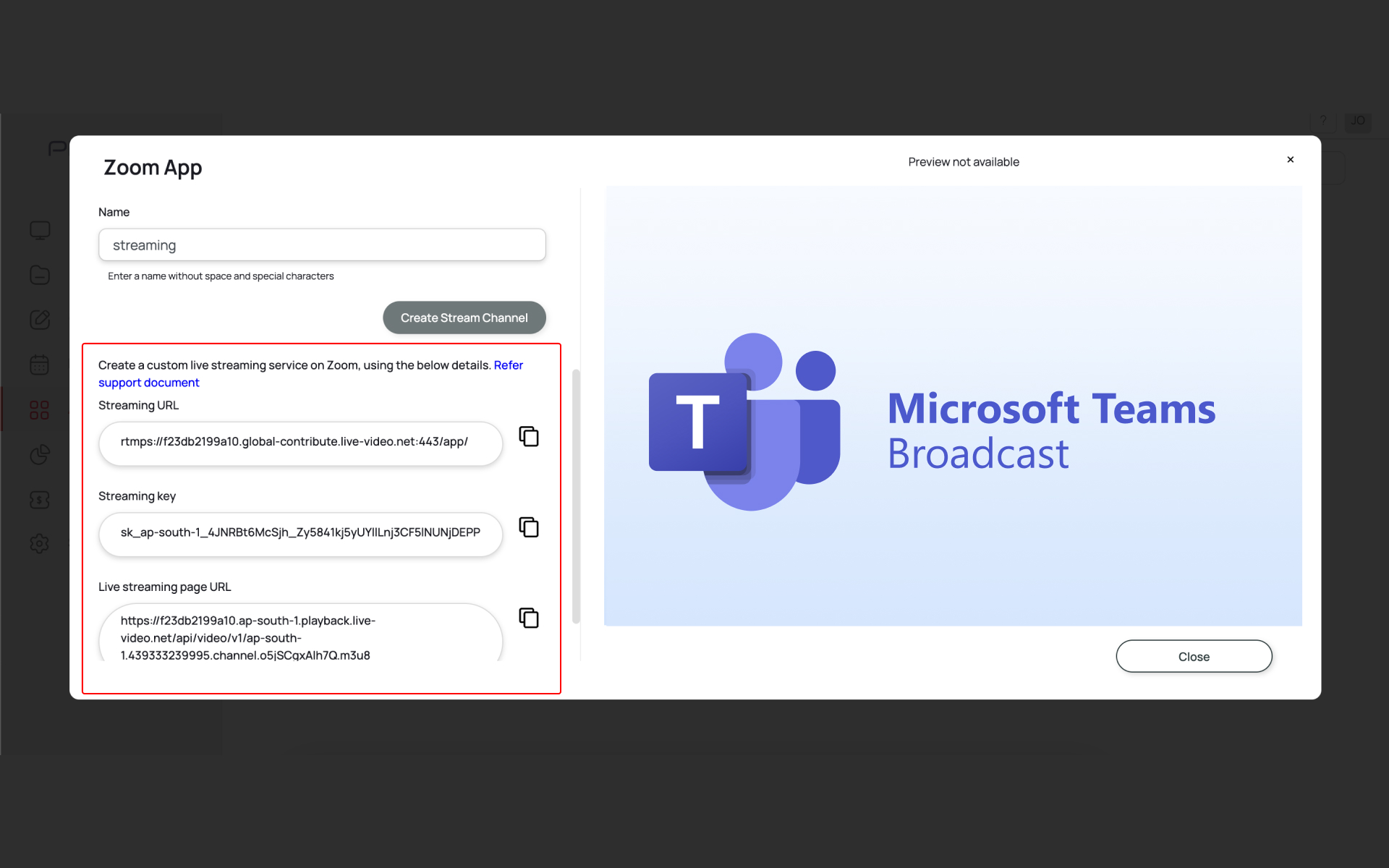
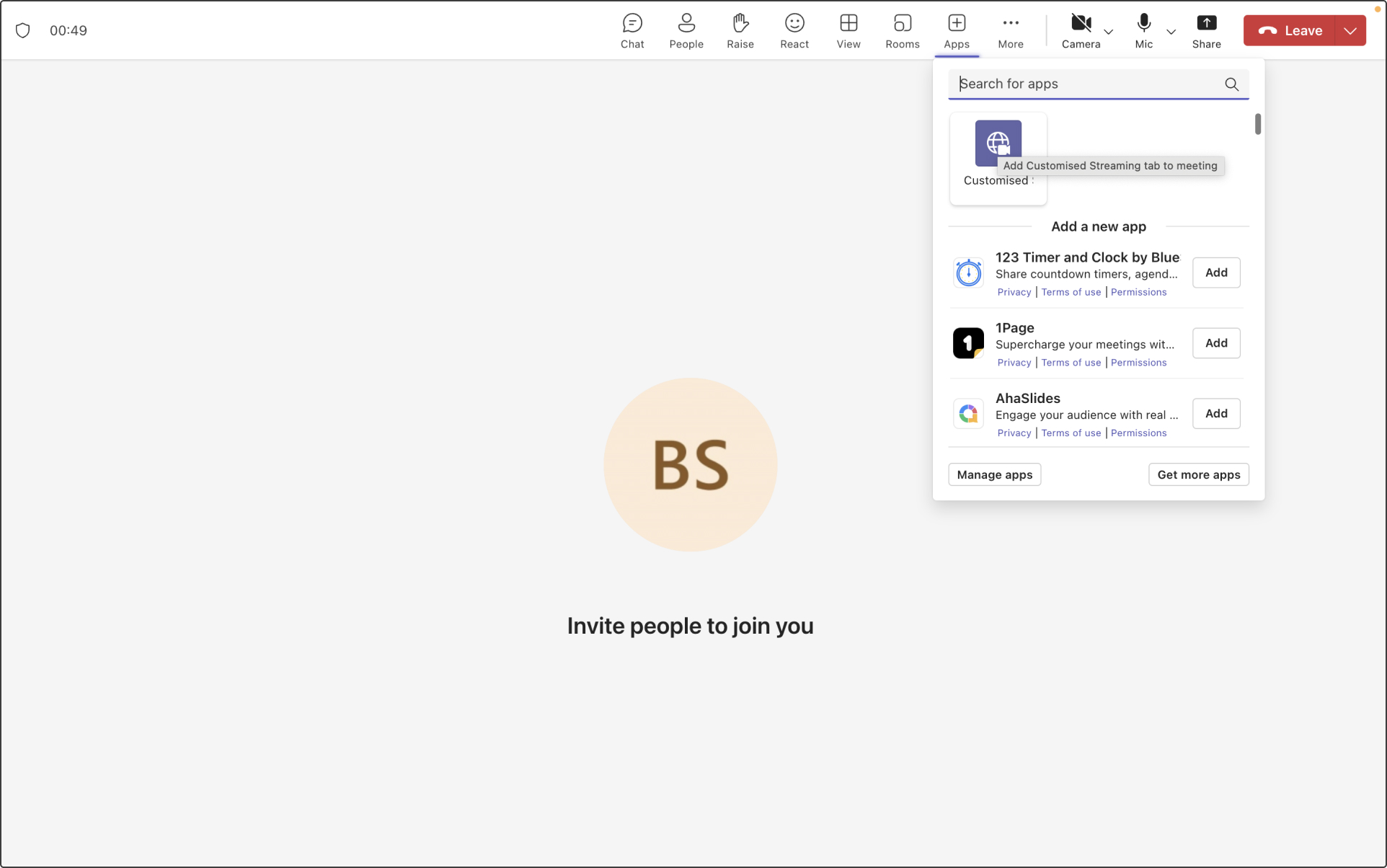
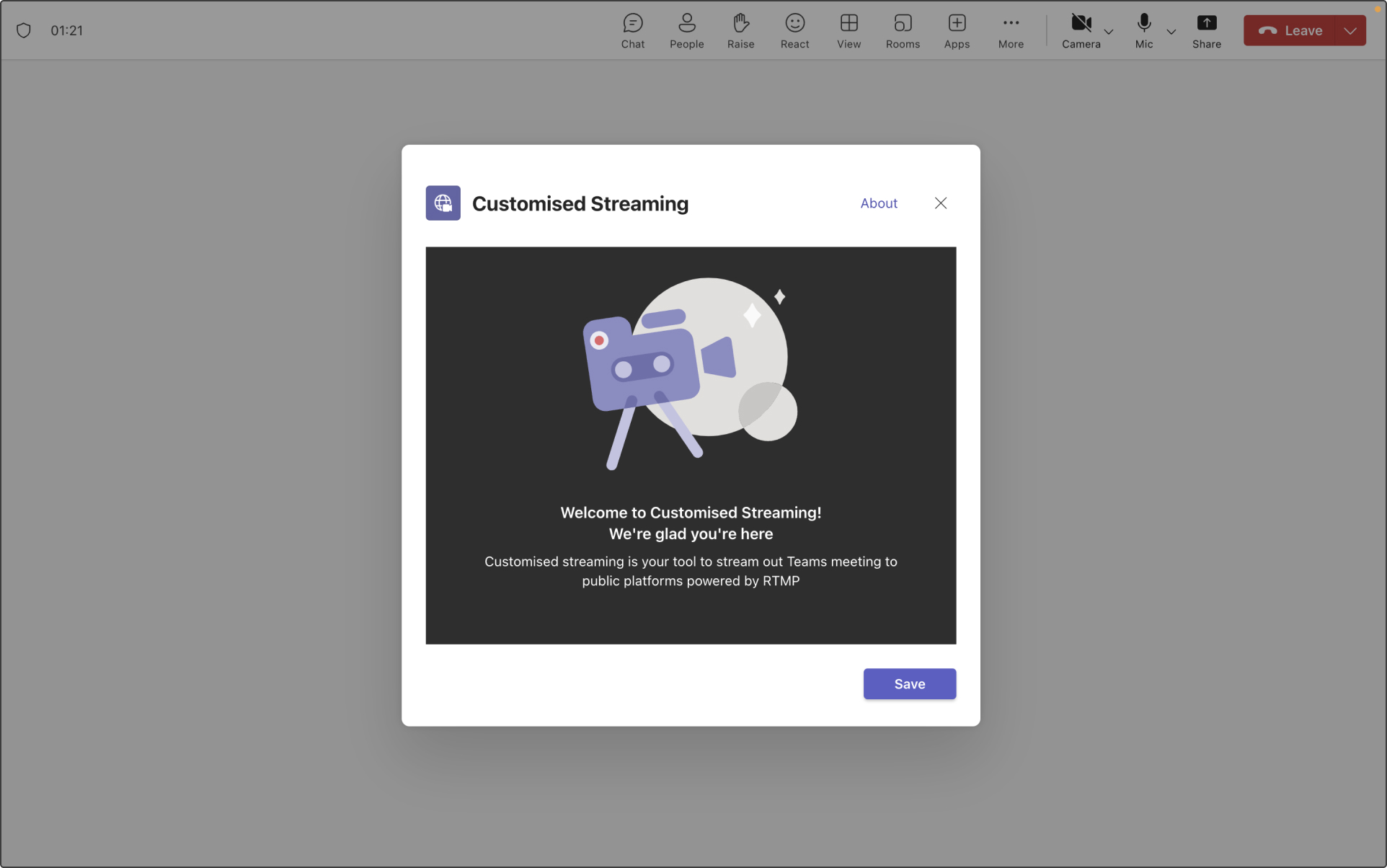
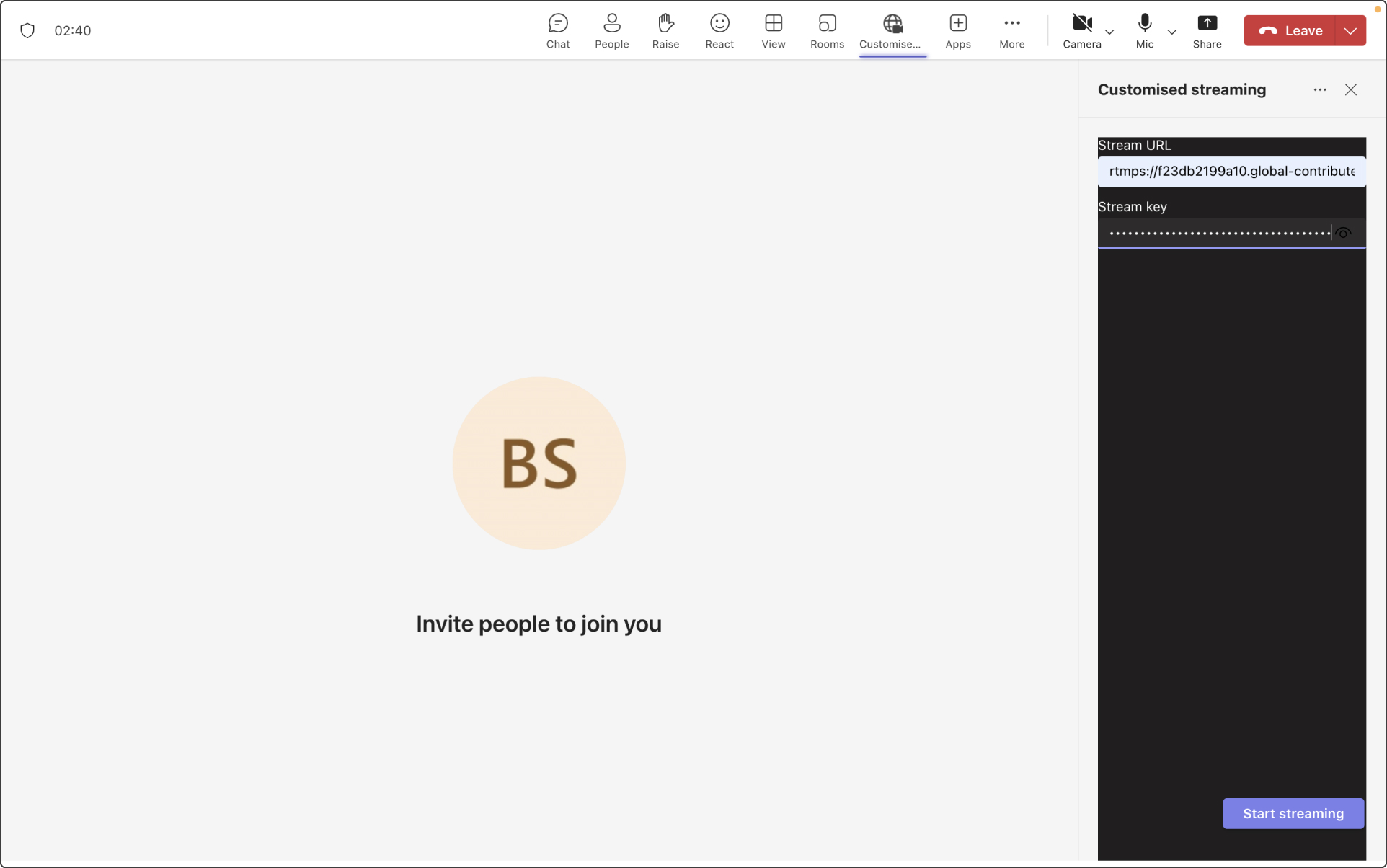
 Schedule Callback
Schedule Callback Schedule Demo
Schedule Demo