Your screens deserve gorgeous content. Create it with Pickcel’s integrated Canva designer.
Never run out of content ideas
The Canva app houses thousands of free templates, from corporate-style welcome messages to the most seductive digital menus. Plus, when you use the Pickcel-integrated Canva app, you can unlock all the premium templates (without being a Canva Pro subscriber!)
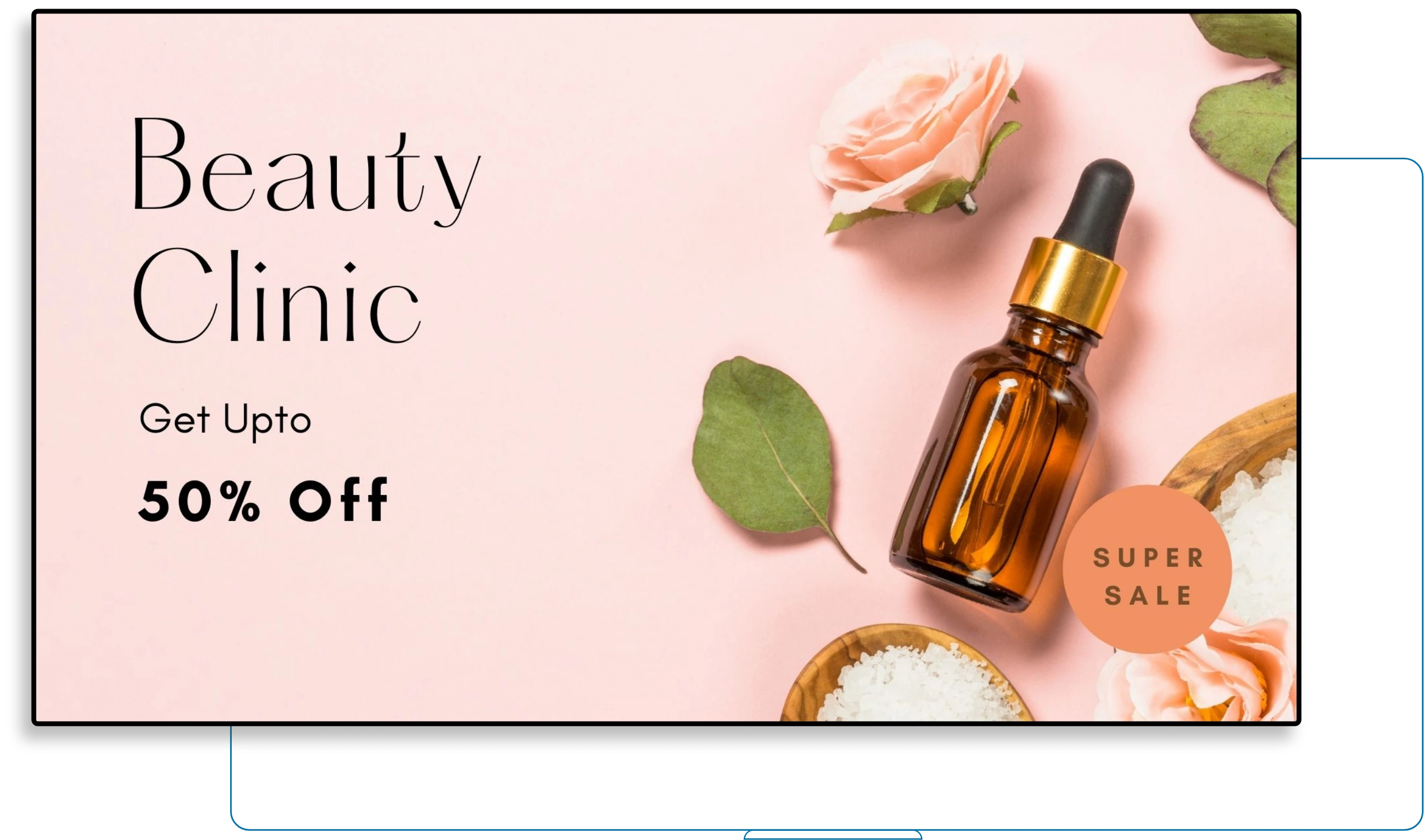
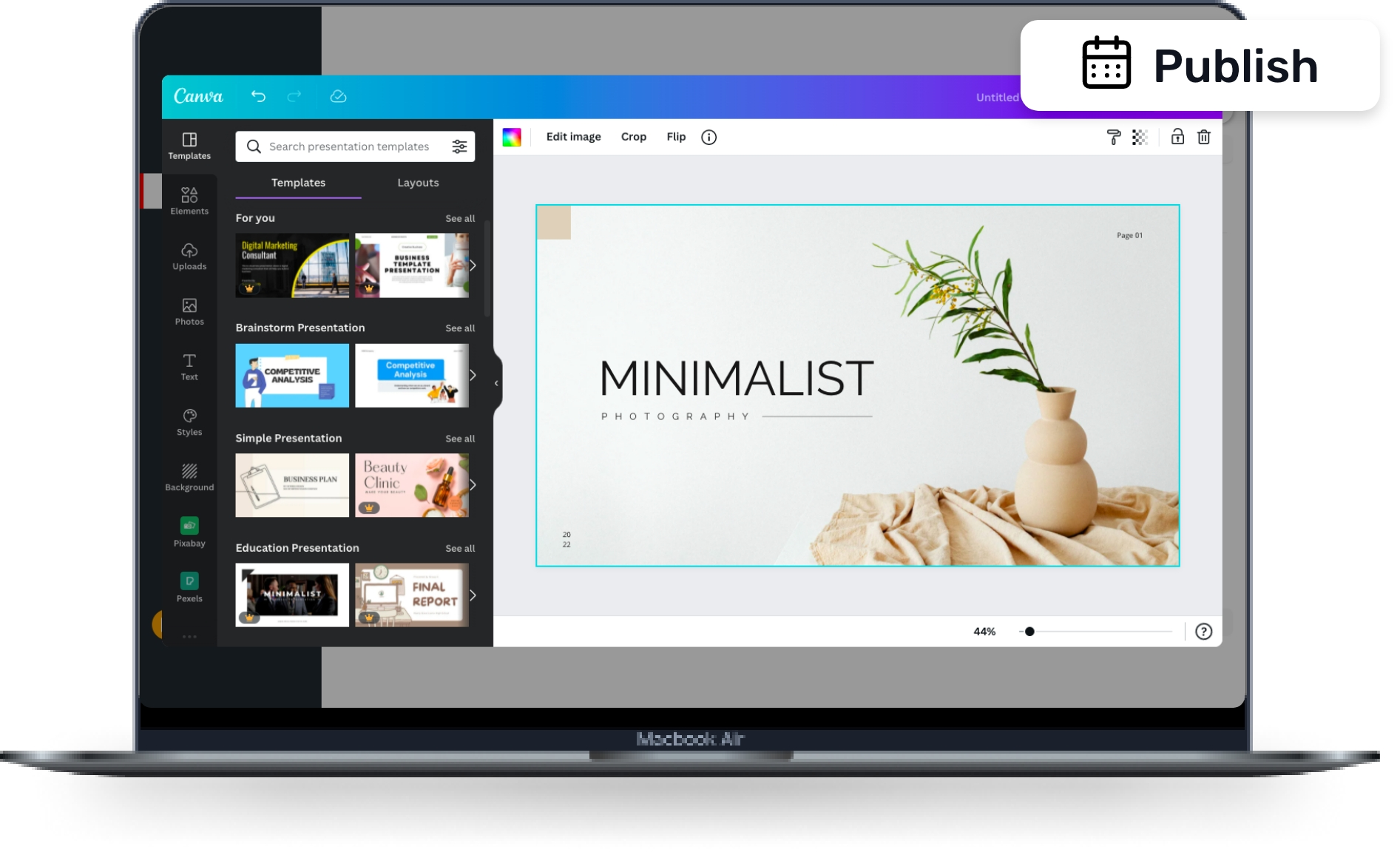
Single-platform publishing
Nobody loves toggling between multiple applications to get their work done. The good news is, you don’t have to anymore. Design your digital signage content with Canva right from the Pickcel console. And once done, publish it from the same platform.
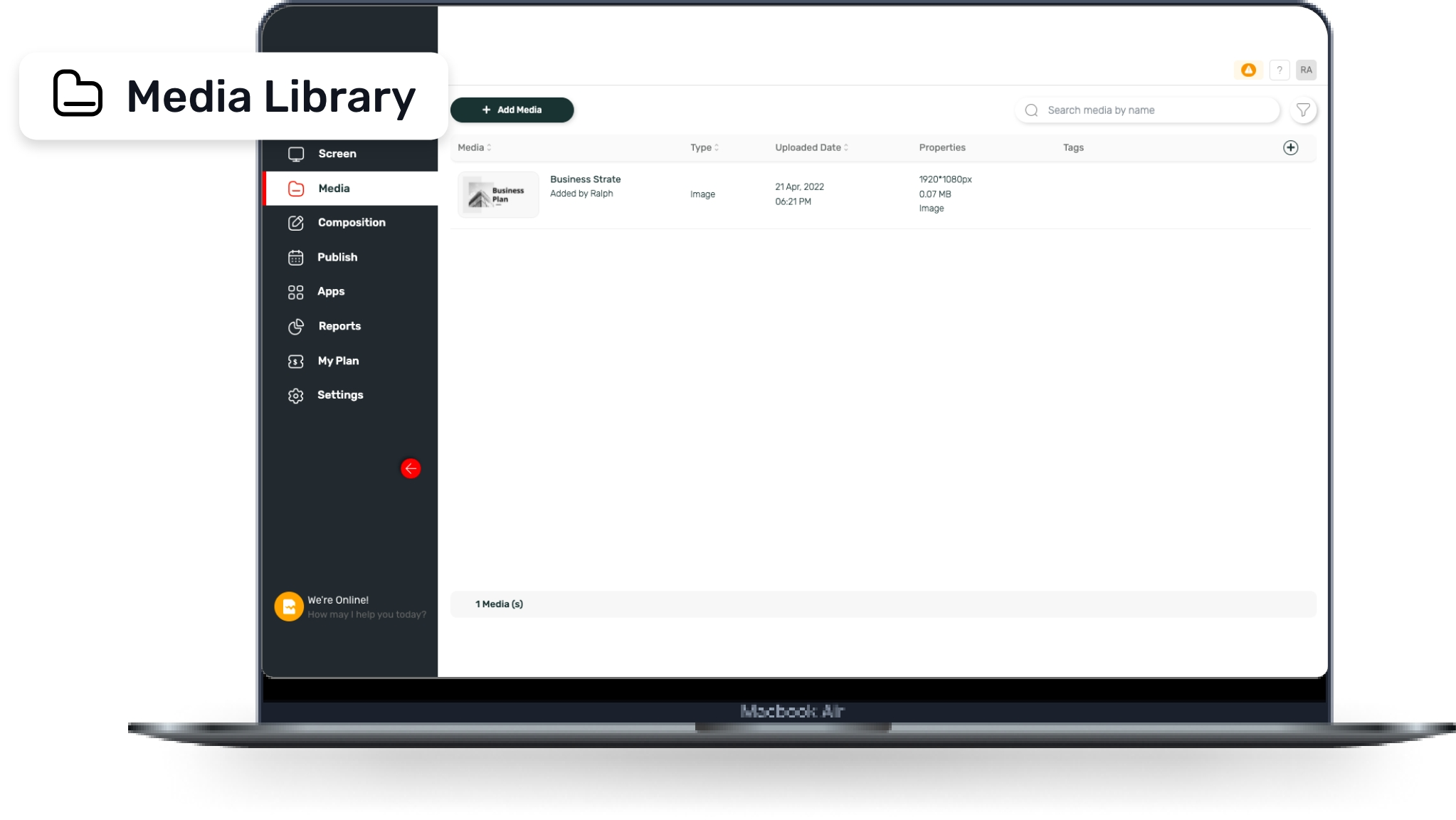
Auto-saved to your media library
Do you spend hours digging out old designs from your local storage? Well, not anymore. Creatives designed with the Pickcel-Canva app get automatically saved to the Pickcel Media Library. You can retrieve it anytime, even if you switch to a new device (as we store it securely on the cloud).
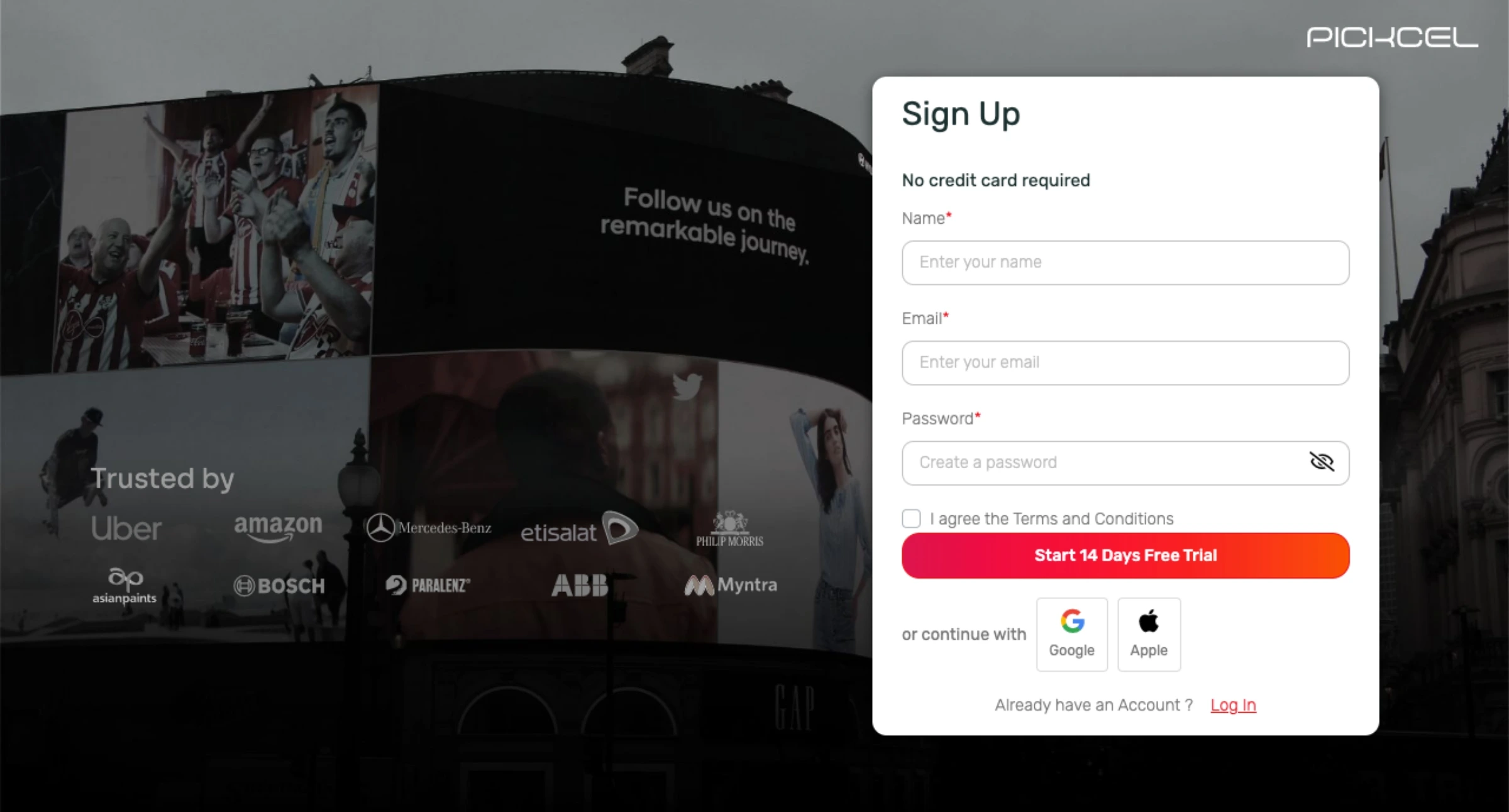
Step: 1
Sign up with Pickcel to access the console
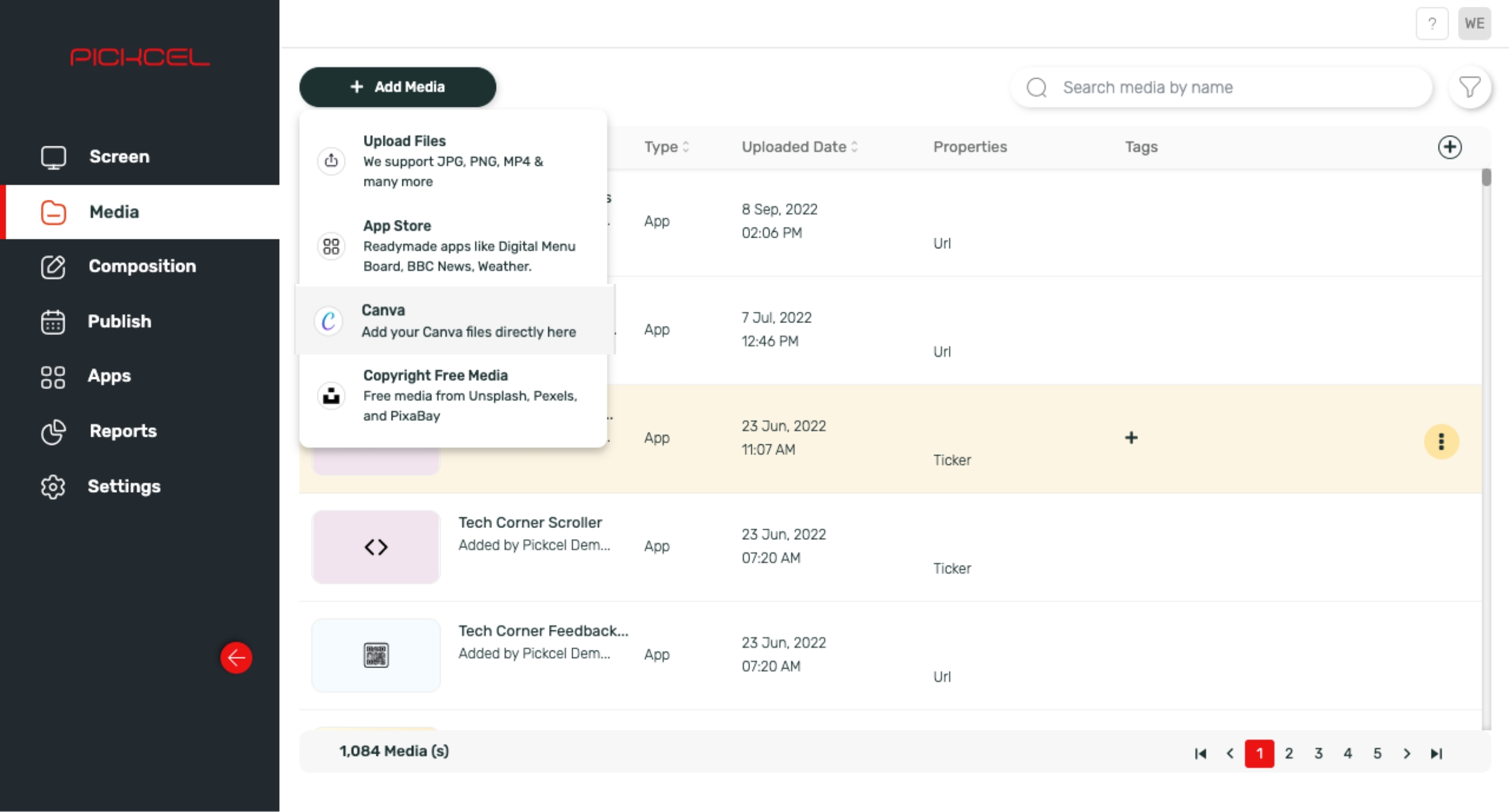
Step: 2
In the Media module, click on the Add Media button and select Canva from the dropdown menu
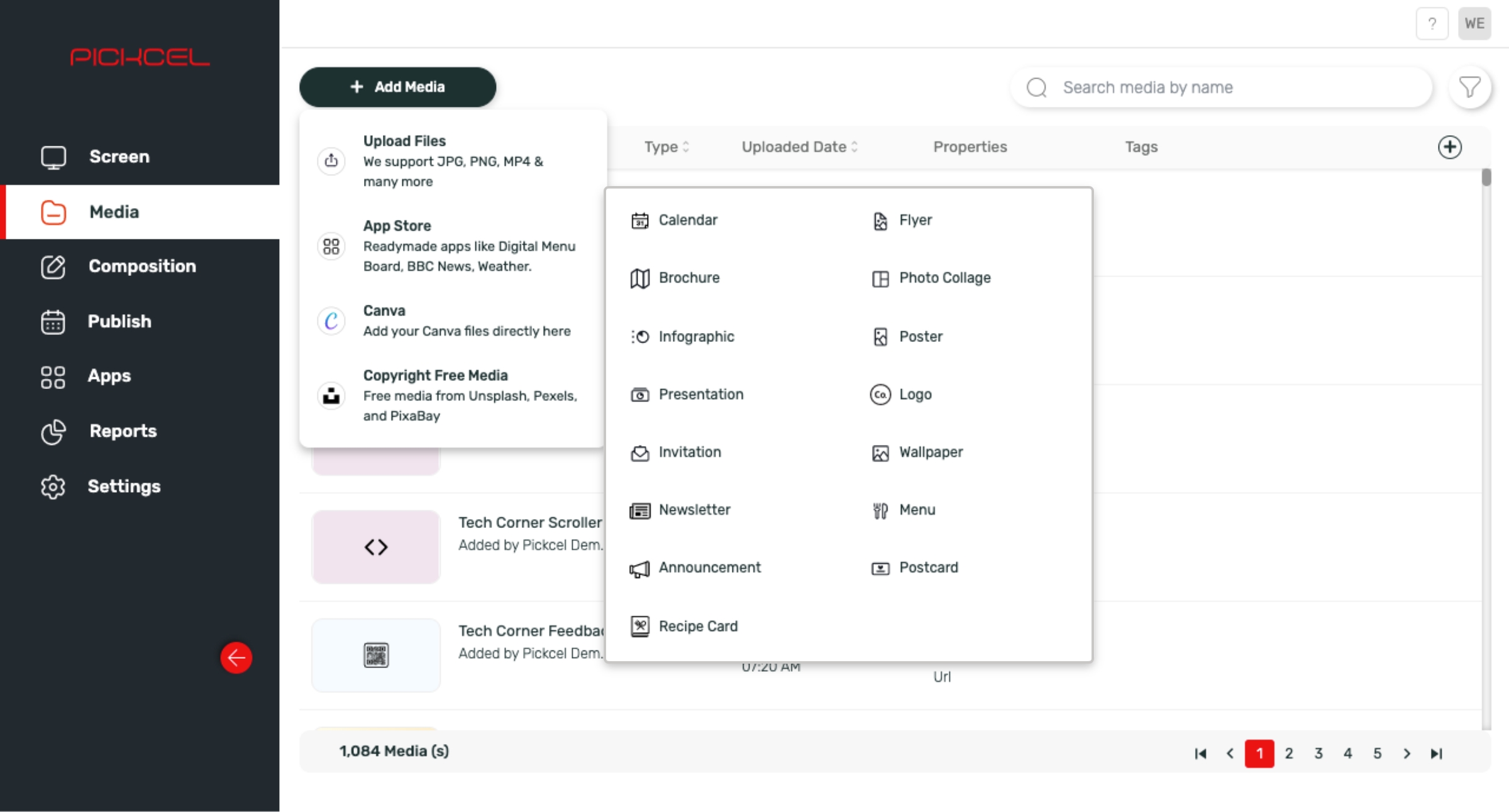
Step: 3
Choose from a range of design categories (menu, brochure, logo, and more)
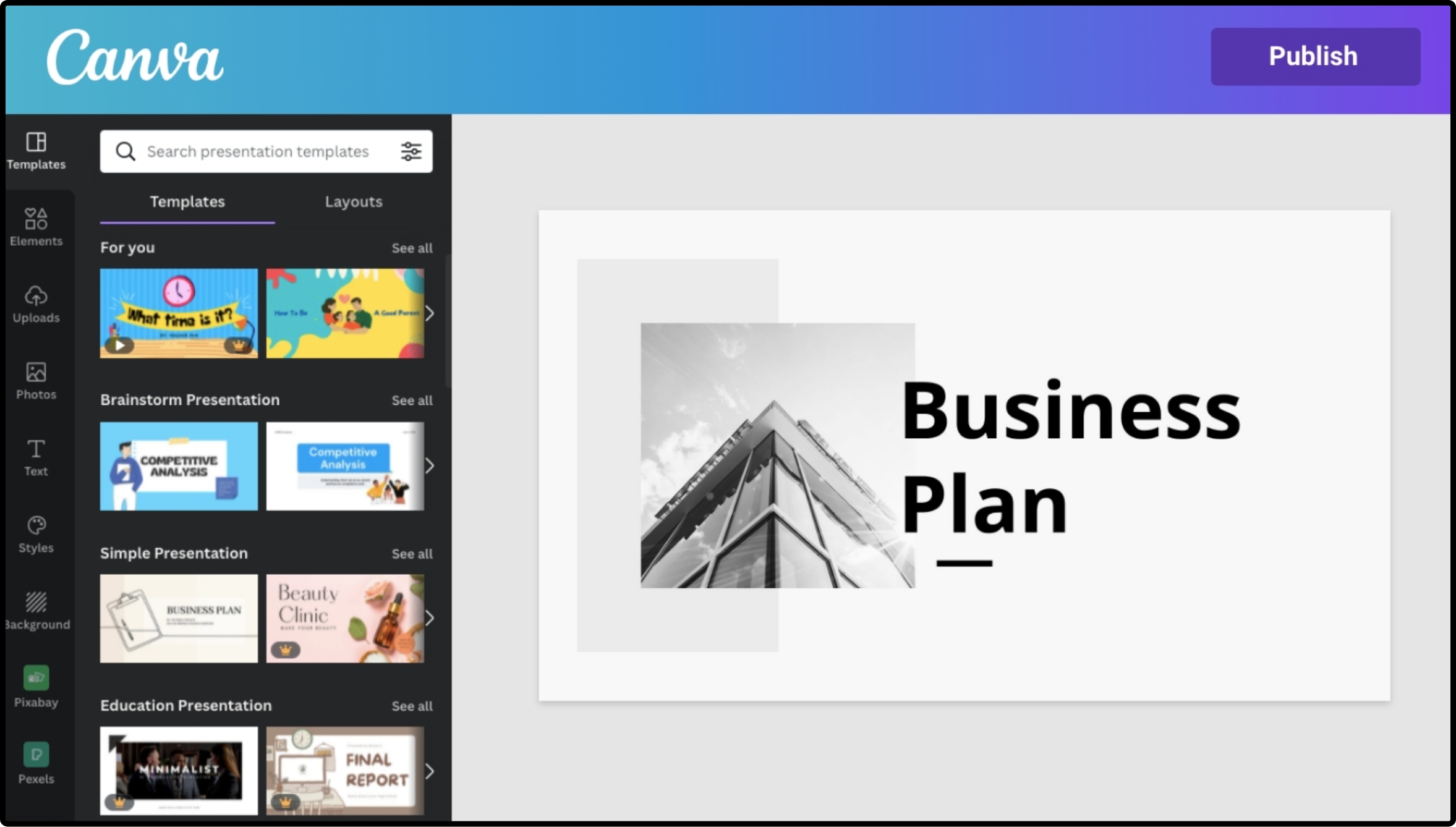
Step: 4
Select a template and edit it to create a design. Next, hit Publish
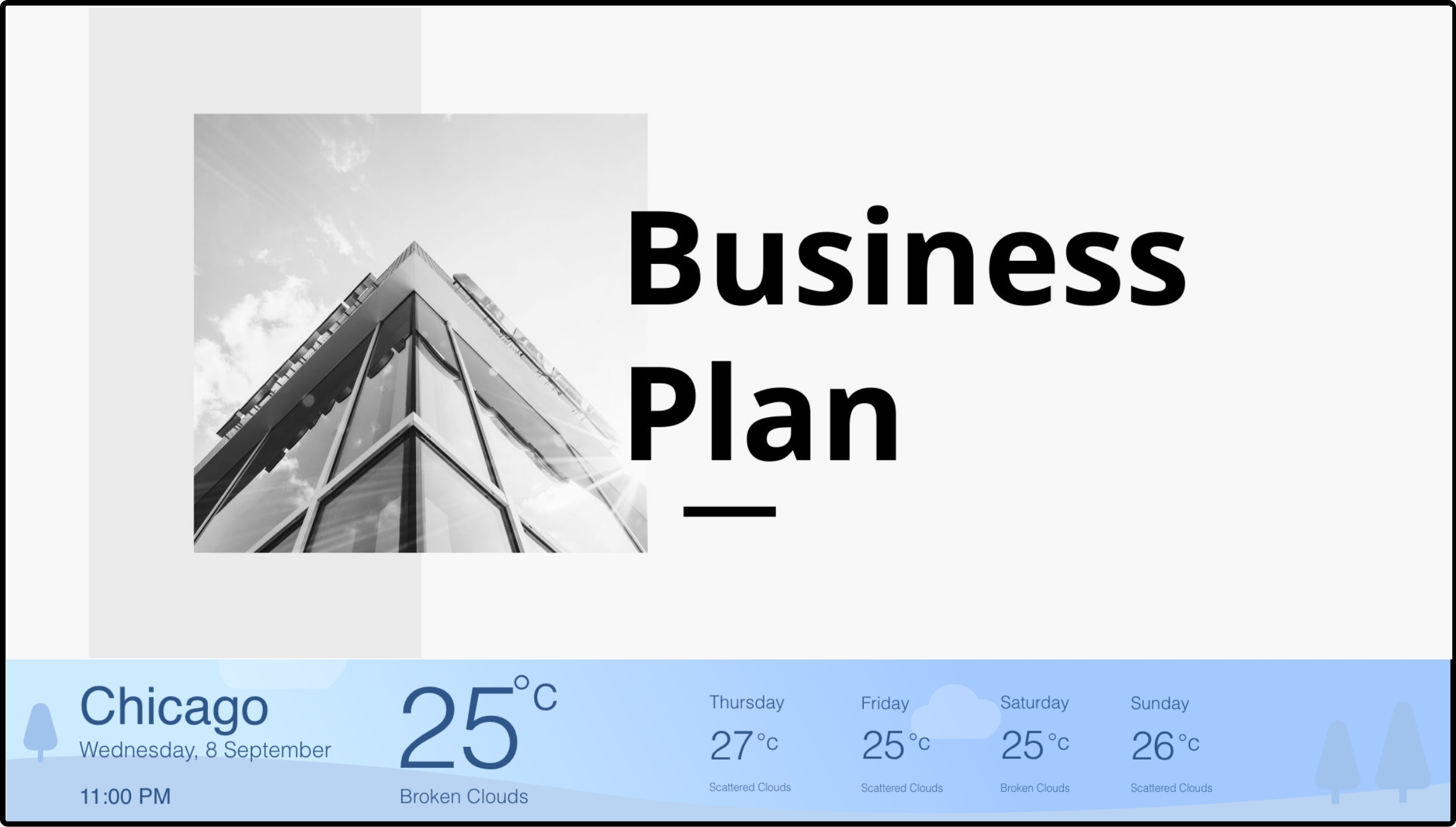
Step: 5
Find your design in the Pickcel Media module. Use this design to create a composition & publish your content on digital signage.
More content tools for your digital signage
-
View This App
Free stock photos
Create professional content with free images
-
View This App
Social media apps
Display Twitter, Facebook & Instagram posts
-
View This App
News apps
Engage your audience with the latest news
-
View This App
Digital menu app
Create and publish digital menus on screen
-
View This App
Product catalog app
Design digital catalogs & publish instantly




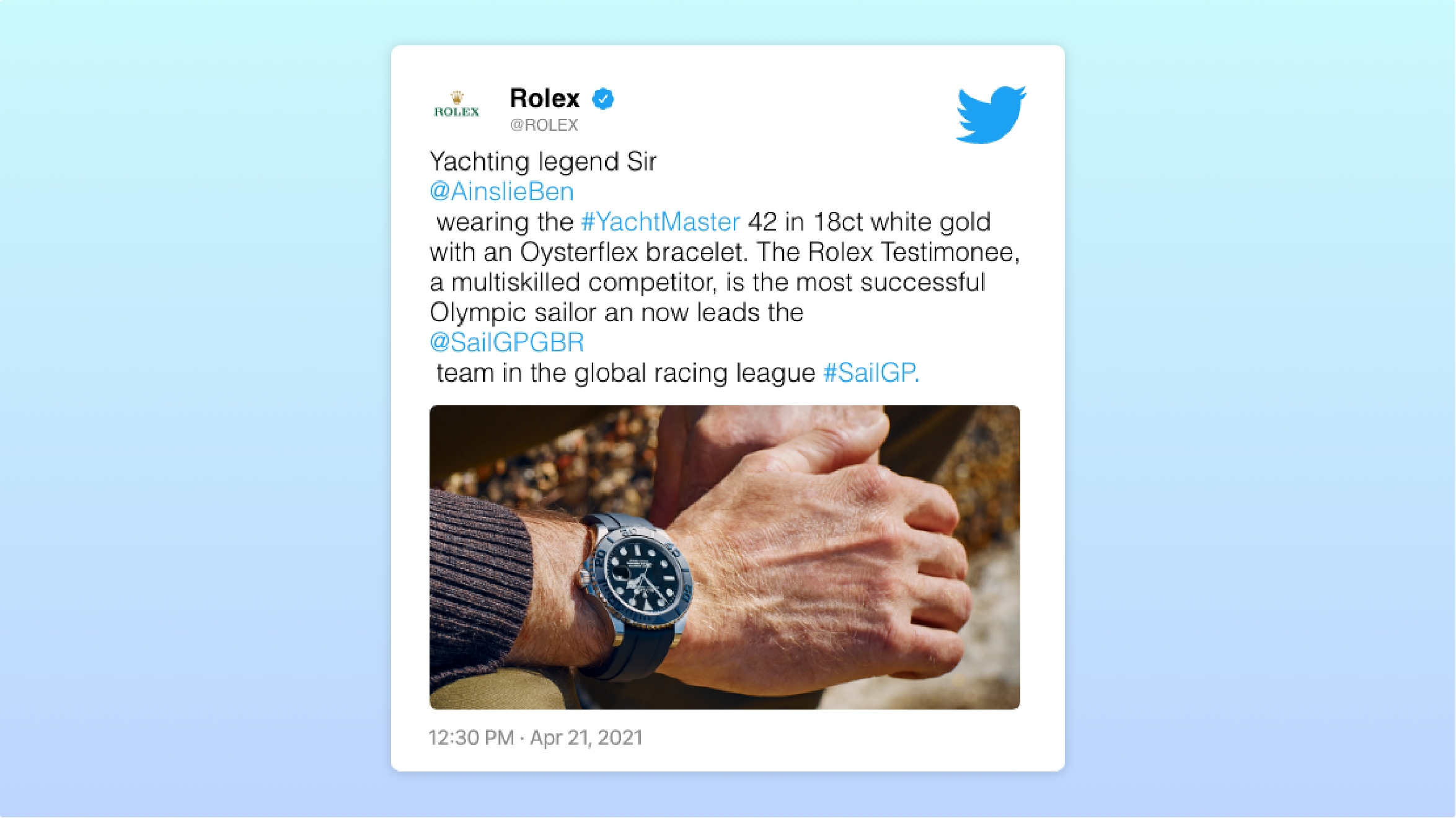
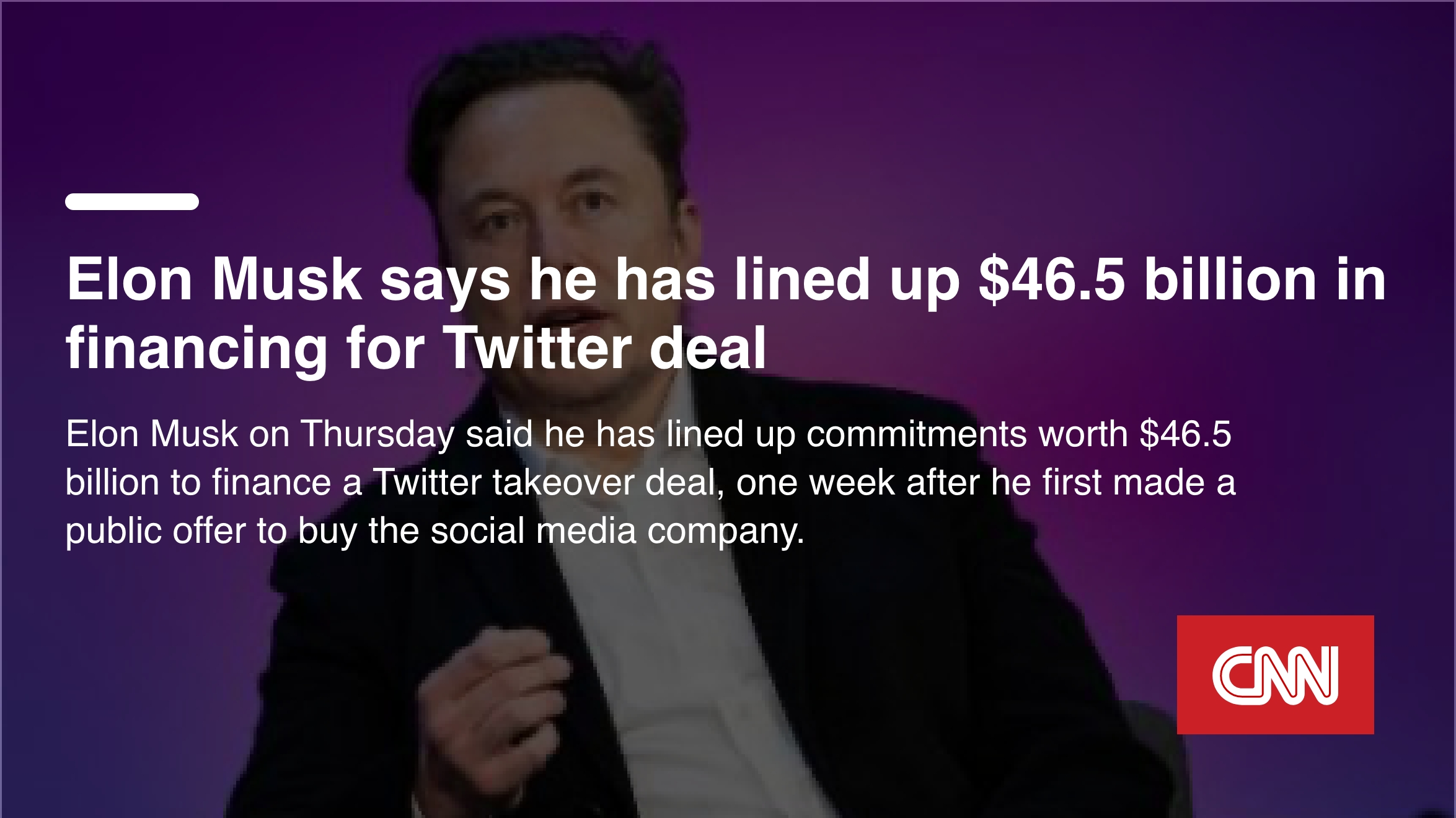
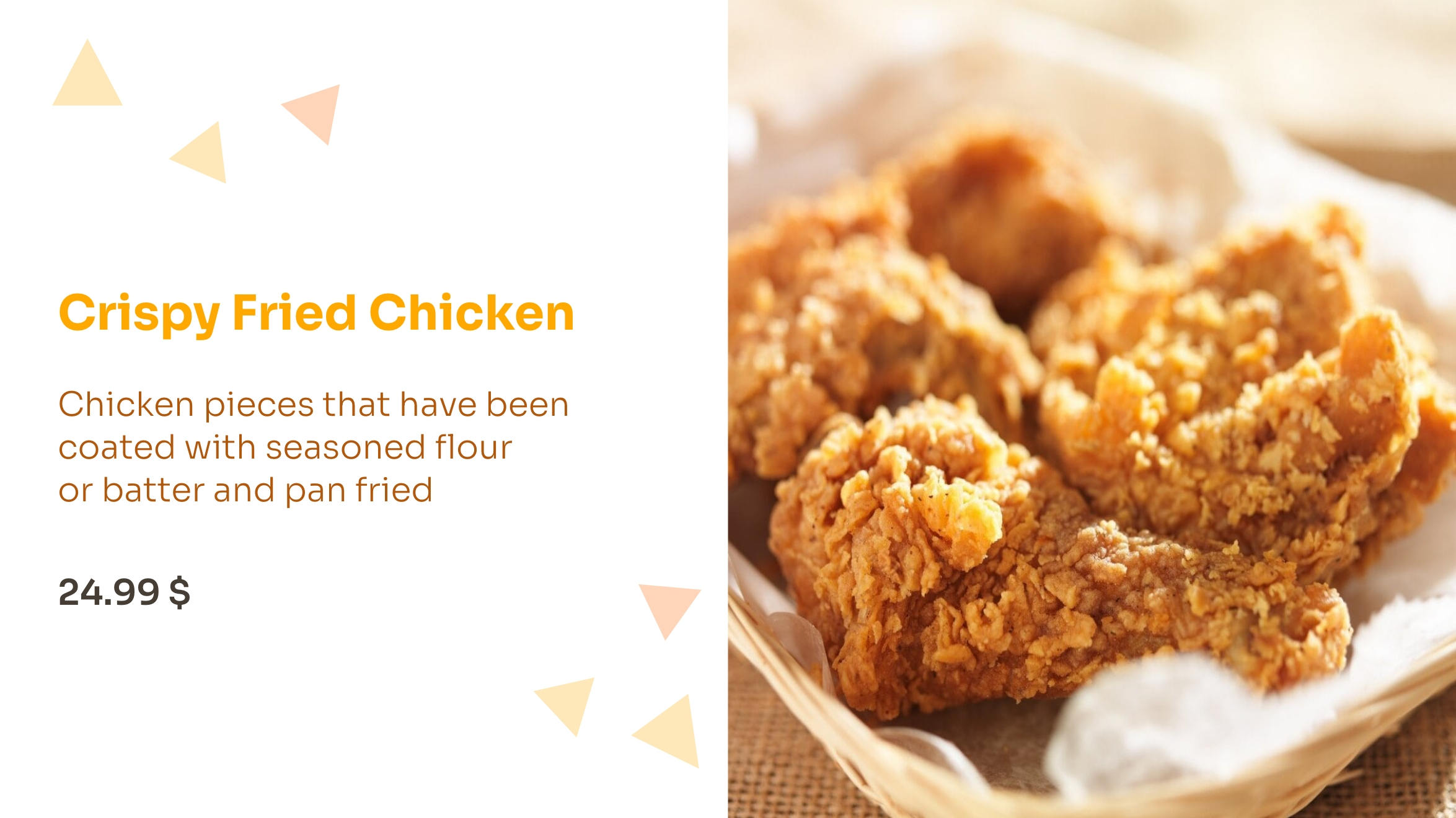

 Schedule Callback
Schedule Callback Schedule Demo
Schedule Demo