
Dec 13 2024
5 min read
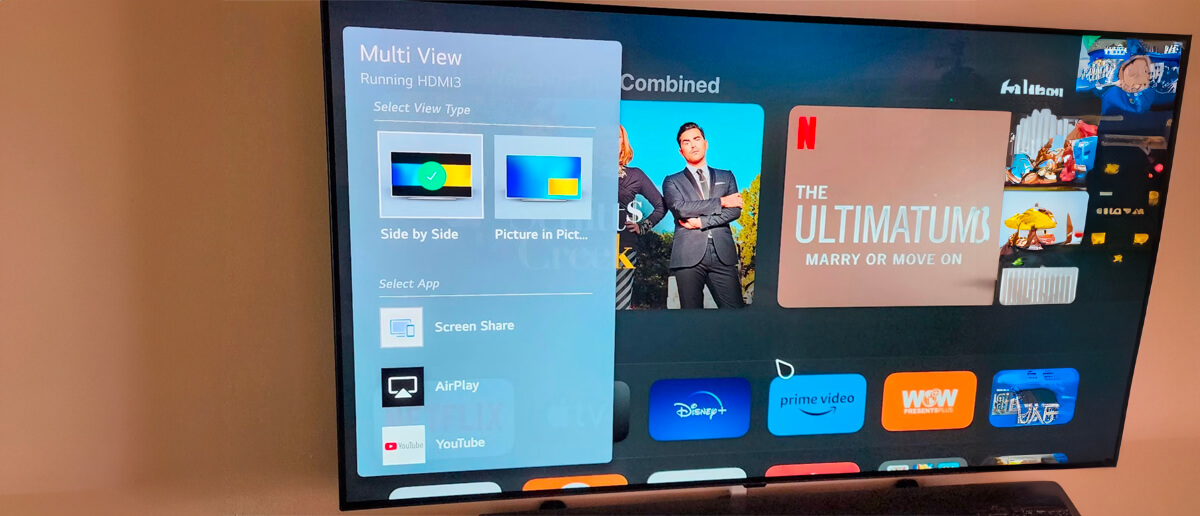
Back then, the television display tuning & adjusting picture settings were done manually. The device had turning tiny knobs and switches known as potentiometers, which were the standard way to control volume, brightness, and contrast.The breakthrough came when engineers realized that the displays could do more than just show the broadcast picture; they could also display information like channel numbers, settings, time, picture modes etc. This led to the creation of On-Screen Display (OSD), making screen interactions easier and more convenient. By embedding OSD chips into the main TV circuitry, manufacturers not only improved user experience but also significantly reduced costs, making advanced technology more affordable for everyone.
As screens improved and electronics became more integrated, OSD became a standard feature in nearly all display devices. Today, a simple solution to avoid clunky external displays has become an integral part of our digital lives, seamlessly merging with the main graphics processors of modern TVs, monitors, and smartphones, ensuring a reliable and consistent user experience.

An on-screen display (OSD) is a control panel superimposed on screens like computer monitors, mobile devices, and televisions. It allows users to adjust display settings such as brightness, contrast, and positioning. It also displays information like time, channel numbers, and other notifications directly on the screen through intuitive menus & icons.
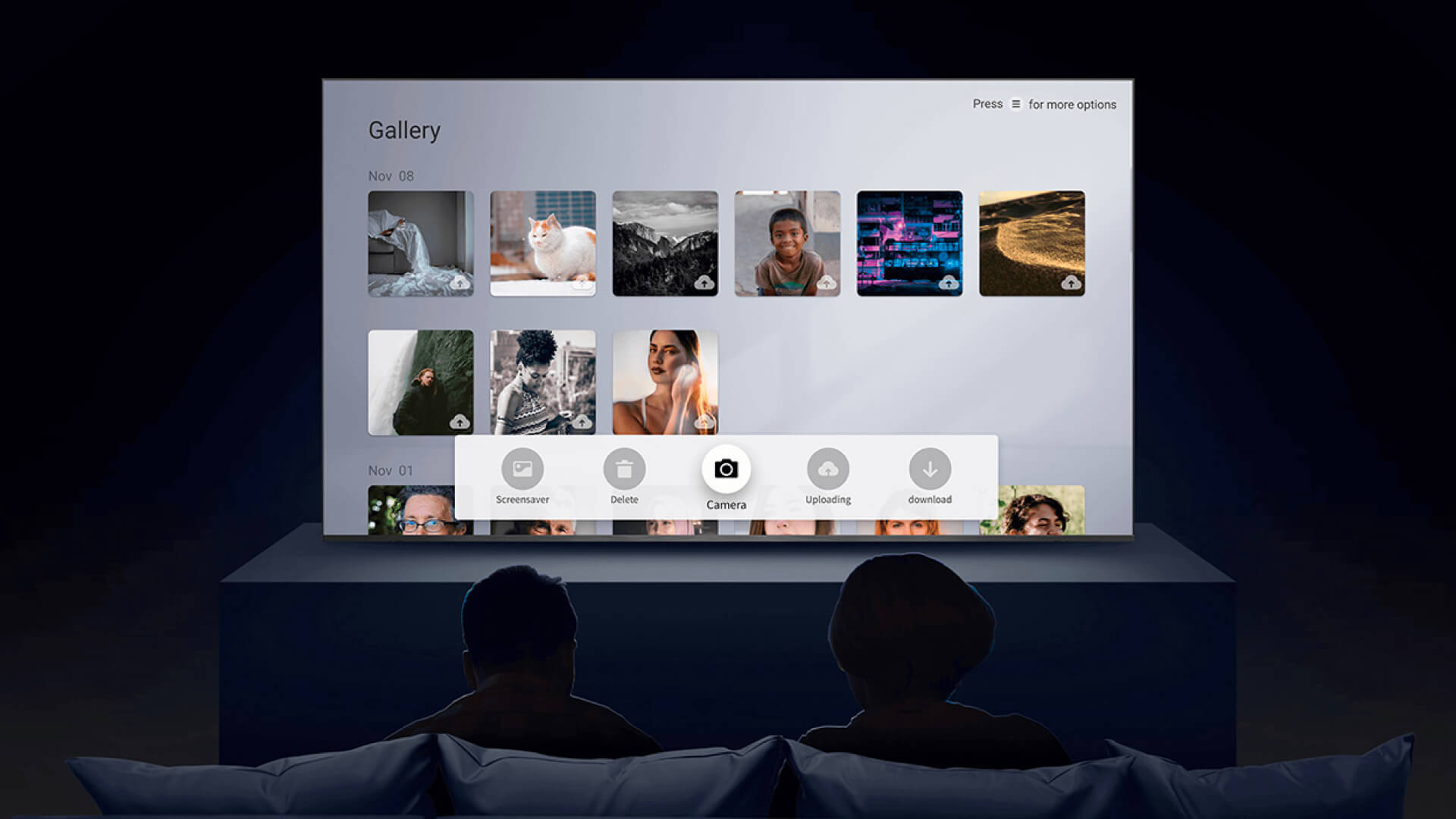
On-screen displays (OSDs) work by creating a visual overlay that appears on top of the main display output when triggered by user actions, such as pressing a button on a remote control or monitor. This overlay contains menus, settings, and information like status indicators or notifications. Using specialized software and hardware components, the device generates a graphical layer, which is merged with the existing display to create a composite image. Users can interact with the OSD using navigation keys or buttons to adjust settings like brightness, contrast, and more in real time, without interrupting the main content.
On-Screen Display (OSD) enhances user interaction with various electronic devices by offering an intuitive and accessible way to manage settings and access information. Its specific functions depend on the device:
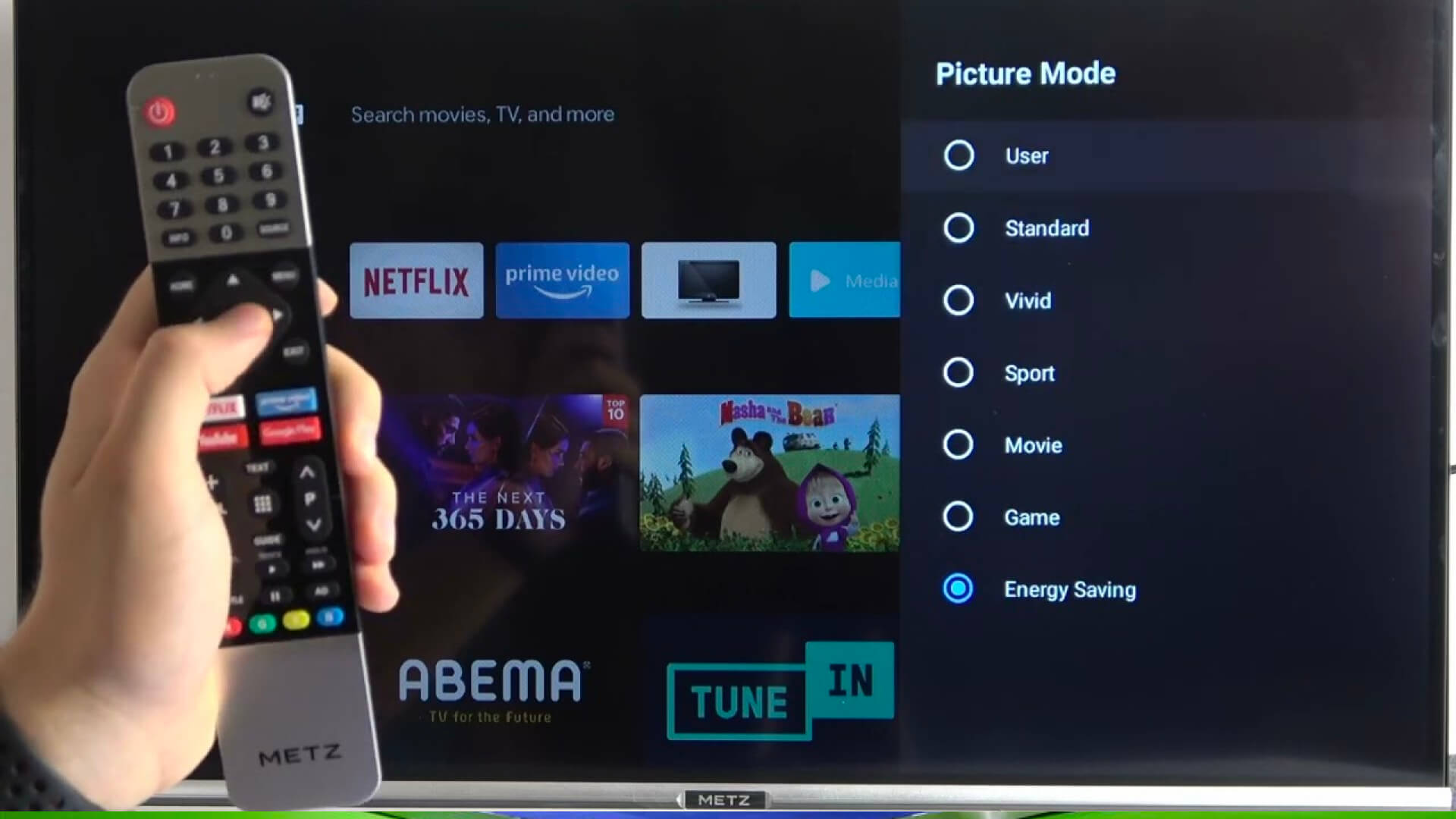
Digital Cameras and Camcorders: It provides a way to review photos, adjust exposure settings, and modify shooting modes.
Mobile Devices: OSD enables brightness, volume, and other settings adjustments through touch or on-screen buttons.
Software and Operating Systems: OSD displays the status of tasks, such as the progress of file downloads or installations, and provides video playback information like playtime and remaining time.
Activating the On-Screen Display (OSD) usually involves pressing a dedicated button on the device, such as one located on the monitor’s bezel, a key on a computer keyboard, or a button on a TV remote control. The exact method can vary depending on the device model, so it’s best to refer to the manufacturer’s instructions for specific details.
Once activated, the OSD menu appears on the screen, allowing users to adjust settings such as contrast, brightness, and color balance. It also provides options for modifying audio settings like volume and balance, setting picture modes such as Movie Mode, and selecting different input sources like HDMI. On mobile devices, the OSD can often be accessed through touch or on-screen buttons, and shortcut keys may be available on computer keyboards for quick access.
OSD timeout is the duration for which on-screen content stays visible before it automatically disappears. This feature allows adjustment of how long the content remains on the screen. Shorter timeouts help reduce screen clutter, while longer timeouts provide more time to read and interact with the content before it fades away.
User-Friendly Interface: OSD provides a simple GUI directly on the screen, making it easy to access and adjust settings without complex hardware controls. This simple design enhances the user experience and reduces frustration.
Visual Feedback: OSD offers real-time visual feedback for adjustments. For example, increasing brightness will visibly brighten the screen, helping users see the effects of changes immediately and navigate settings more easily.
Accessibility Features: OSD includes options for users with disabilities, such as high contrast modes for better visibility, text scaling for improved readability, and subtitles for audio settings. These features make the interface accessible to a wider range of users.
Multilingual Support: OSD supports multiple languages, allowing users to navigate settings in their preferred language. This feature promotes inclusivity and makes devices more accessible to a global audience.
Multiple Inputs and Outputs: OSD simplifies switching between different inputs or outputs, such as video sources on TVs and monitors. Users can manage connections directly from the screen, avoiding the need to adjust cables manually.
The On-Screen Display (OSD) has revolutionised the way users interact with their electronic devices, making it easier to manage settings and access information directly from the screen. Originally developed to replace cumbersome manual controls, OSD has become a standard feature in modern TVs, monitors, and mobile devices. By providing a graphical interface overlay, OSD allows for intuitive adjustments to display settings, audio controls, and more, without disrupting the main content.
This convenience extends to a range of devices, from televisions and computer monitors to digital cameras and mobile phones. With its user-friendly interface, real-time visual feedback, accessibility features, multilingual support, and seamless management of multiple inputs and outputs, OSD enhances user experience and accessibility, proving to be an indispensable component of today’s digital landscape.





Dec 13 2024
5 min read

Dec 13 2024
8 min read

Dec 4 2024
7 min read
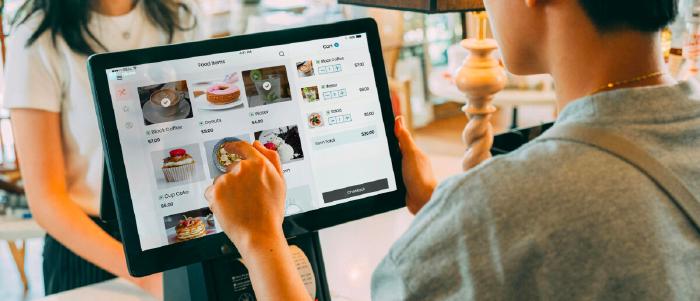
Nov 27 2024
5 min read
Take complete control of what you show on your digital signage & how you show it.
Start Free Trial Schedule My Demo