
Dec 13 2024
5 min read
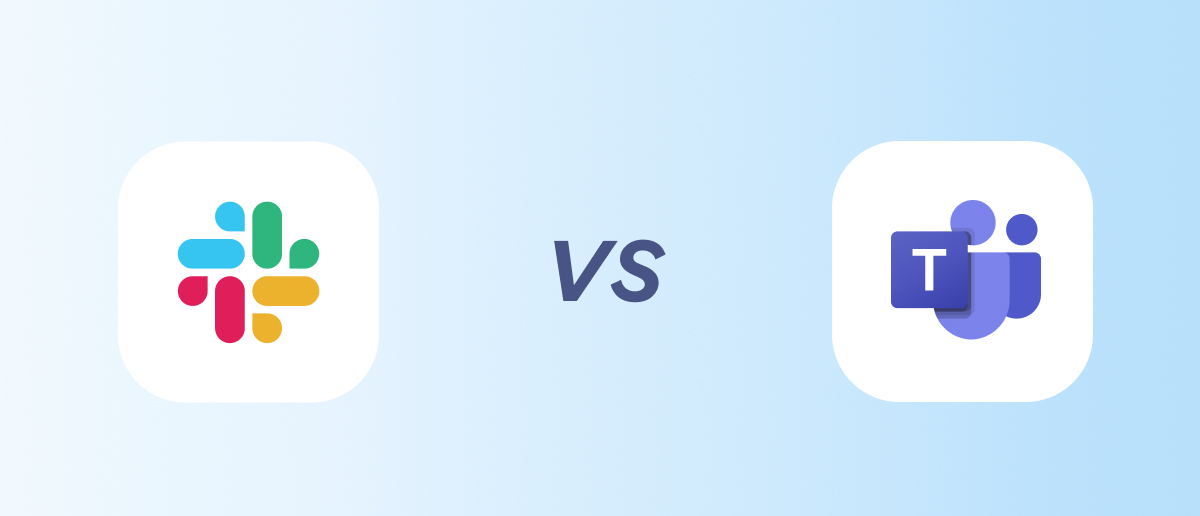
Remote work and Hybrid work have become the most preferred modes of working in recent times, and this is all made possible thanks to business chat apps, which streamline team communication, file sharing, and other essential tasks. Slack and Teams are the giants in the world of business chat apps. In this blog, let’s take a closer look at them, compare their features, and help you determine which one might be the best fit for you.
Slack, a cloud-based team communication platform, was developed by Slack Technologies and has been owned by Salesforce since 2020. Interestingly, Slack’s origins trace back to Stewart Butterfield’s company, Tiny Speck, where it was initially used as an internal communication tool during the development of Glitch, an online video game. In 2012, Butterfield decided to transform this tool into a standalone product, naming it “Slack,” an acronym for “Searchable Log of All Conversation and Knowledge.”
Microsoft Teams is a team collaboration application developed by Microsoft as part of the Microsoft 365 family, providing workspace chat, video conferencing, file storage, and integration with both proprietary and third-party applications. Interestingly, in 2016, Microsoft had considered acquiring Slack for $8 billion, but Bill Gates opposed the idea, urging the company to focus on improving its own communication tool, Skype for Business. As a result, Microsoft announced Teams as a direct competitor to Slack at an event in New York on November 2, 2016. By March 14, 2017, Teams was launched worldwide, eventually replacing Skype for Business and other Microsoft-operated collaboration platforms, solidifying its place as a leading business communication tool.
Organization size: Teams is often the better choice for larger organizations, as it can scale more effectively in terms of user experience.
The tech ecosystem: If your organization relies on Microsoft 365 for most business tasks, then choosing Teams is a no-brainer. However, if you use a different tech stack, such as Google Workspace, Slack could be a better option to explore.
Mode of communication: If your team relies more on audio and video calls for communication, Teams is the better choice, as it offers more specific functionality in these areas. On the other hand, if your communication is primarily chat-based, Slack should be your go-to.
| Slack | Teams | |
|---|---|---|
| Pricing 💵 | Free plan includes up to 10,000 messages, 10 apps & Integrations, 1:1 video calls, and 2FA. Paid plans start at $8.75/user/month (Pro) and $12.50/user/month (Business+), with custom pricing for Enterprise Grid. | Free plan offers unlimited messages, meetings, 500 users. Paid plans start at $4/user/month (included with Microsoft 365), with $12.50/user/month for Microsoft 365 Business Standard. |
| Participant Capacity 🧑💻 | Unlimited | 25,000 users (Includes all users in the team and direct members in shared channels.) |
| Storage Space🗄️ | Unlimited storage on paid plans; for free accounts, files from the last 90 days are stored without size restrictions. | 1TB per user on the Business Basic plan; 10GB with the Microsoft Teams Essentials package; 5GB on the free plan |
| User-friendliness😊 | It takes some time to get familiar with the UI, but once you do, it's a smooth experience. | Intuitive and clear |
| Customization⚙️ | Offers extensive customization options. | Provides limited customization options |
| Chat Histoy🗨️️ | On the free plan, all messages from the last 90 days are searchable with advanced search options; no search limits on paid plans. | No limits, but the search options are less advanced. |
| Security🔐️ | Slack requires additional [integrations](https://slack.com/intl/en-in/help/articles/115004155306-Security-tips-to-protect-your-workspace) for advanced protection. | Teams offers built-in robust security features. |
| AI Features🤖 | Conversation summaries, daily channel recaps, Q&A search | Conversation overviews, thread summaries, AI-enhanced search, and meeting summaries |
Both of these business chat apps have their unique way of showing chats to the user. Teams lives up to its name by showing group chats in a team structure, whereas Slack group chats are channels that can be based on a certain subject.
Slack provides options to create channels, which are essentially workspaces for discussions on various topics, teams, or projects. By default, users can create channels whenever they want to start a discussion on a new topic. While this feature is beneficial on a small scale, as the number of topics and projects grows, it can become overwhelming for users. Additionally, when a new employee joins Slack, they may find it challenging to navigate through the existing channels and might need guidance from someone familiar to go through the exhaustive list of channels. However, this issue can be managed effectively, as Slack allows users to customize their sidebar to organize chats into sections.
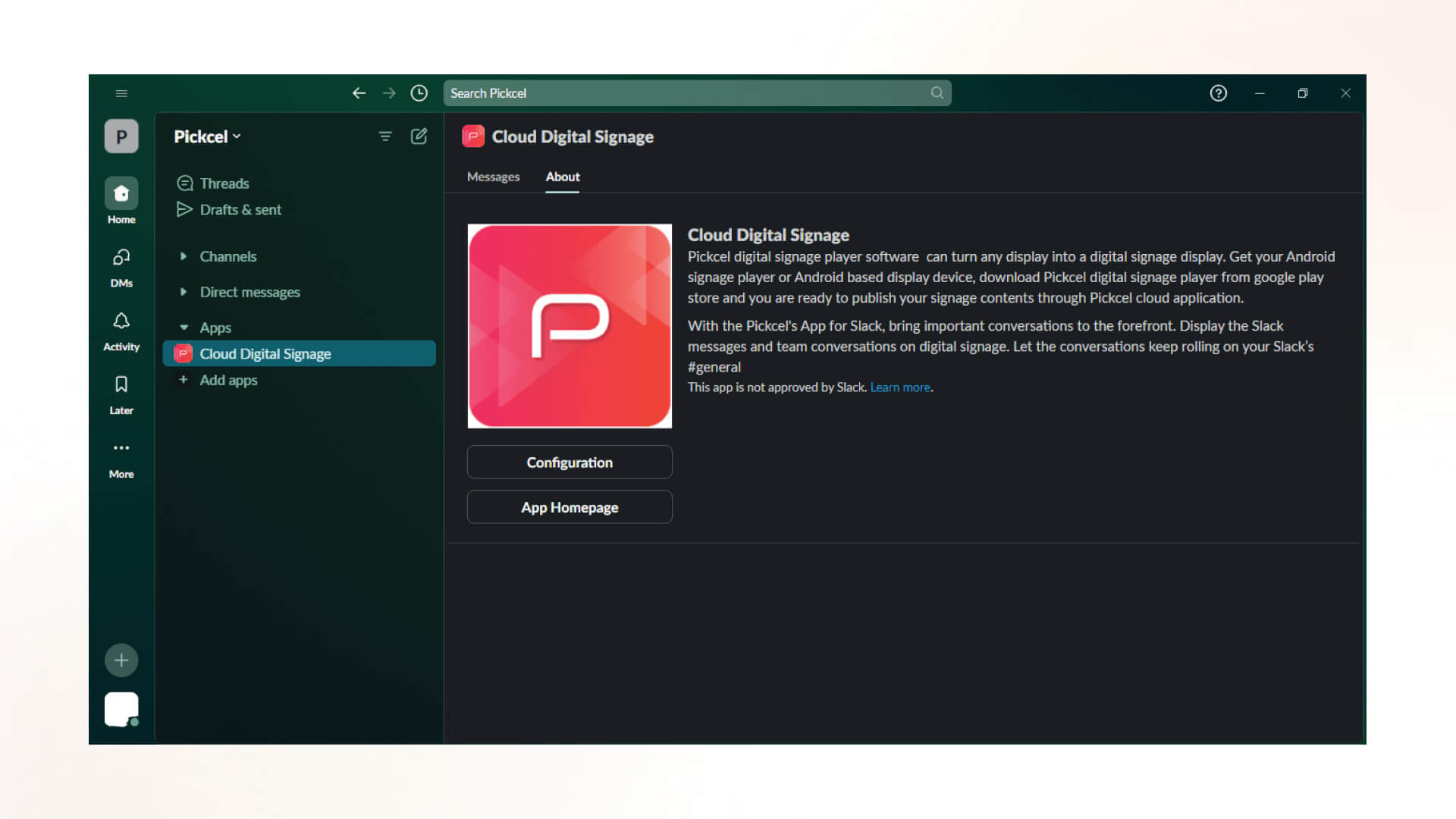
On the other hand, Microsoft Teams reduces cognitive load for users by offering a streamlined interface. The user interface is clean for a business chat app. Unlike Slack, the side panel is neat and organized, which is exactly what corporate users need—especially useful for larger teams. Teams also allows users to create channels, but accessing them requires a few more clicks since Teams prioritises direct messages over channels.
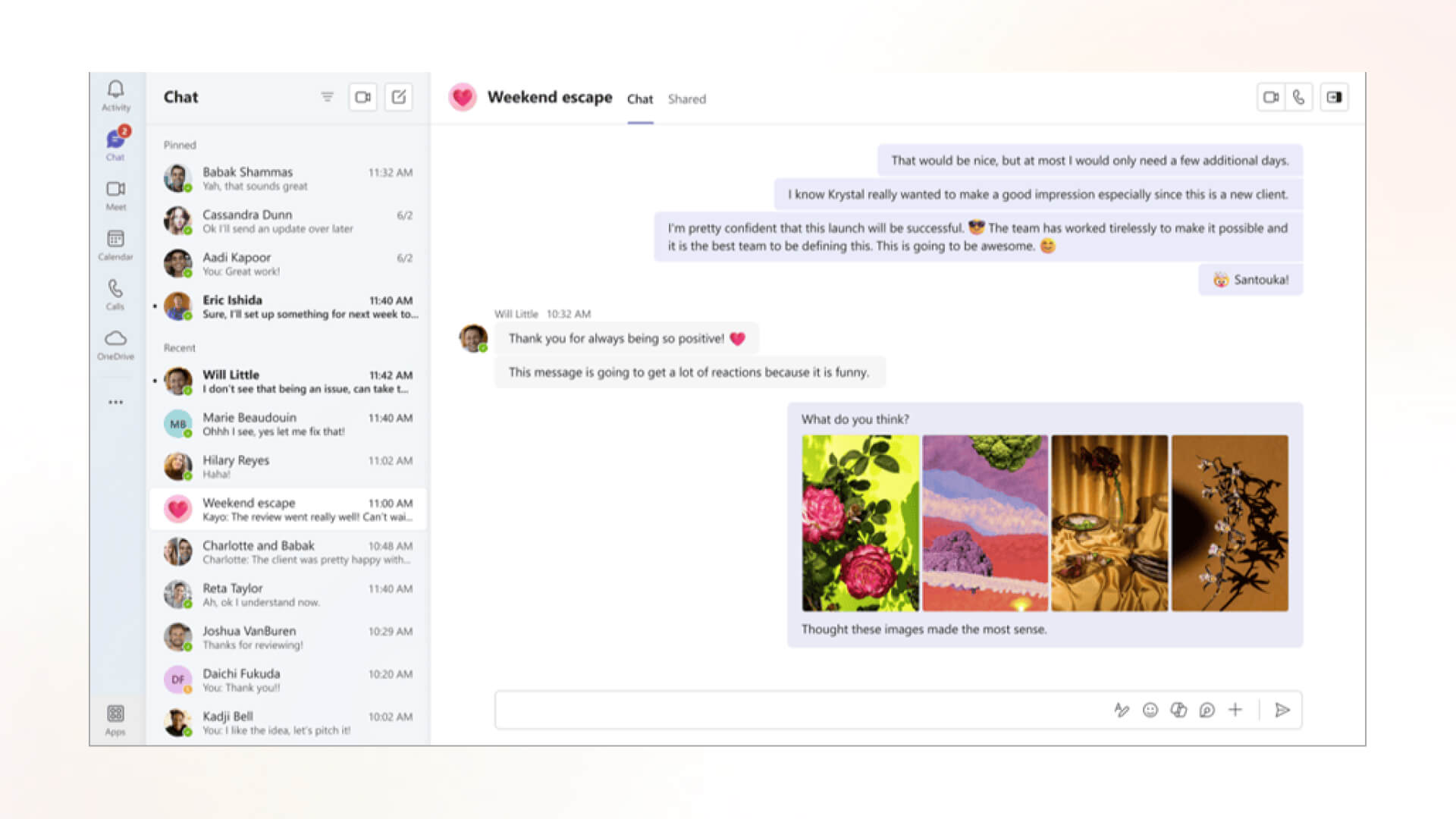
If you’re a fan of customising your chat app, Slack has you covered with a variety of themes that might suit your taste. On the other hand, Teams embraces simplicity with Default, Dark, and High Contrast themes, opting for a more minimal approach in this aspect.
Who doesn’t love shortcuts? And guess what—Slack knows it too. It offers some of the coolest shortcuts, called slash command automations. All you have to do is type ‘/’ followed by the name of any action. For example, let’s say I want to take a coffee break at 5 PM today. I type “/remind me to take a coffee break at 5 PM today” into the message bar. That’s it! Slack recognizes this as a command and sets a reminder to pop up at the specified time.
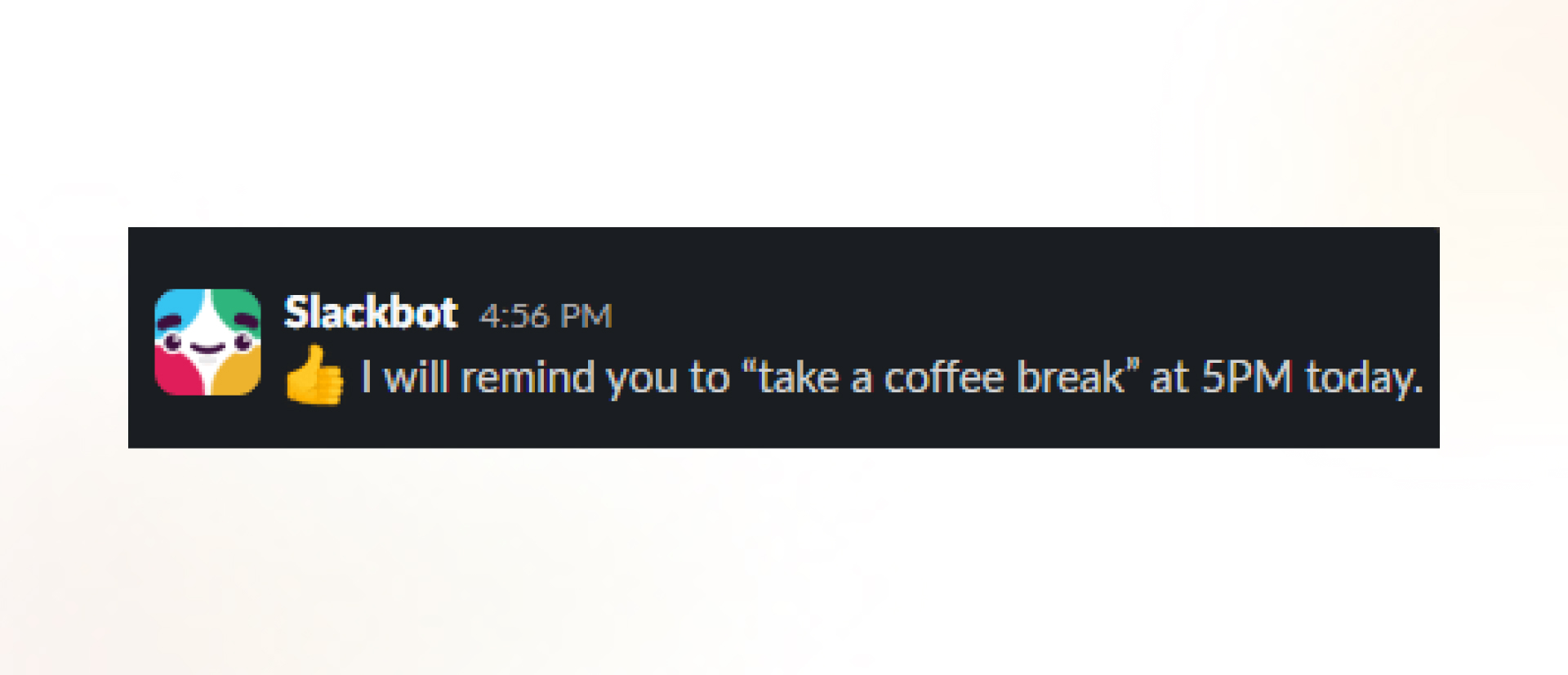
Slack offers three types of slash commands: built-in commands, custom commands created by developers, and internally made commands by your team members. Once you become familiar with these commands, you can perform tasks quickly and efficiently.
Teams also offers slash commands offers slash commands, but when compared to Slack, they are more basic and limited. On the other hand, Slack provides a richer set of commands that significantly boost productivity.
Slack offers custom notifications, which are important to set selectively for productivity; otherwise, they can become distracting and interfere with deep work. Teams provides straightforward notification controls, but Slack takes the win here by offering more flexibility.
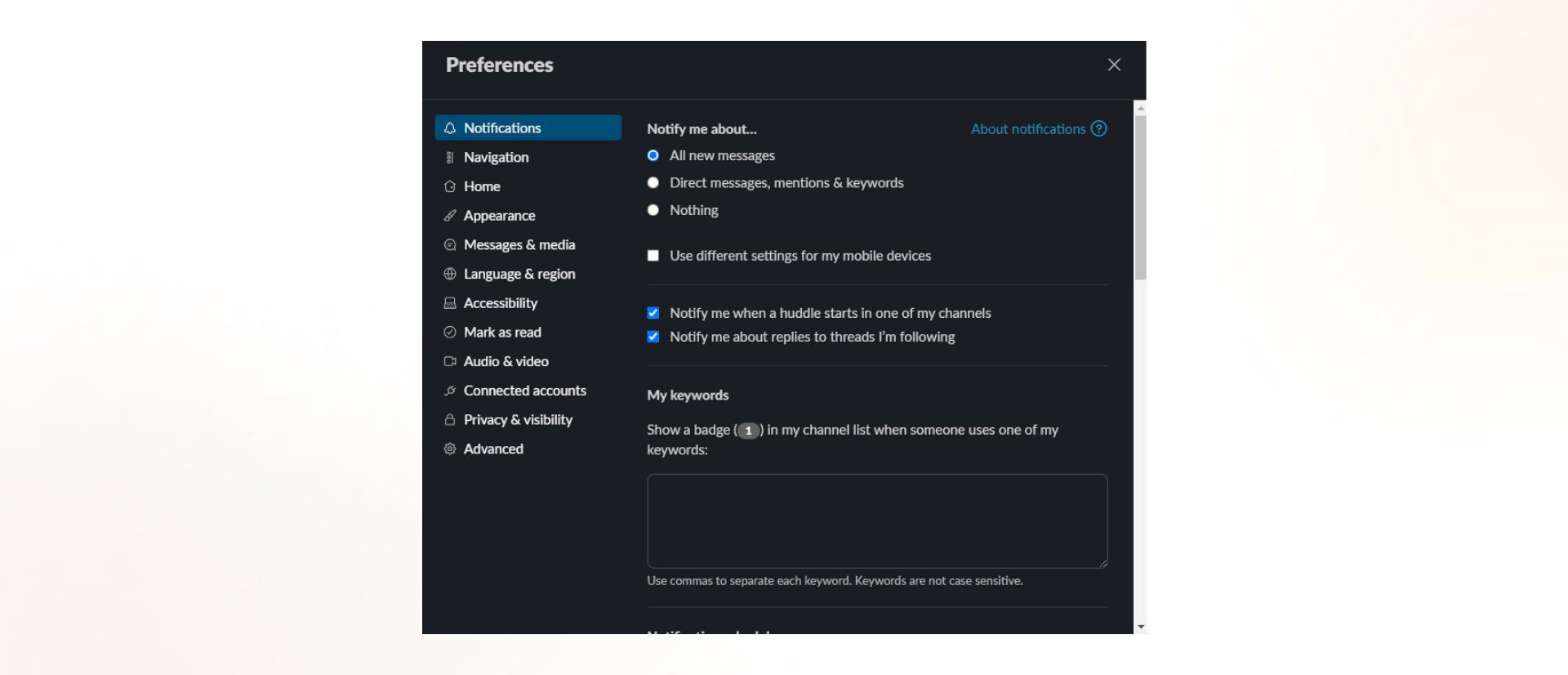
In Slack, if there’s a channel where you receive important updates, you can enable notifications for that channel while turning off notifications for others that you follow but don’t require immediate attention. You can also mute all notifications except for those containing keywords that signify priority, such as “Urgent,” “Submit,” or “Today.” Additionally, you can set up notifications for both the Slack mobile app and desktop app, allowing you to stay available to your team even when you’re away from your desk (during working hours, of course).
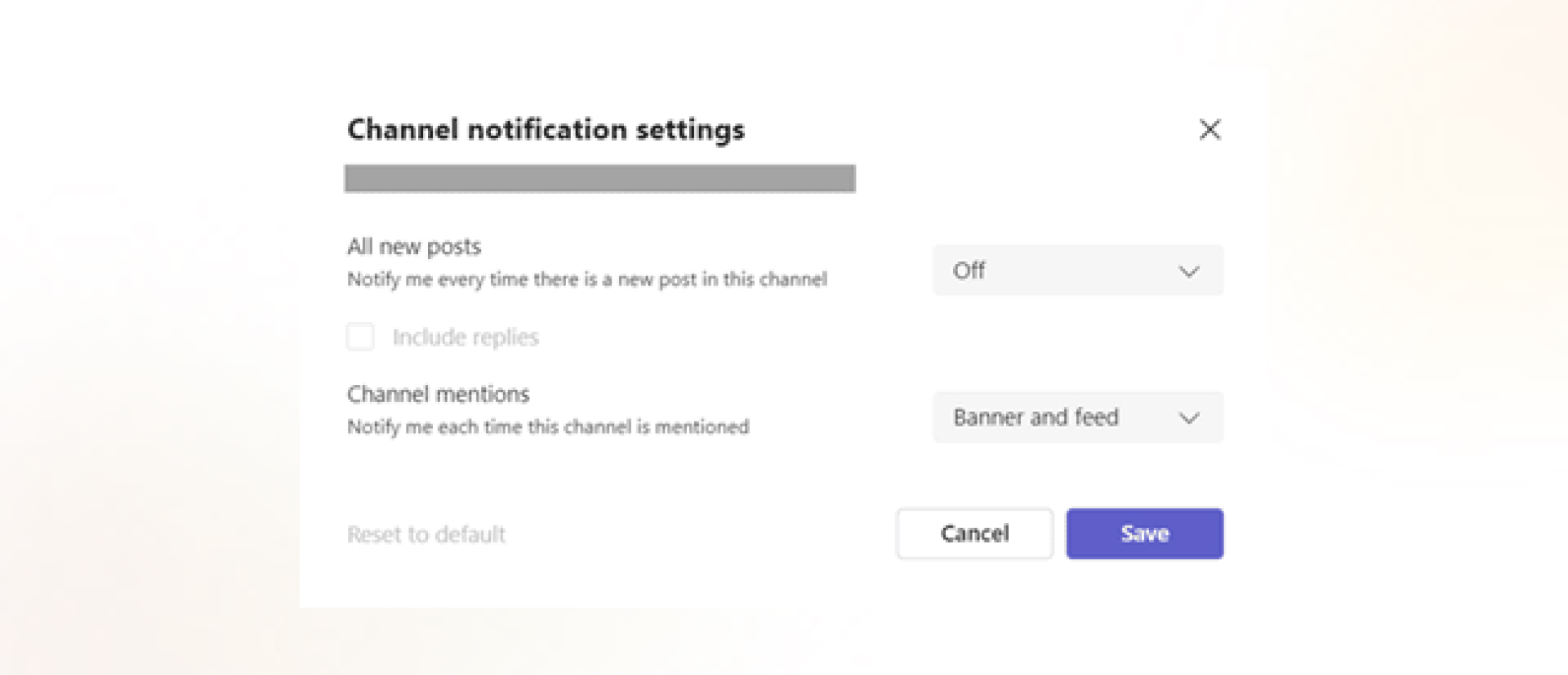
Status options in Teams are minimal and include ‘Available,’ ‘Busy,’ ‘Do Not Disturb,’ ‘Be Right Back,’ ‘Appear Away,’ and ‘Appear Offline.’ You can also set a status message, which will appear when someone messages or @mentions you in a chat.
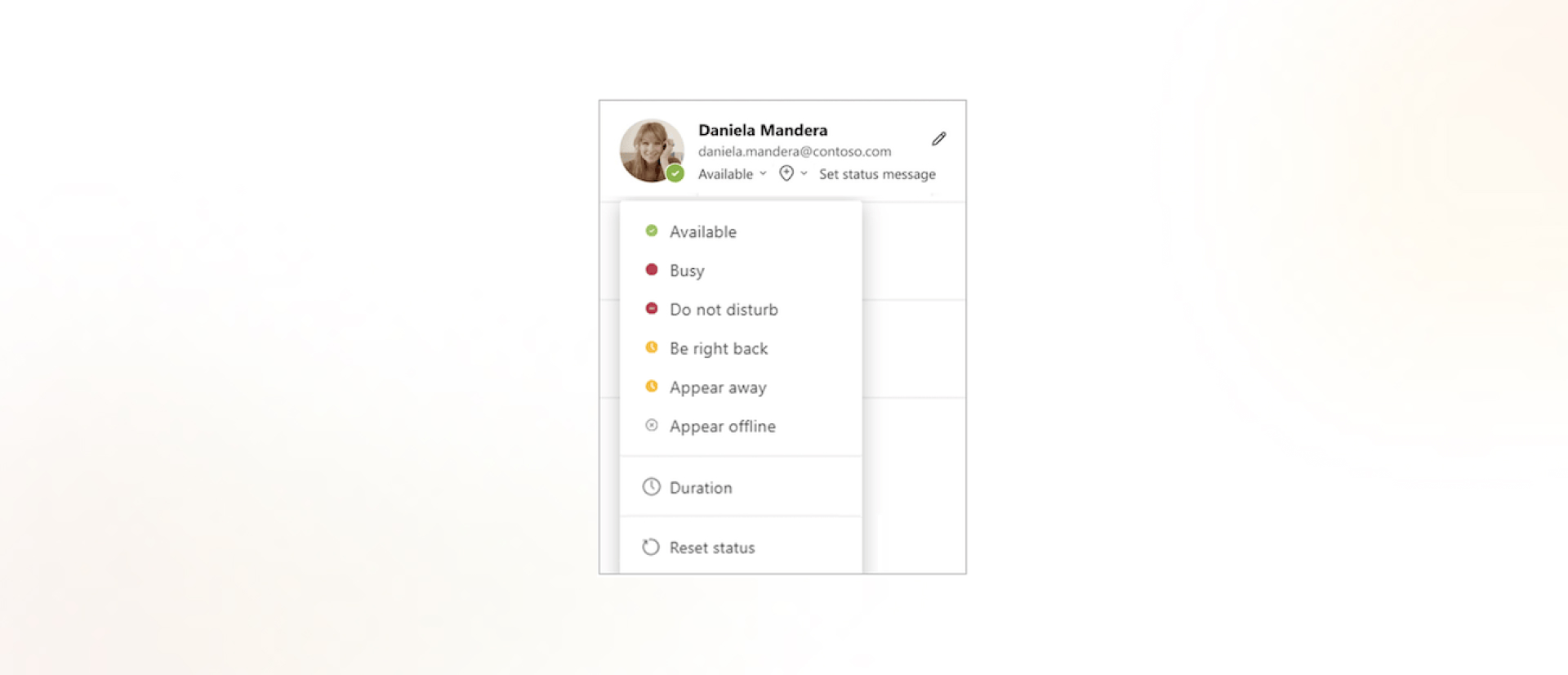
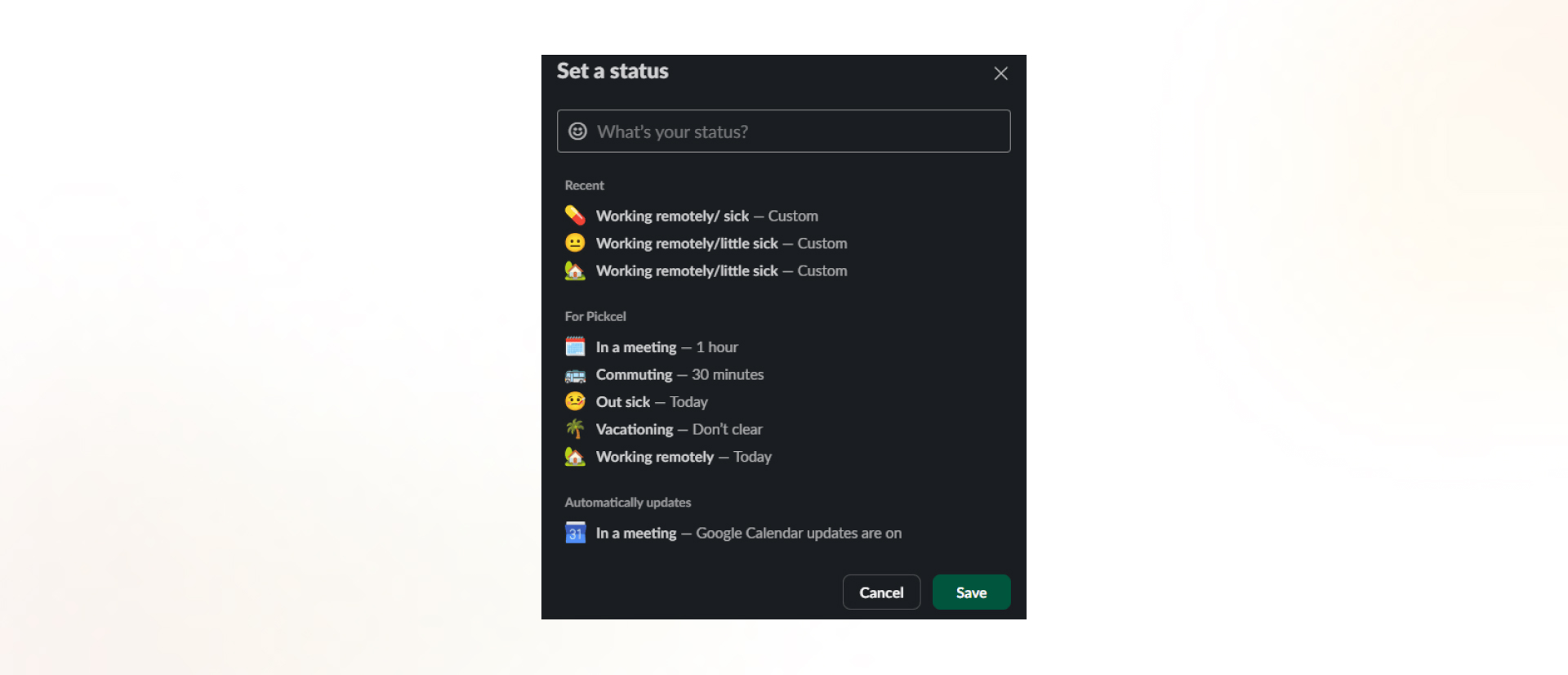
Teams outshines Slack when it comes to supporting video calling functionality. Microsoft focused on refining Teams, with much of the effort going into improving its audio and video calling features, which have now become some of its best offerings.
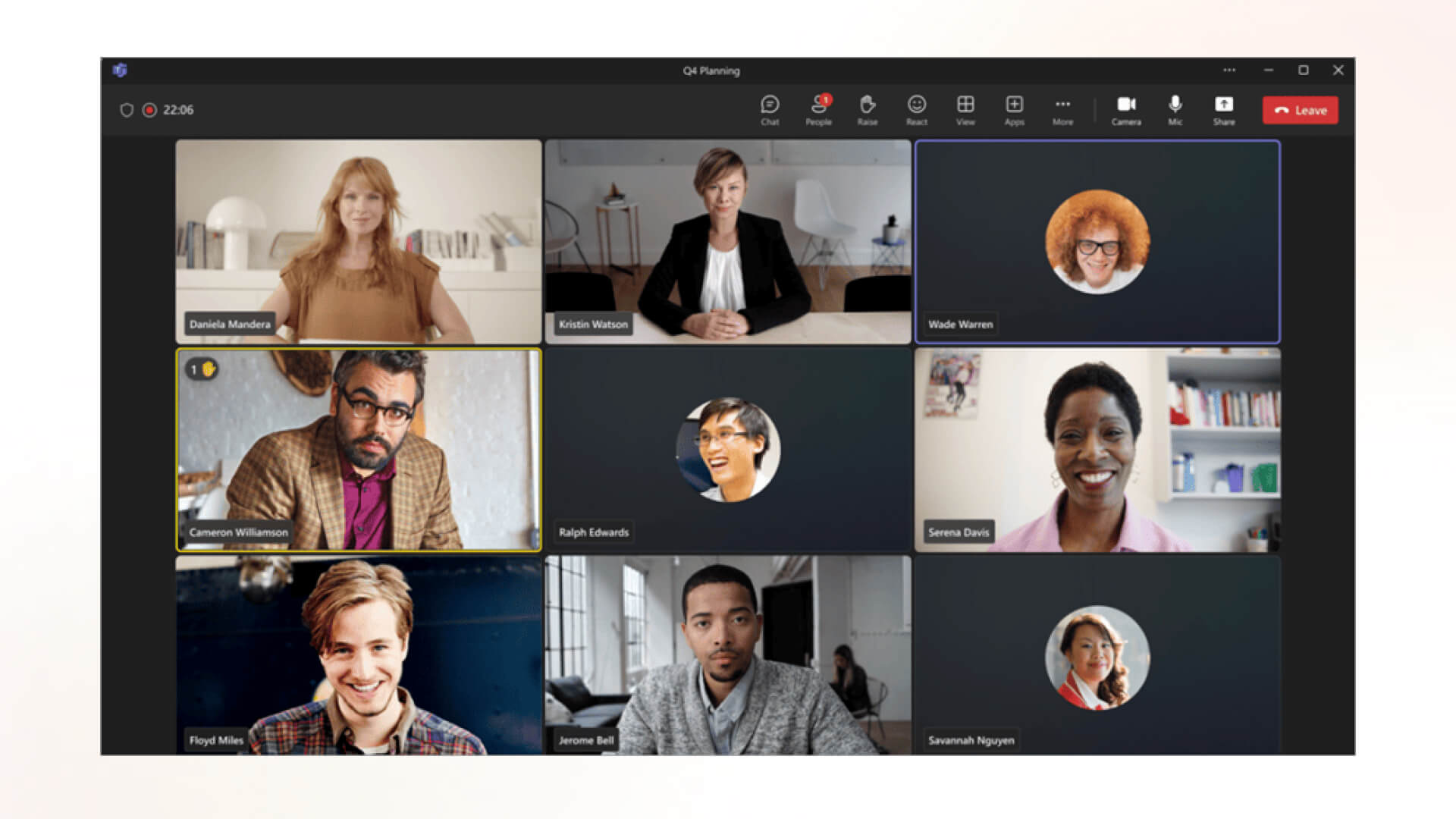
Video calling is a primary feature on Teams, allowing high-quality video calls with up to 100 participants on the free plan, and up to 300 on paid plans. It’s so robust that it rivals Zoom and Google Meet, offering top-tier video conferencing features like virtual whiteboards, meeting recaps, annotation, spotlighting, presenter mode, meeting reactions, and unique features like Together Mode, meeting polls, and more.
Slack is not on par with Teams when it comes to video conferencing, but it does offer a lightweight video conference setup called Huddle. On the free plan, you can hold 1-on-1 meetings, while on the paid plan, up to 50 people can participate in a Huddle. However, this limitation is mitigated by Slack’s ability to integrate with video conferencing apps like Google Meet and Zoom, allowing you to conduct your meetings on those platforms when needed.
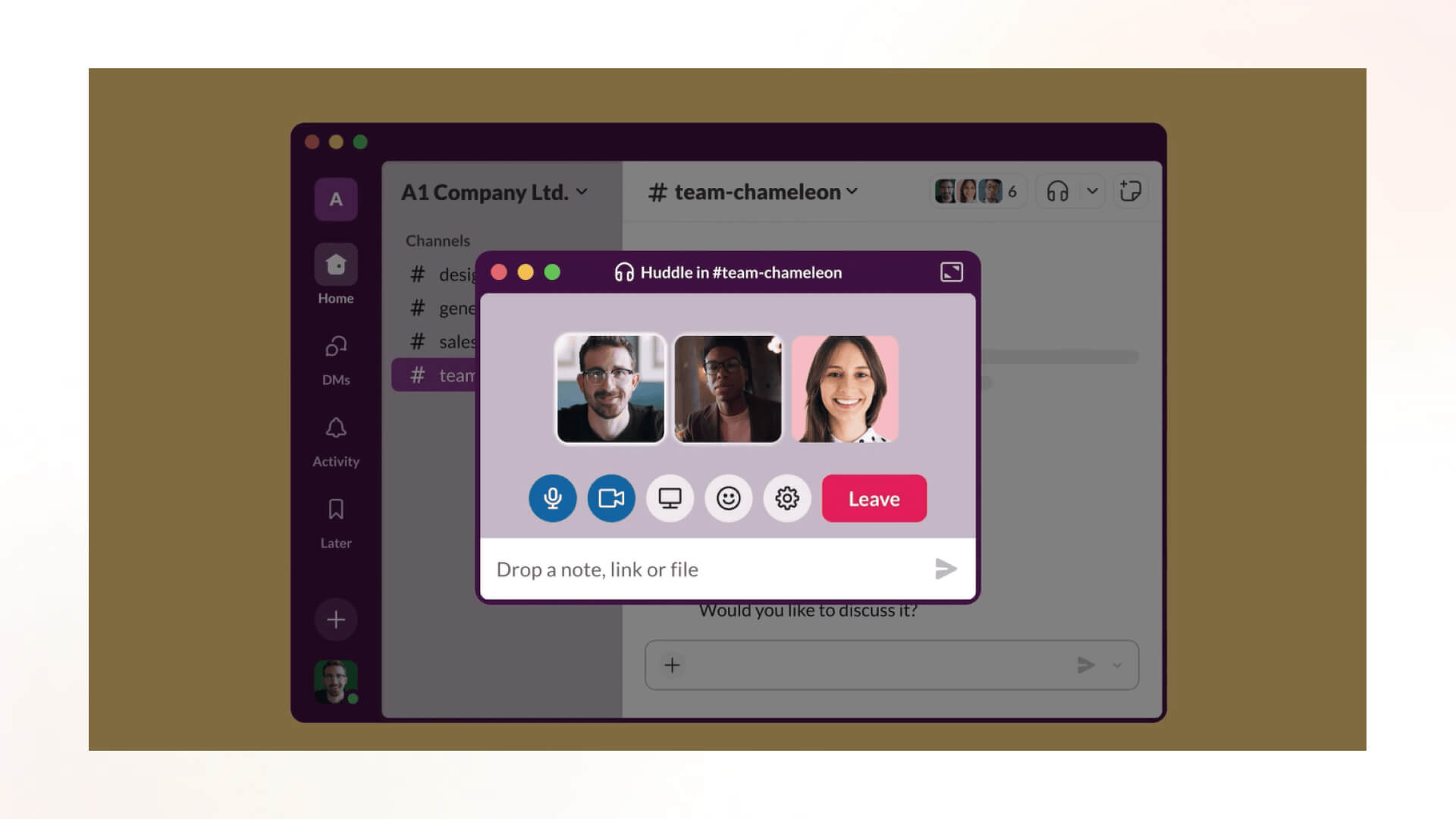
Teams offers top-notch features for calls and meetings, making it ideal for teams that prefer them. On the other hand, Slack catches up to Teams with its in-app productivity features.
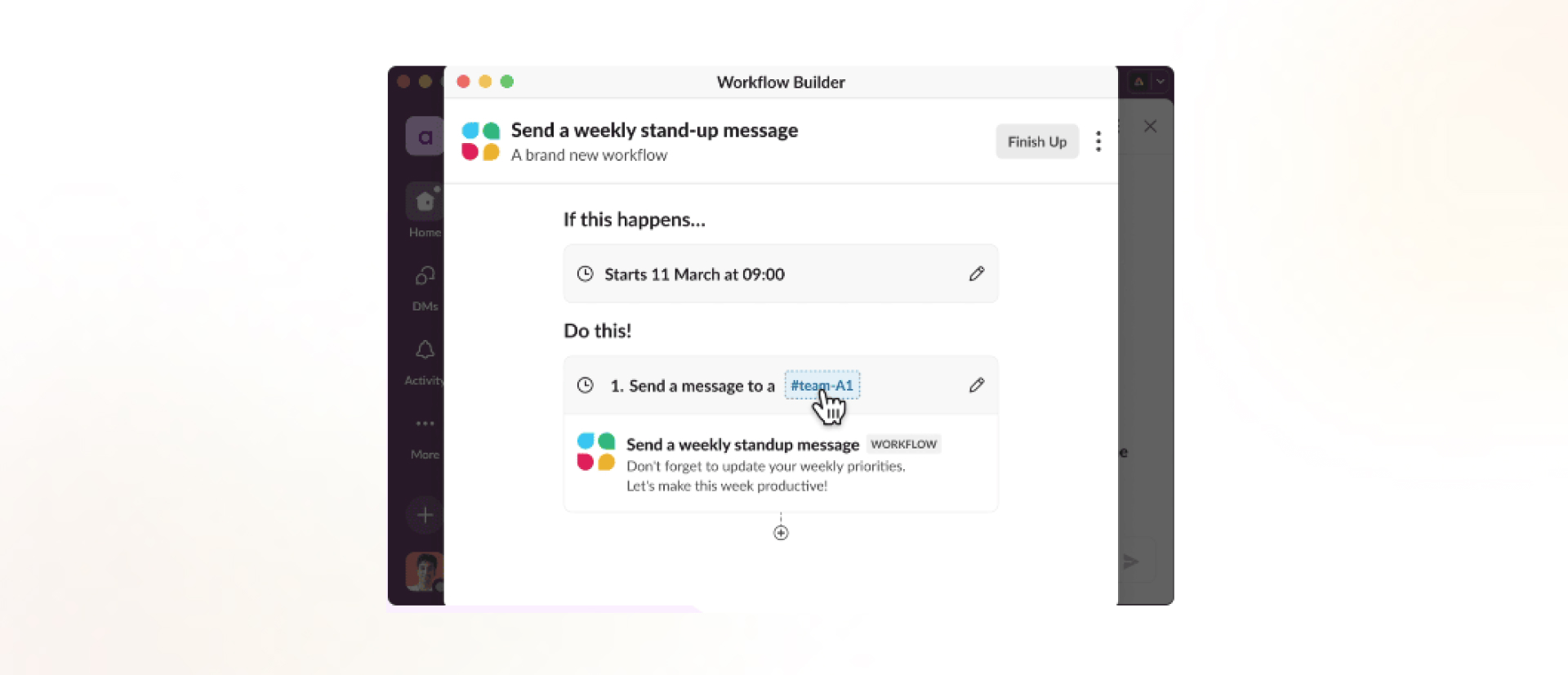
Slack offers many reminder features to help you take action at the right time. For instance, you can simply ask Slackbot to remind you about a task at a specific time of the day or week. All it takes is a simple slash command to set up these reminders. Additionally, you can use the Workflow Builder to automate tasks
or send messages to team members based on triggers. Slack also allows you to save messages or files and set reminders directly from any conversation. When you have time, you can go to the ‘Later’ section to organize your work and check things off your to-do list.
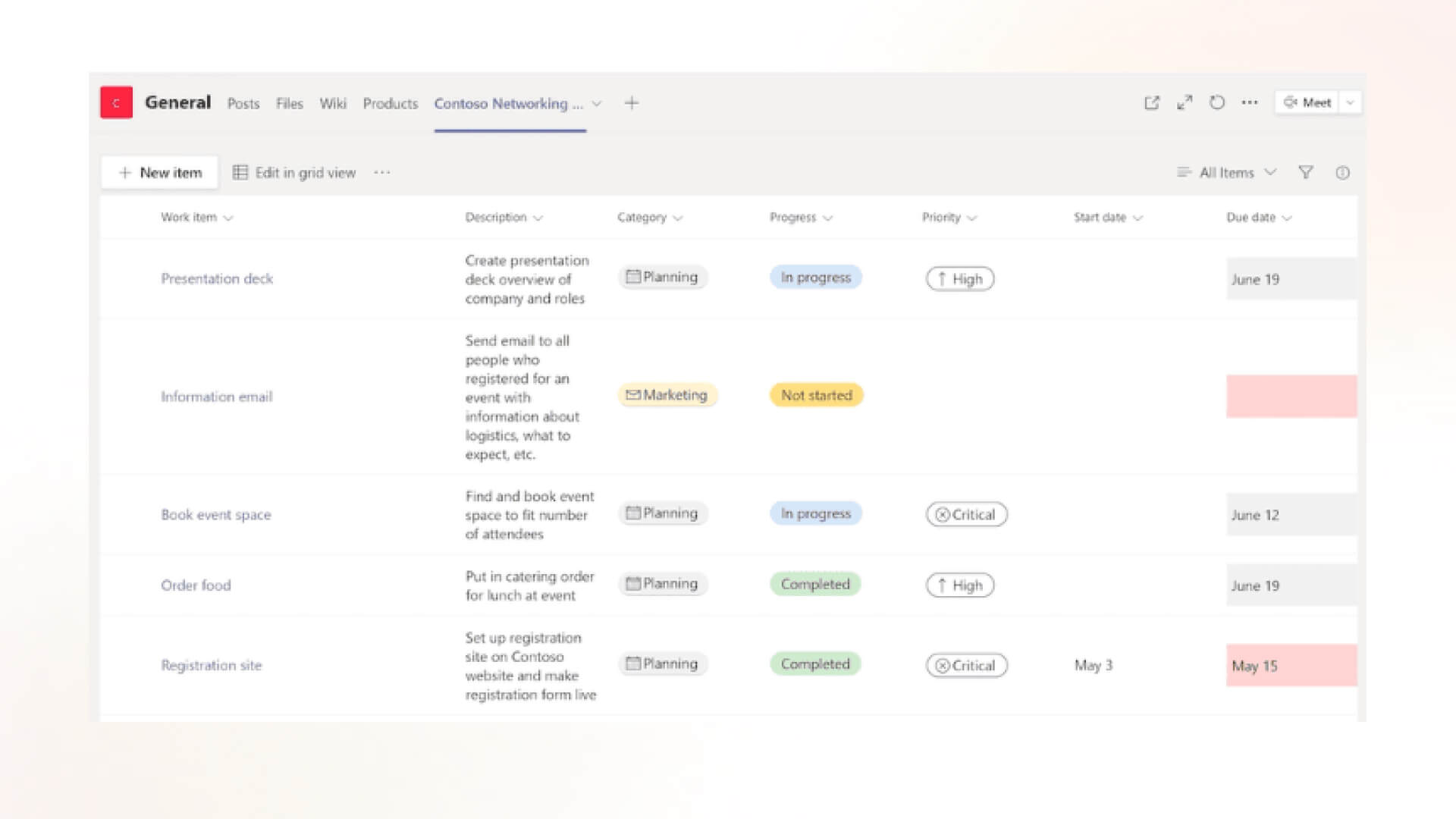
From this, we can draw an interesting conclusion: Slack and Teams are best suited for different styles of communication and work.
Slack’s AI
focuses on enhancing the messaging experience, offering features like daily recaps and natural language search. With Slack AI, users can quickly stay updated on important messages in busy channels and ask questions like, “When are we going to start our new project?” The AI provides clear answers with links to the relevant conversation in your chat history, making it easy to verify information. Slack AI can summarise channels and threads to help you catch up instantly. It can even take notes for you during a huddle, so you can stay in the moment.
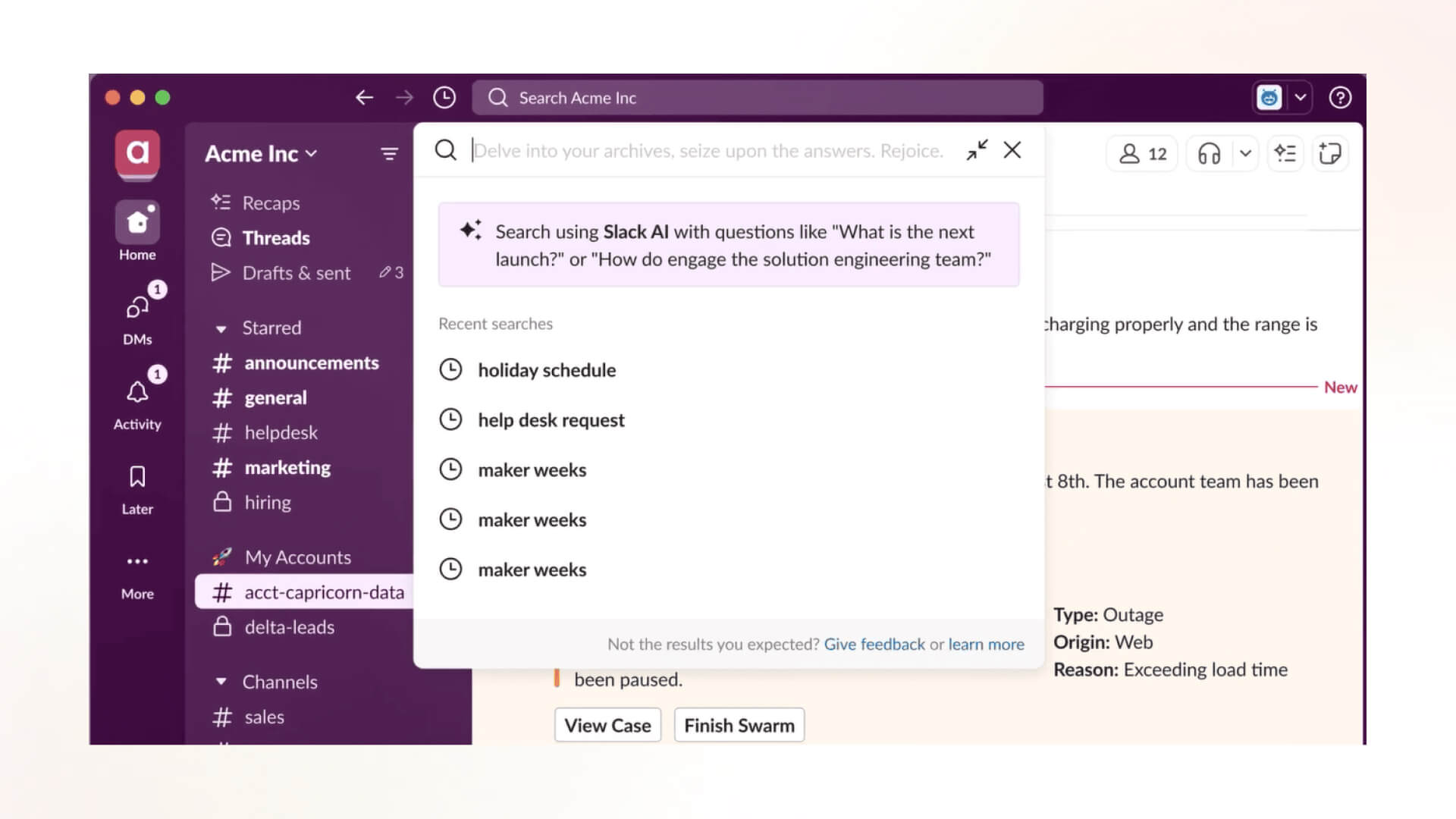
Teams’ AI goes beyond just messaging by integrating across Microsoft 365, allowing users to make use of AI for tasks in other Microsoft apps as well.
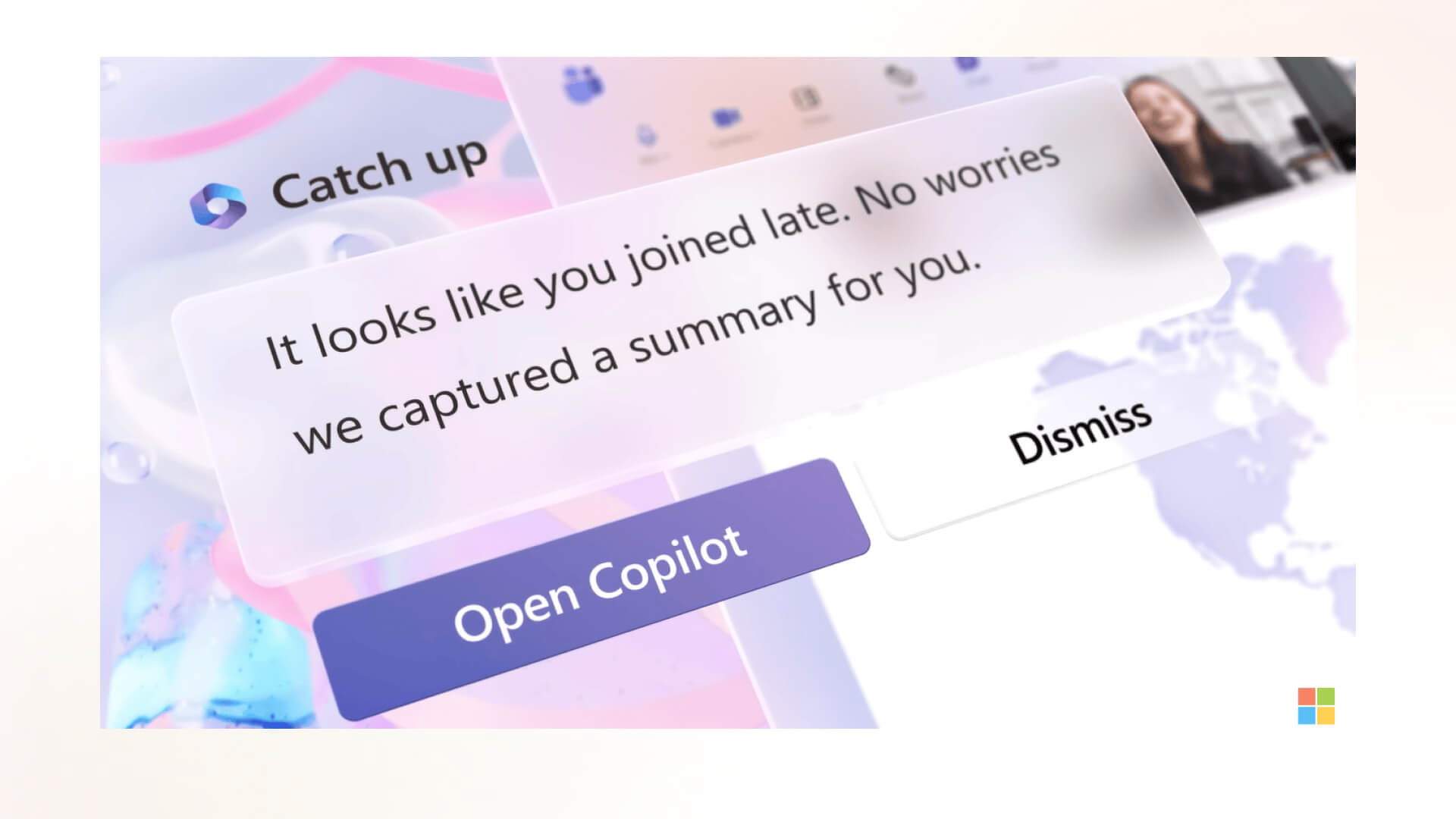
Slack and Teams can play a significant role in the digital signage space by transforming how businesses communicate with employees in corporate settings. Both platforms can be integrated with digital signage solutions to display key updates, announcements, and even stream live meetings on large screens across the office.

This use of Slack and Teams in the digital signage space is particularly useful in large organizations where not everyone can join every meeting. Broadcasting meeting streams and updates ensures that no one misses out on critical company information, helping to maintain transparency and cohesion across teams.
Choosing between Slack and Teams depends on your team’s priorities. Teams is a better option for organizations already using Microsoft 365, which gives seamless integration with Microsoft apps and great video conferencing features, making it ideal for larger teams. Slack, however, excels in flexibility, providing more customization options for messaging, notifications, and app integrations.
It’s a great fit for smaller teams that prioritise messaging over meetings. Both apps have unique strengths, so it’s not always a direct comparison. The best way to find out which suits your needs is to try their free plans and see which fits your workflow better.
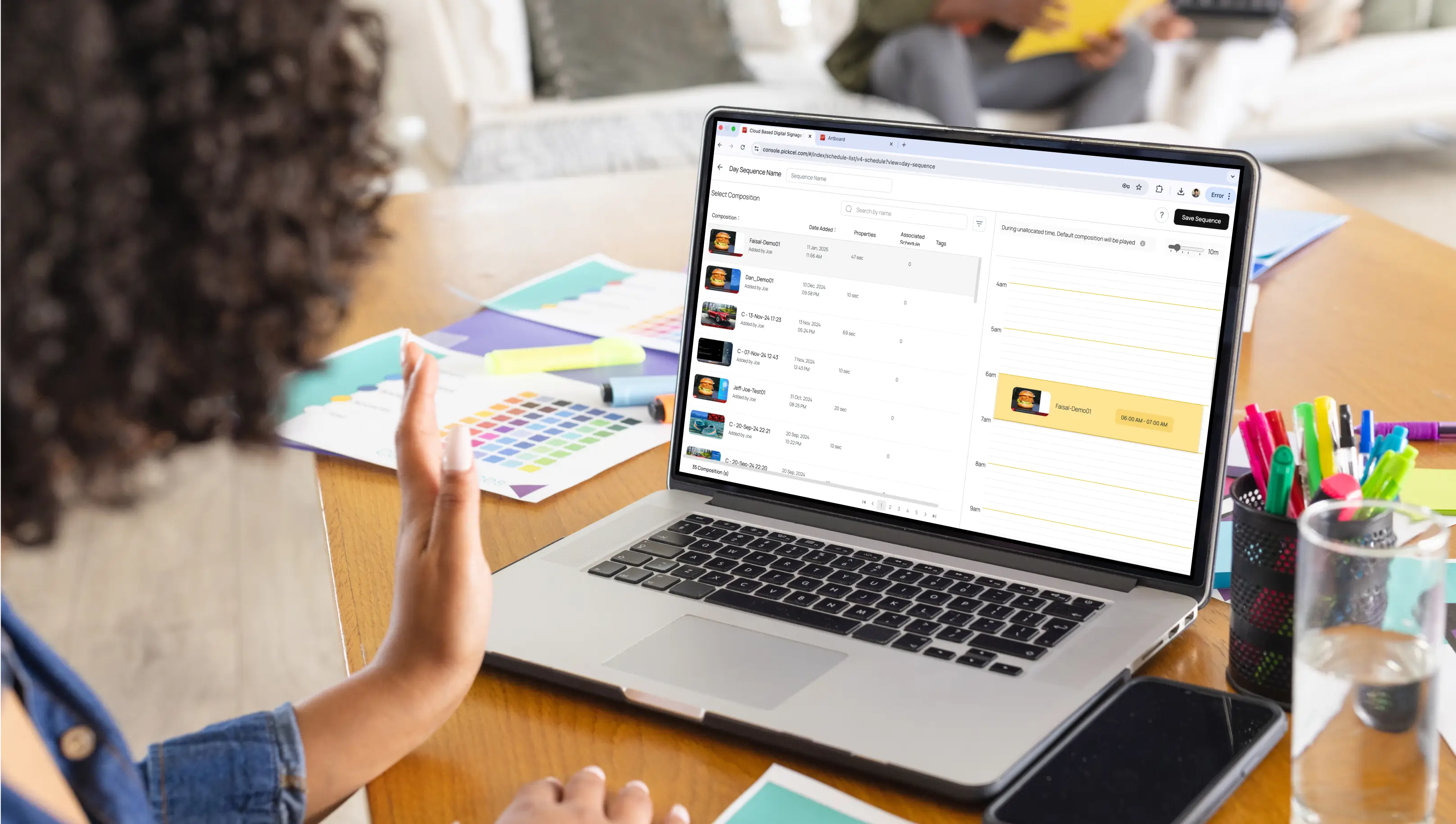




Dec 13 2024
5 min read

Dec 13 2024
8 min read

Dec 4 2024
7 min read
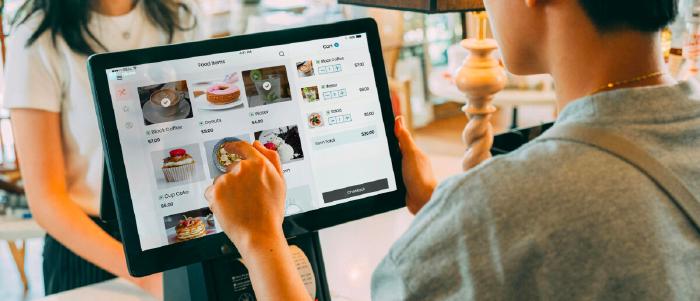
Nov 27 2024
5 min read
Take complete control of what you show on your digital signage & how you show it.
Start Free Trial Schedule My Demo