
Jan 6 2025
8 min read
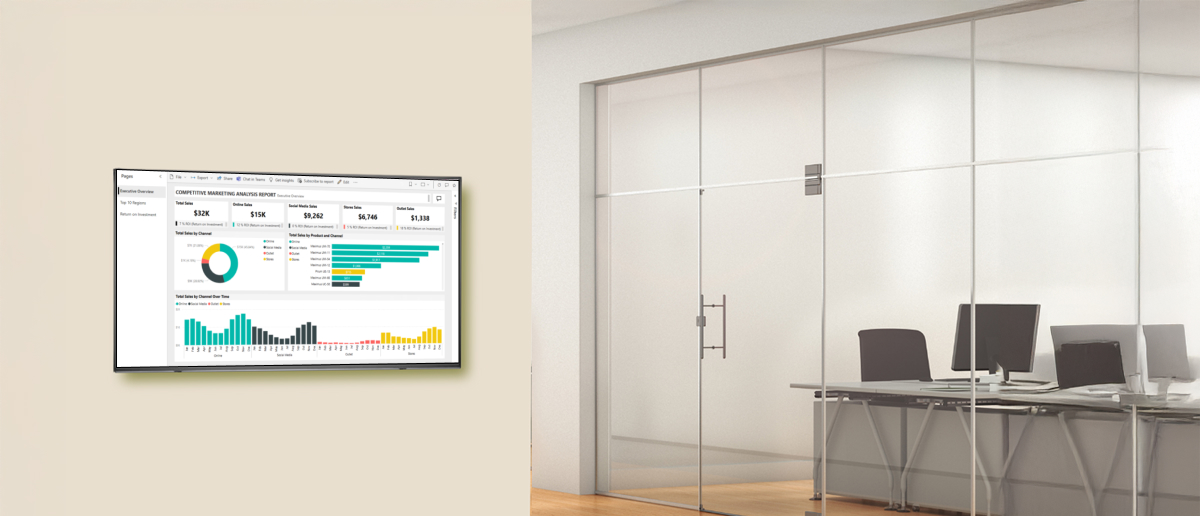
Microsoft Power BI is the go-to Business Intelligence tool for transforming raw data into actionable insights through visually immersive and interactive reports.
By connecting disparate data sources—ranging from Excel spreadsheets and cloud-based databases to on-premises hybrid data warehouses—Power BI enables organizations to create coherent data models, uncover key insights, and foster collaboration through seamless sharing of reports and dashboards.
In this article, we’ll focus on how to share Power BI reports effectively, leveraging its features to drive collaboration and informed decision-making within your organization.
How It Works
Power BI makes it simple to share reports directly from your dashboard. Using the “Share” feature, you can email links to colleagues or set permissions for accessing reports.
Steps to Share
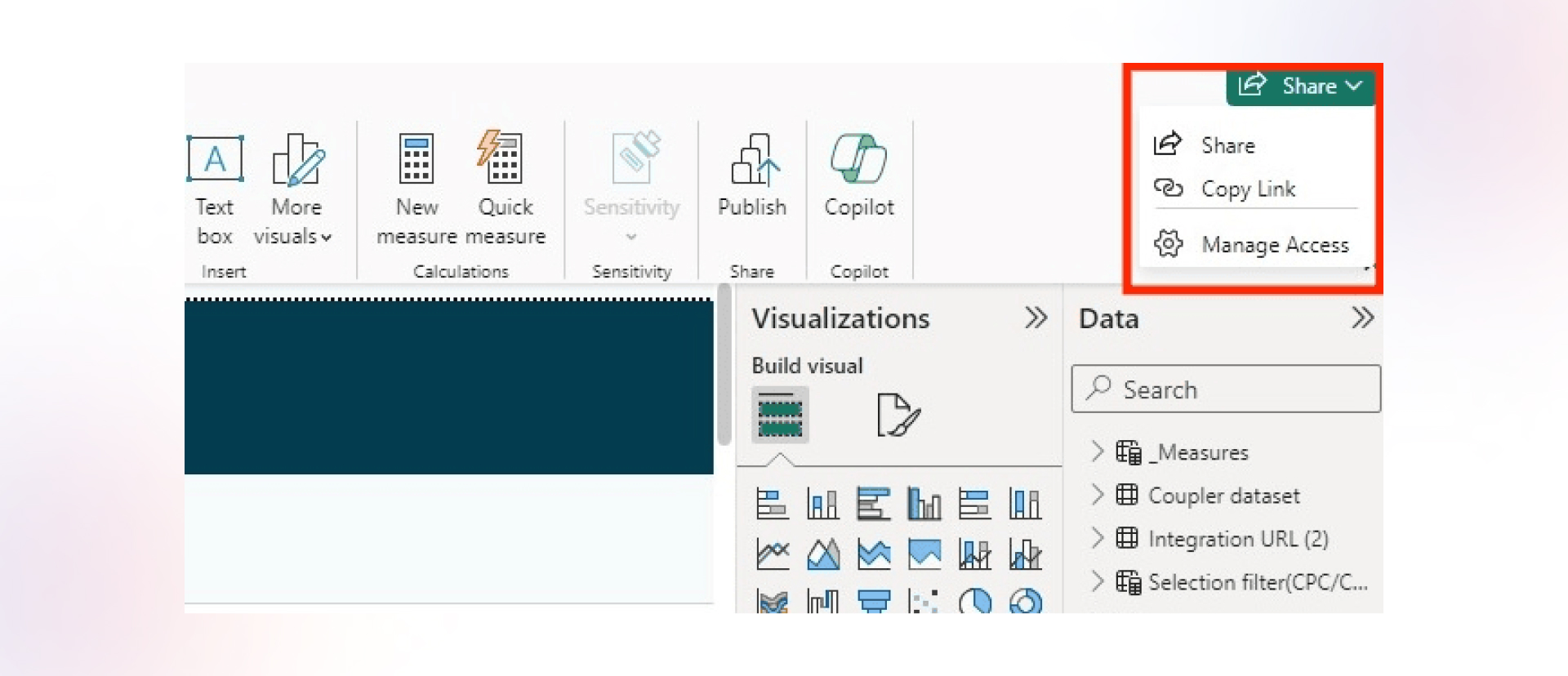
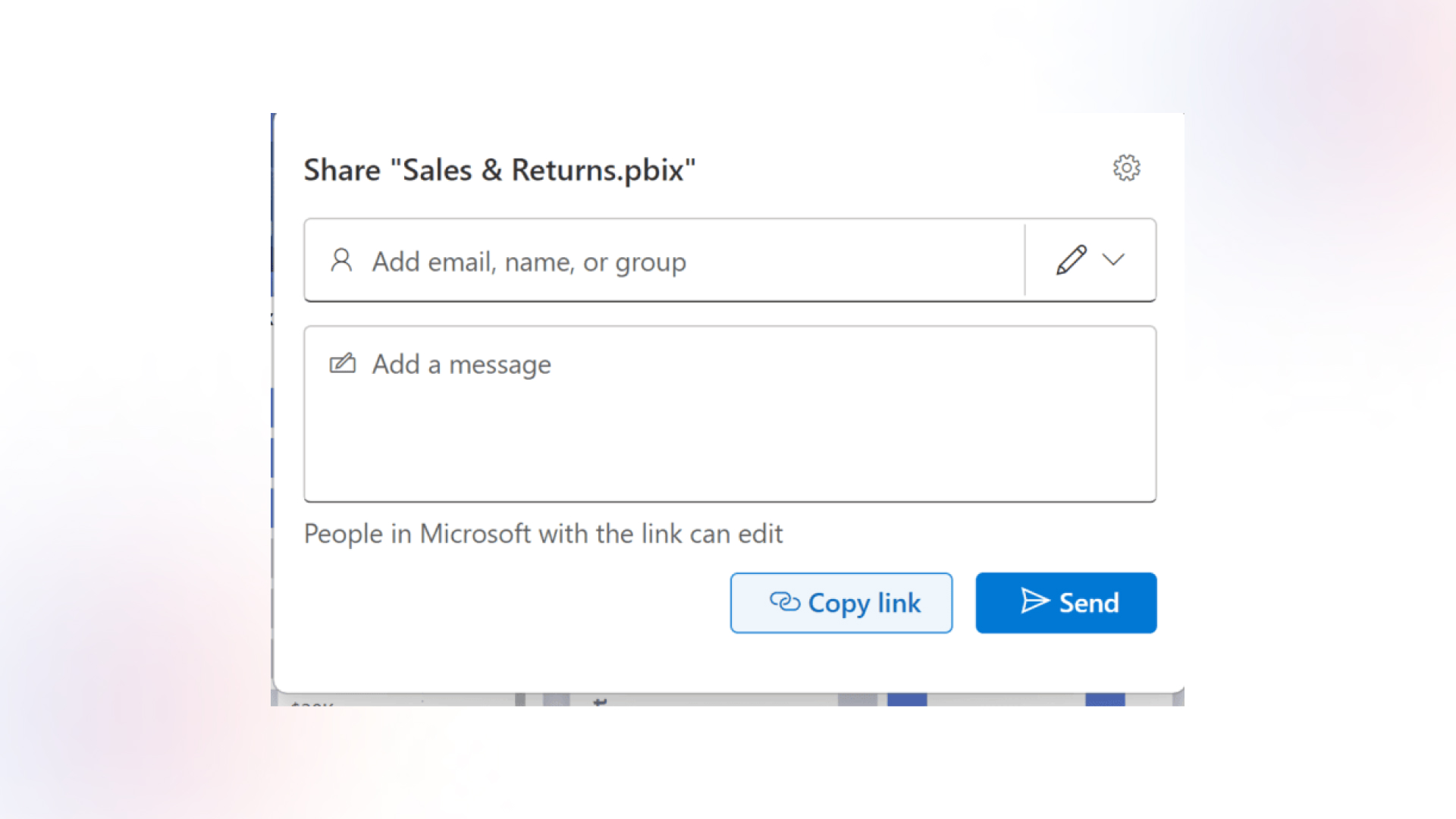
Benefits
Limitations
Check out: Best informationsharing tools for your workplace
How It Works
If your organization uses Microsoft Teams, you can add Power BI tabs directly into your channels for easy sharing and collaboration.
Steps to Share
1.Open Microsoft Teams and click the “+” icon in your desired channel.
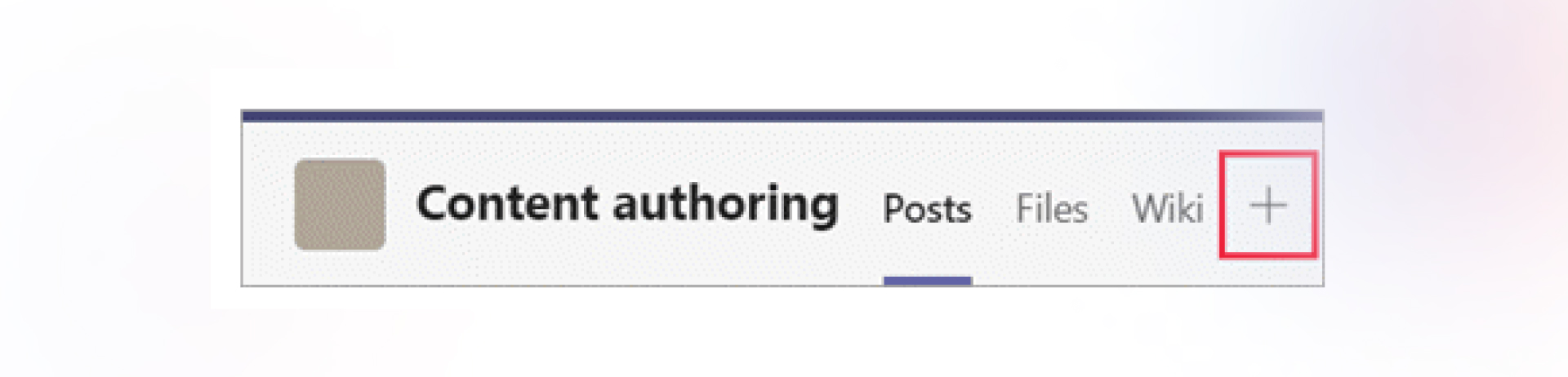
2.Add a Power BI tab and paste the link to the report, app, or scorecard.
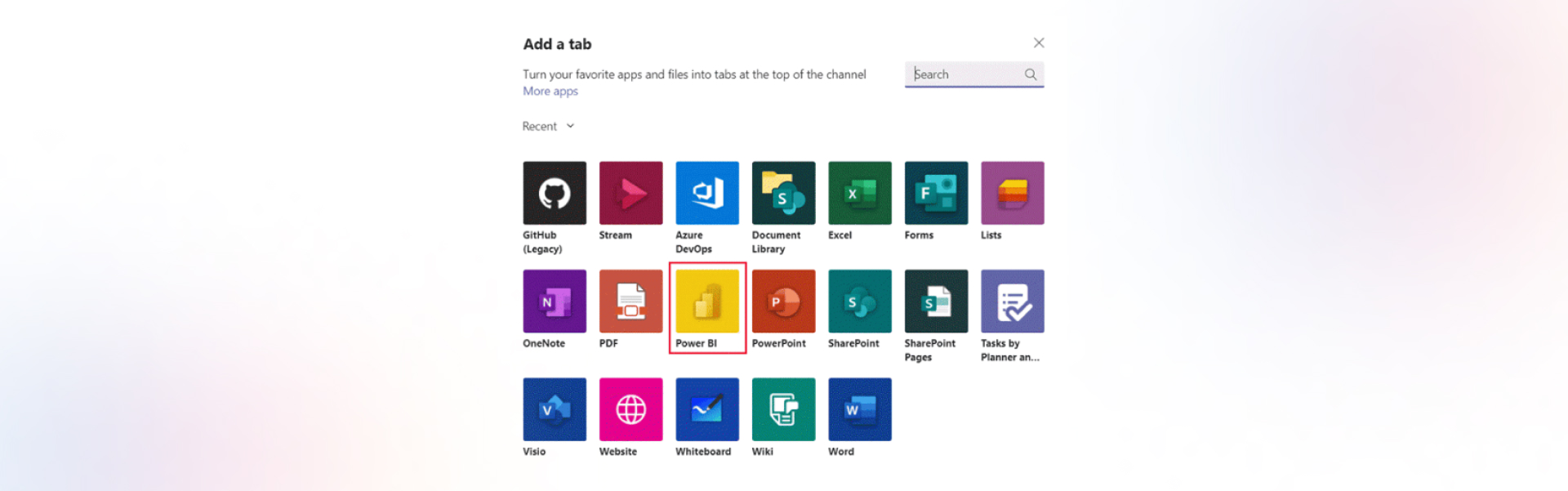
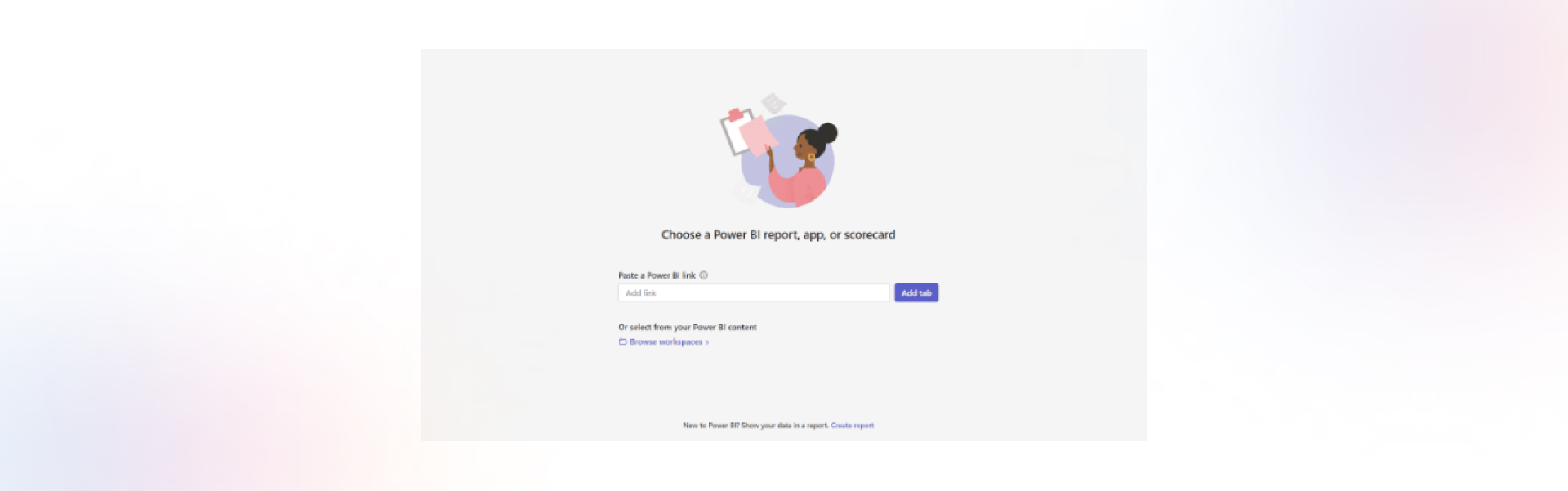
3.Save the settings to make the content accessible to your team.
Benefits
Limitations
How It Works
Power BI apps allow you to package multiple reports, dashboards, and datasets for easy sharing with larger audiences.
Steps to Share
Create a shared workspace in Power BI and upload your content.
Click “Create App” in the workspace and customize it with a name, logo, and theme.
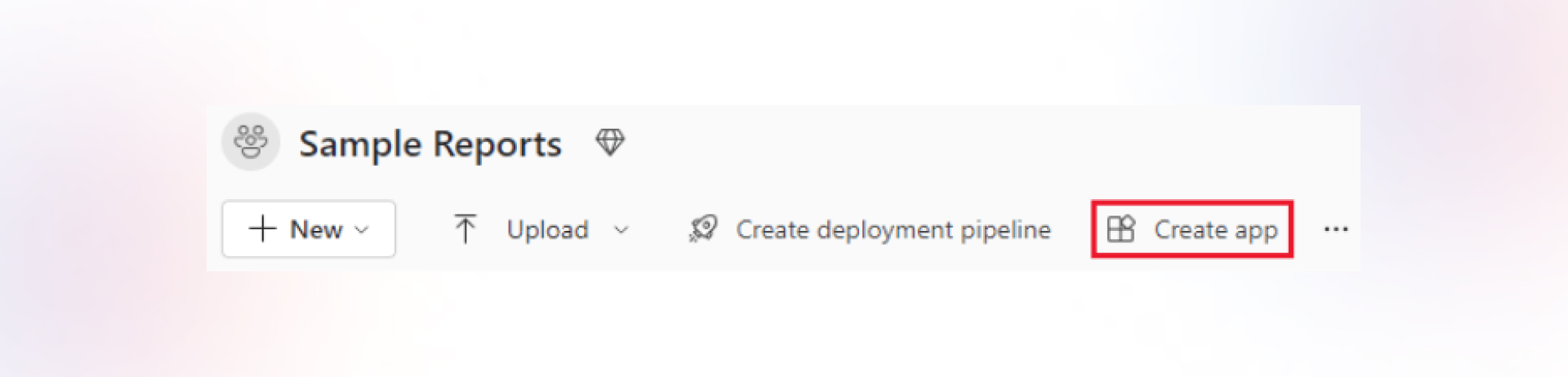
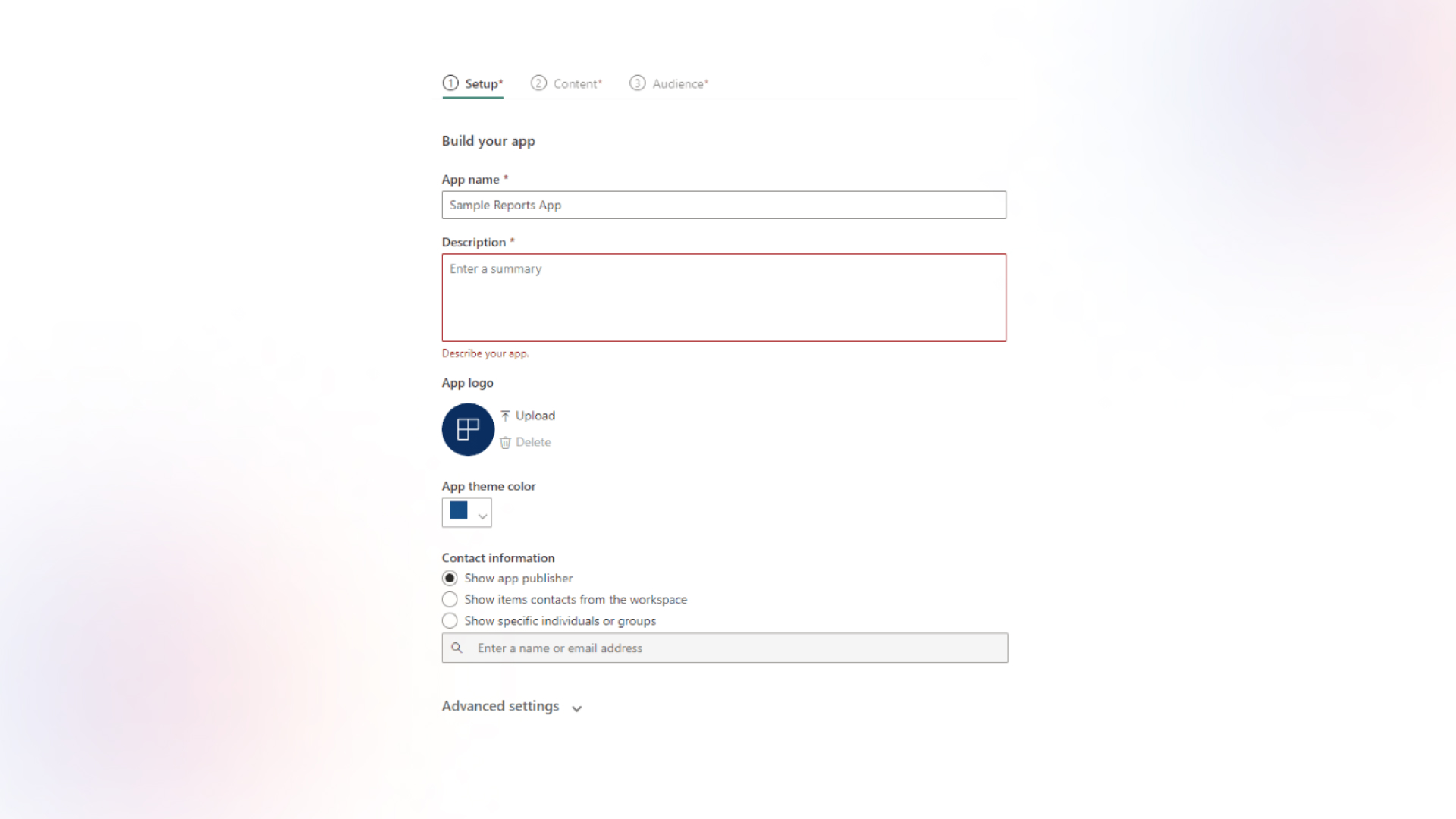
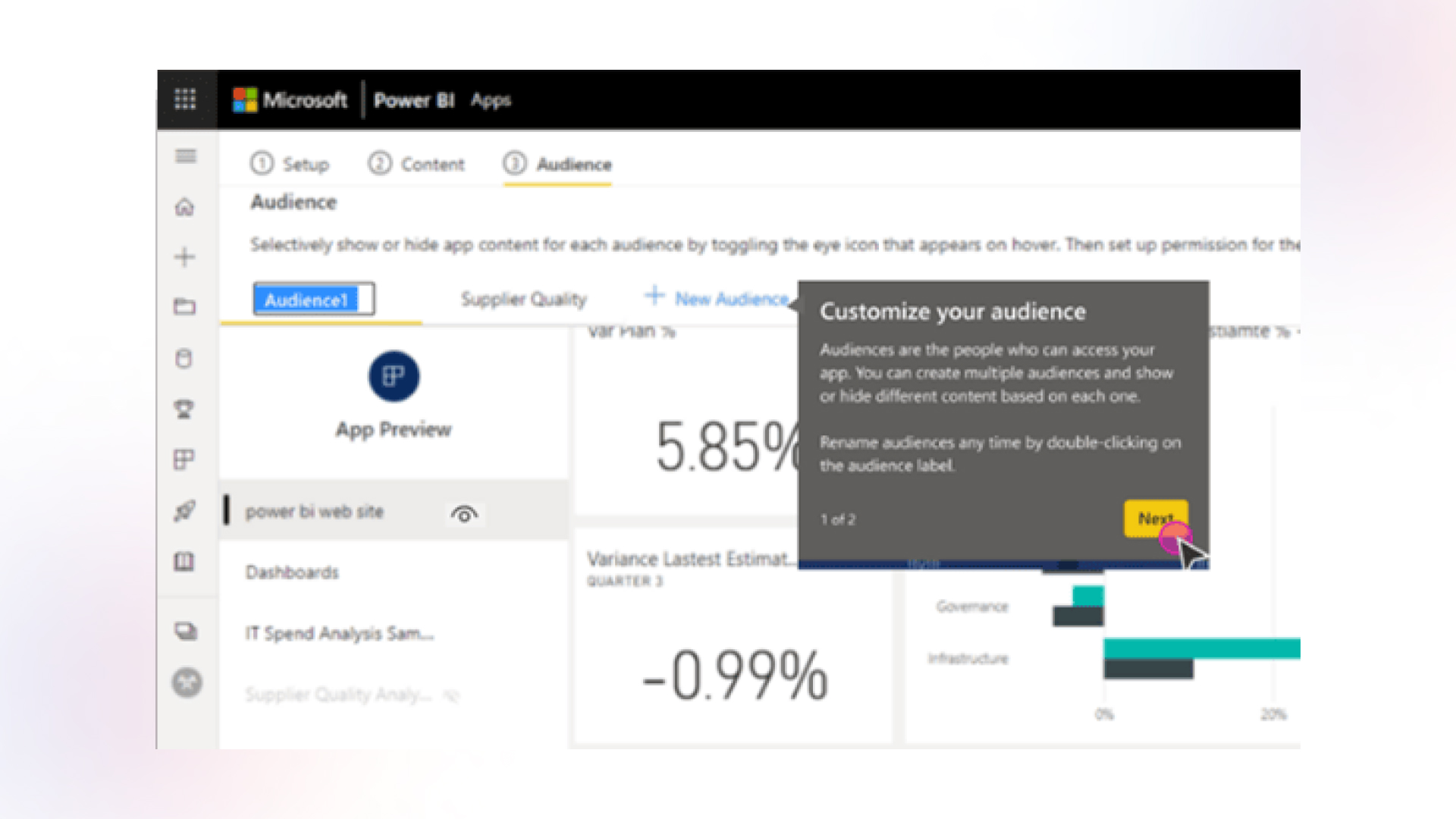
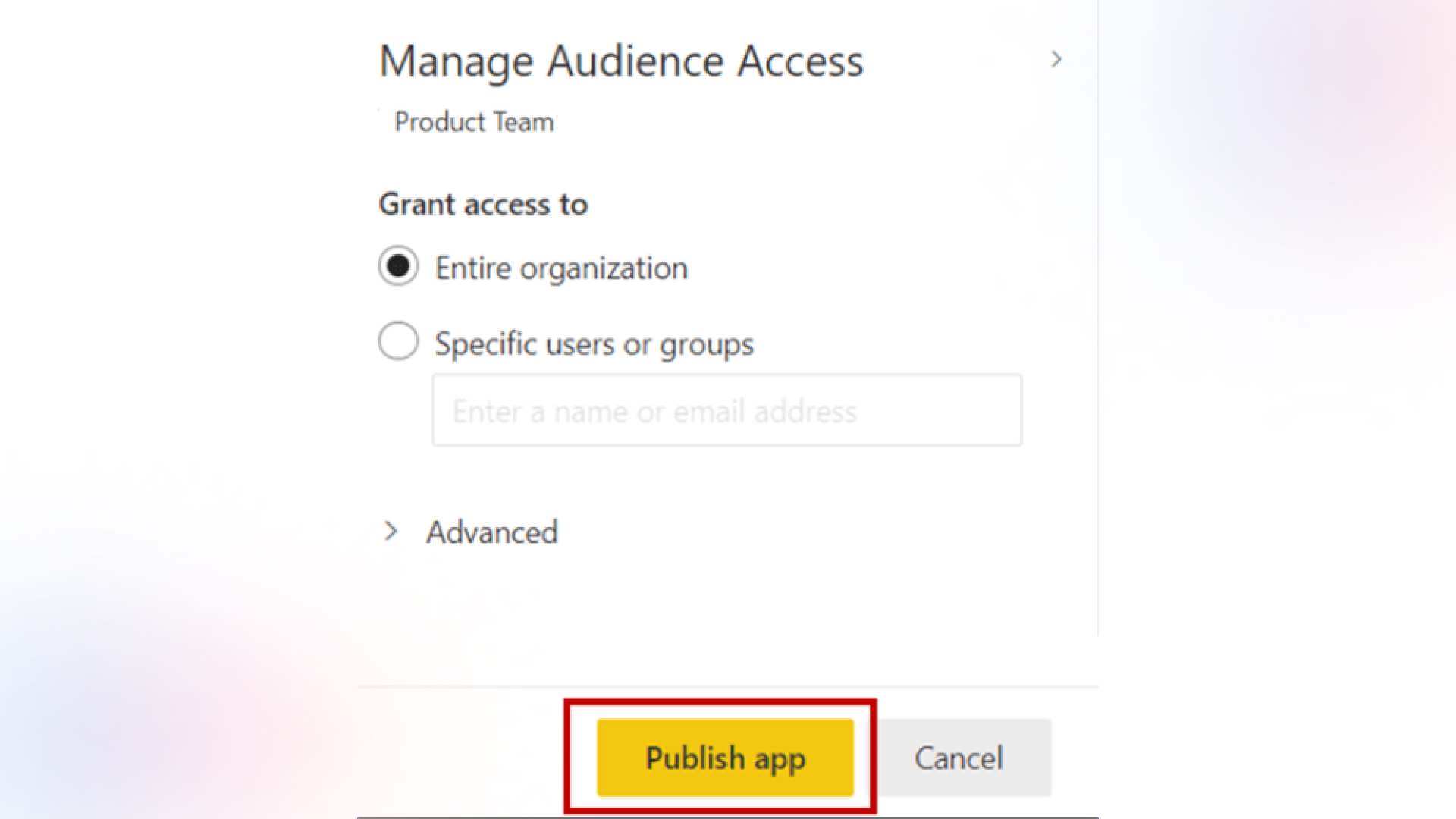
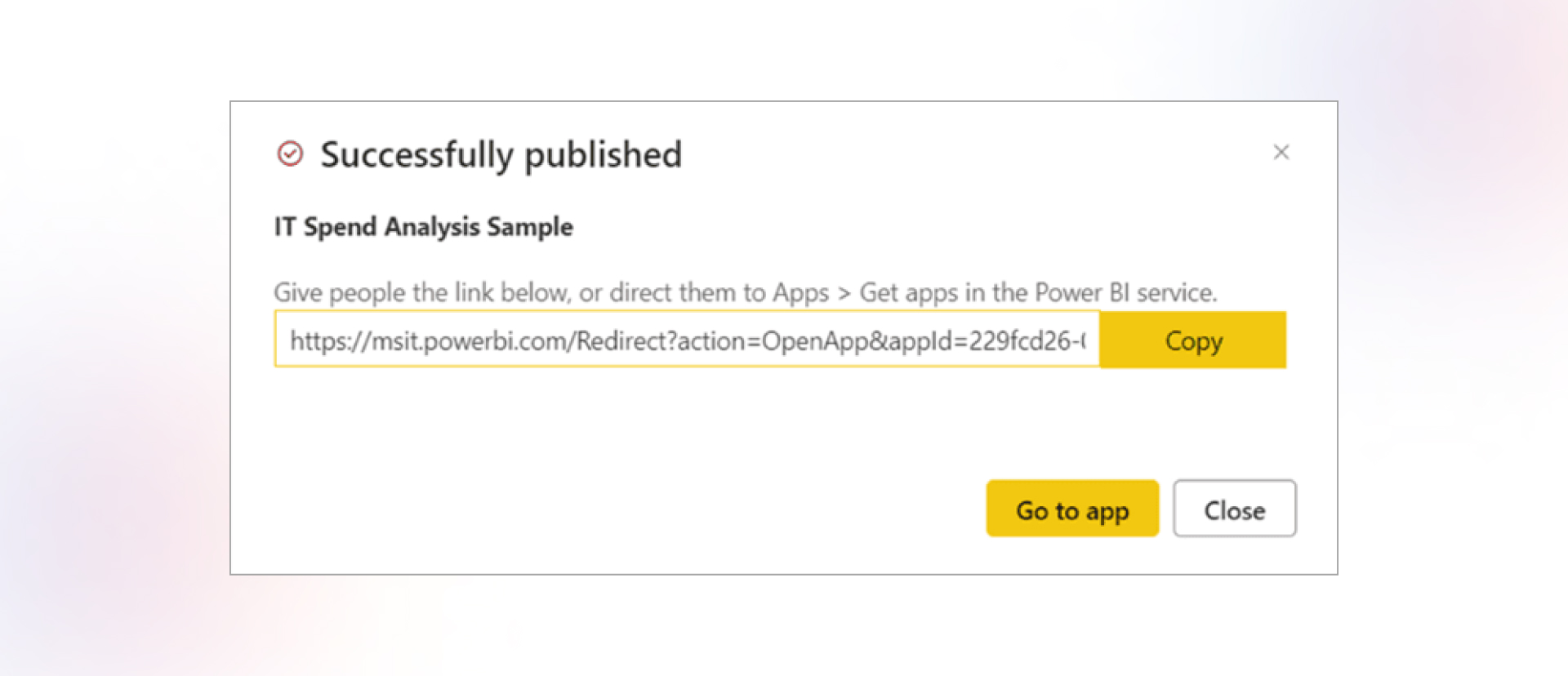
Benefits
Limitations
Also read: Power BI vs Tableau: comparing bi tools for data visualization and insights
How It Works
Embedding Power BI reports allows you to integrate them into external tools like SharePoint, Jira, or websites.
Steps to Share
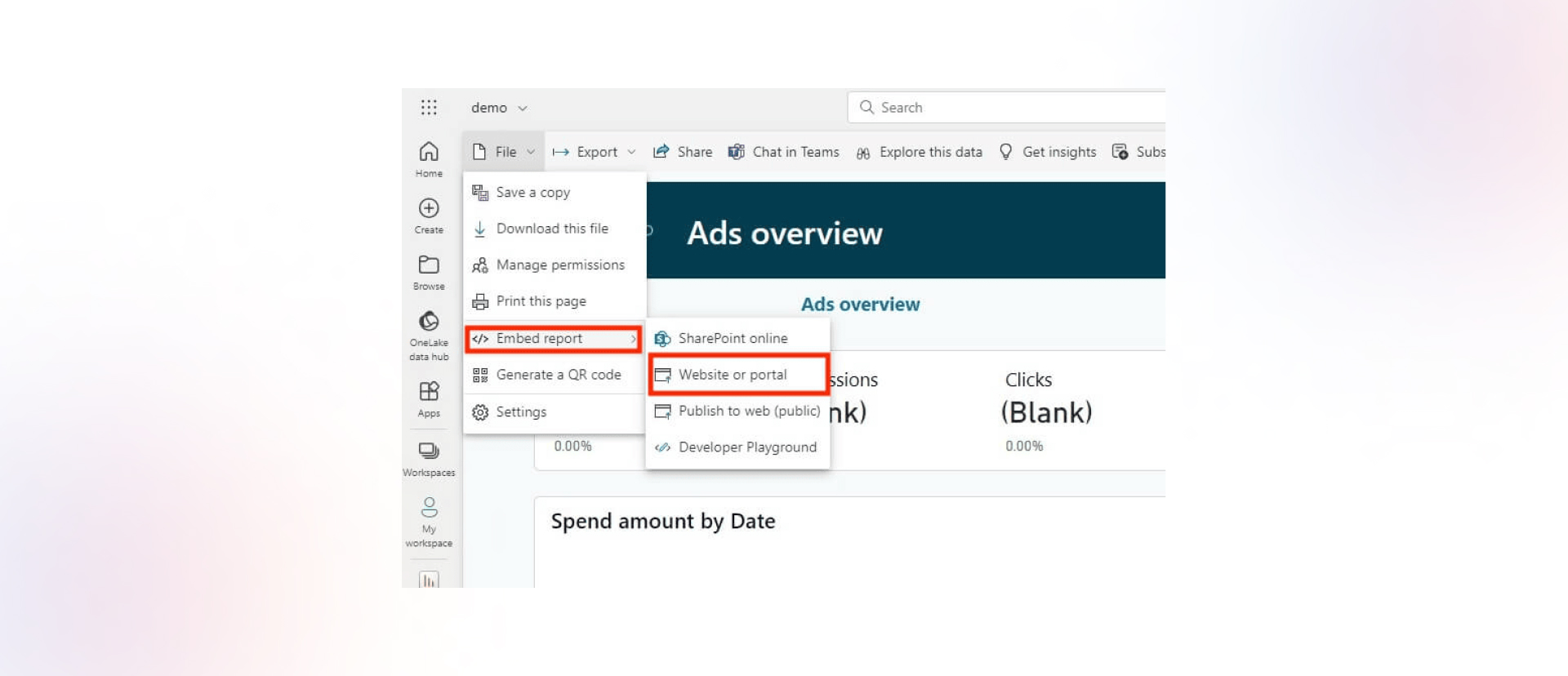
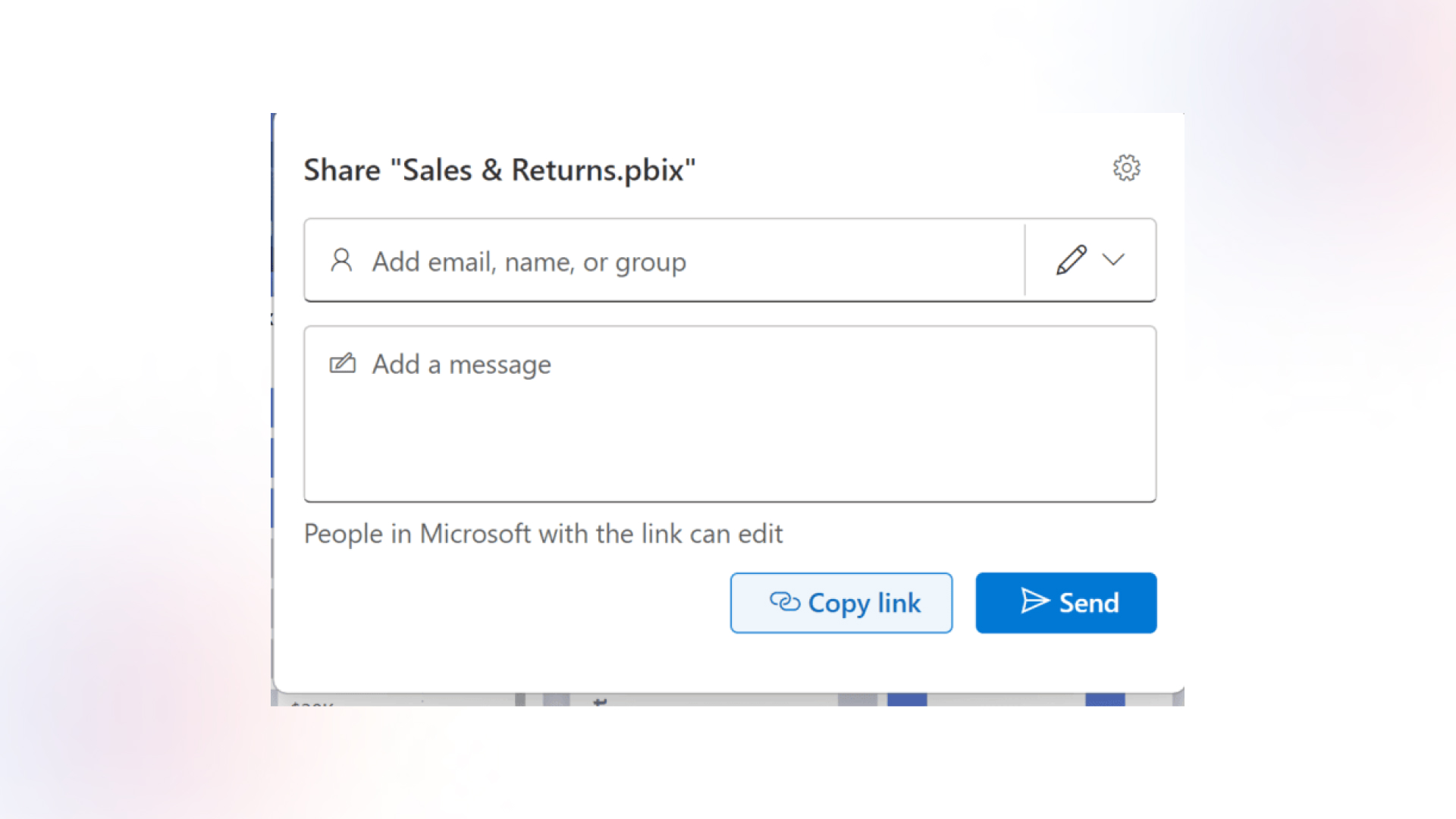
Benefits
Limitations
How It Works
For users who don’t need interactive features, you can export Power BI reports as PDFs, PowerPoint presentations, or Excel files.
Steps to Share
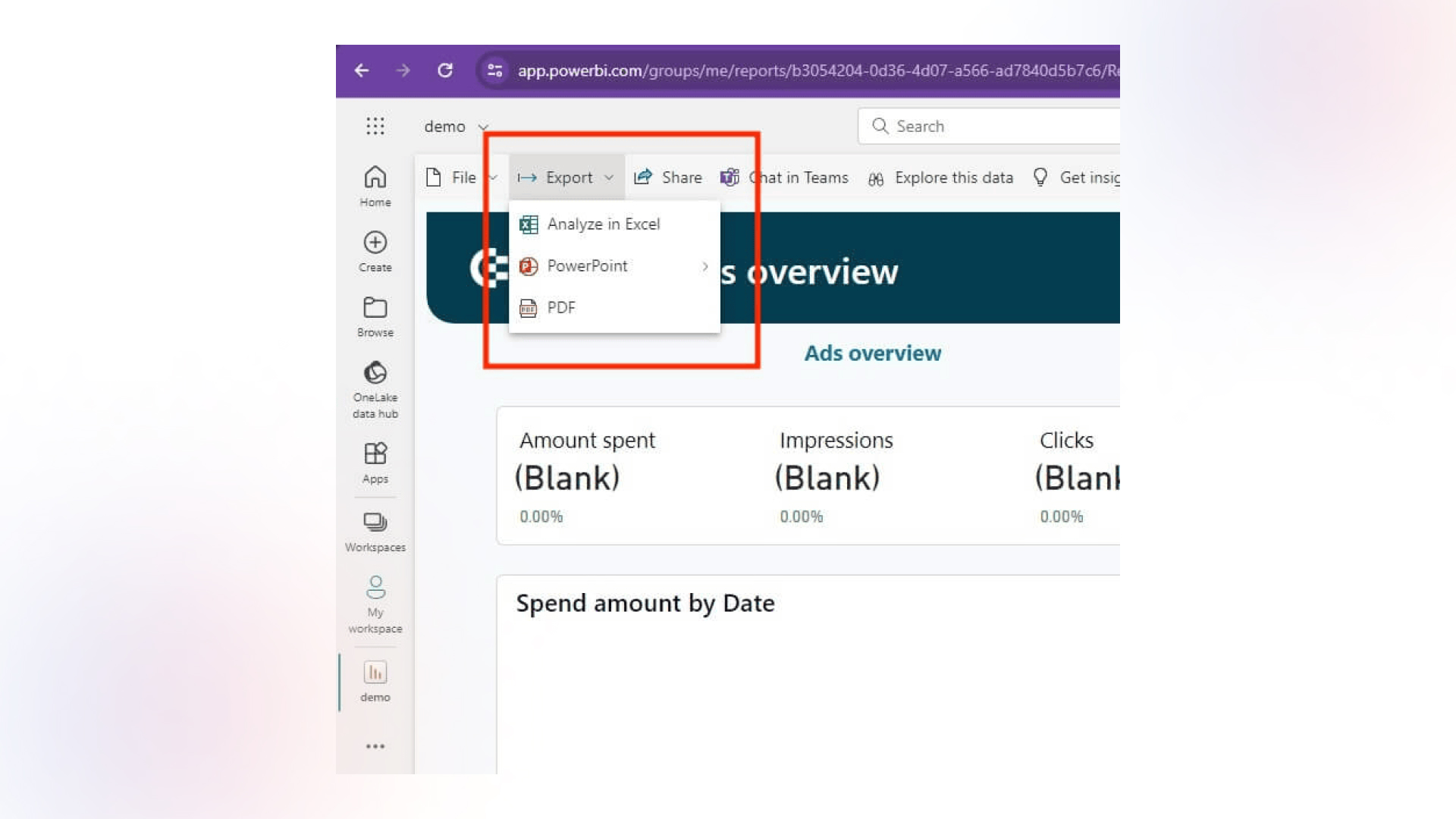
Benefits
Limitations
As seen in the methods discussed above, sharing Power BI reports can be a cumbersome process. By integrating Power BI reports into digital signage, you can streamline real-time data visibility across multiple locations without concerns about licenses or other challenges.
Pickcel’s digital signage software offers seamless integration with Power BI, enabling you to display interactive and up-to-date reports on your digital screens.
Steps to Integrate Power BI with Pickcel:
In the Pickcel dashboard, go to Apps and select Power BI and click on Create App. Sign in to your Power BI account to link it securely.
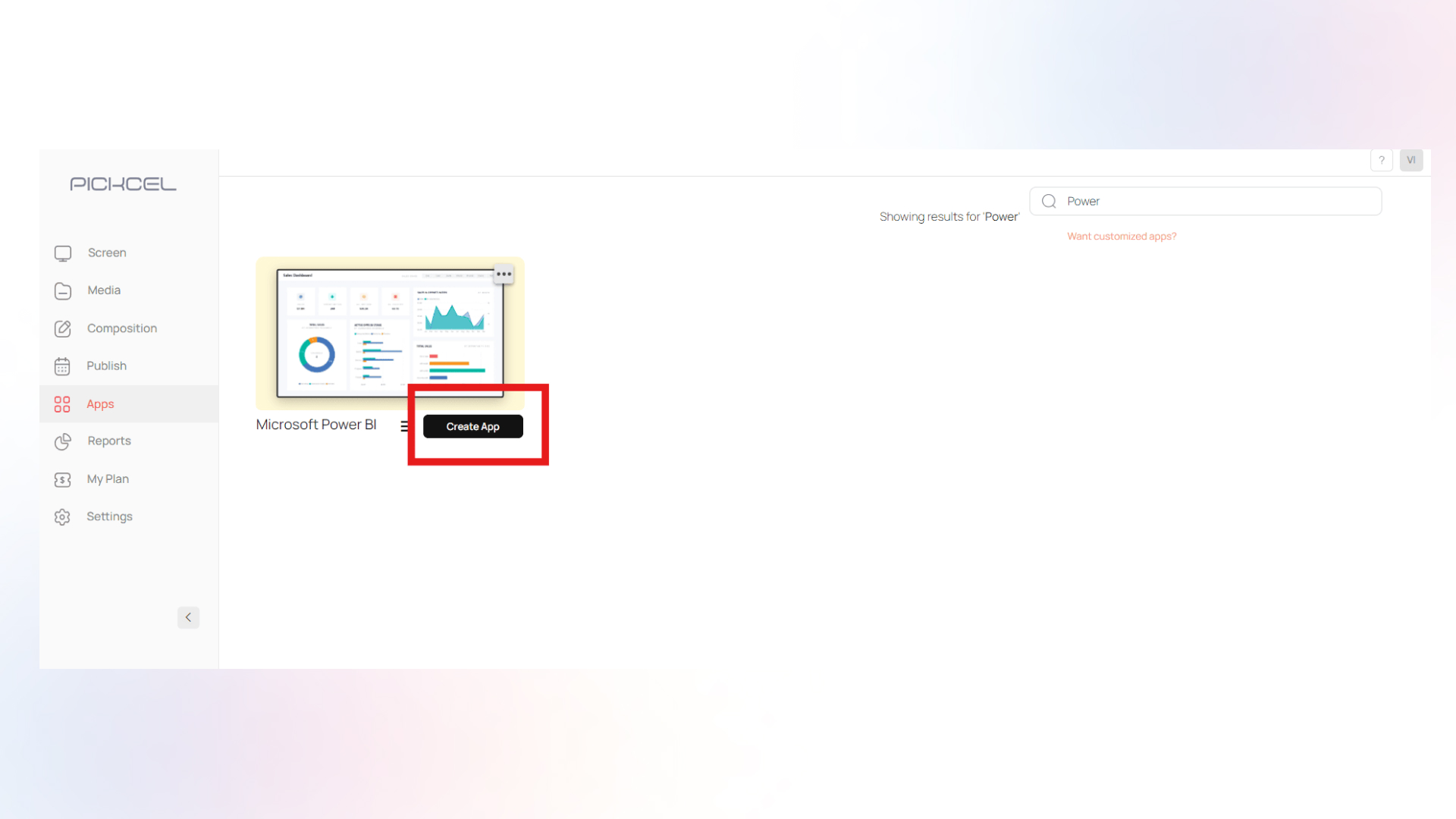
Choose the group where your reports are organized and then select the specific report you want to display.
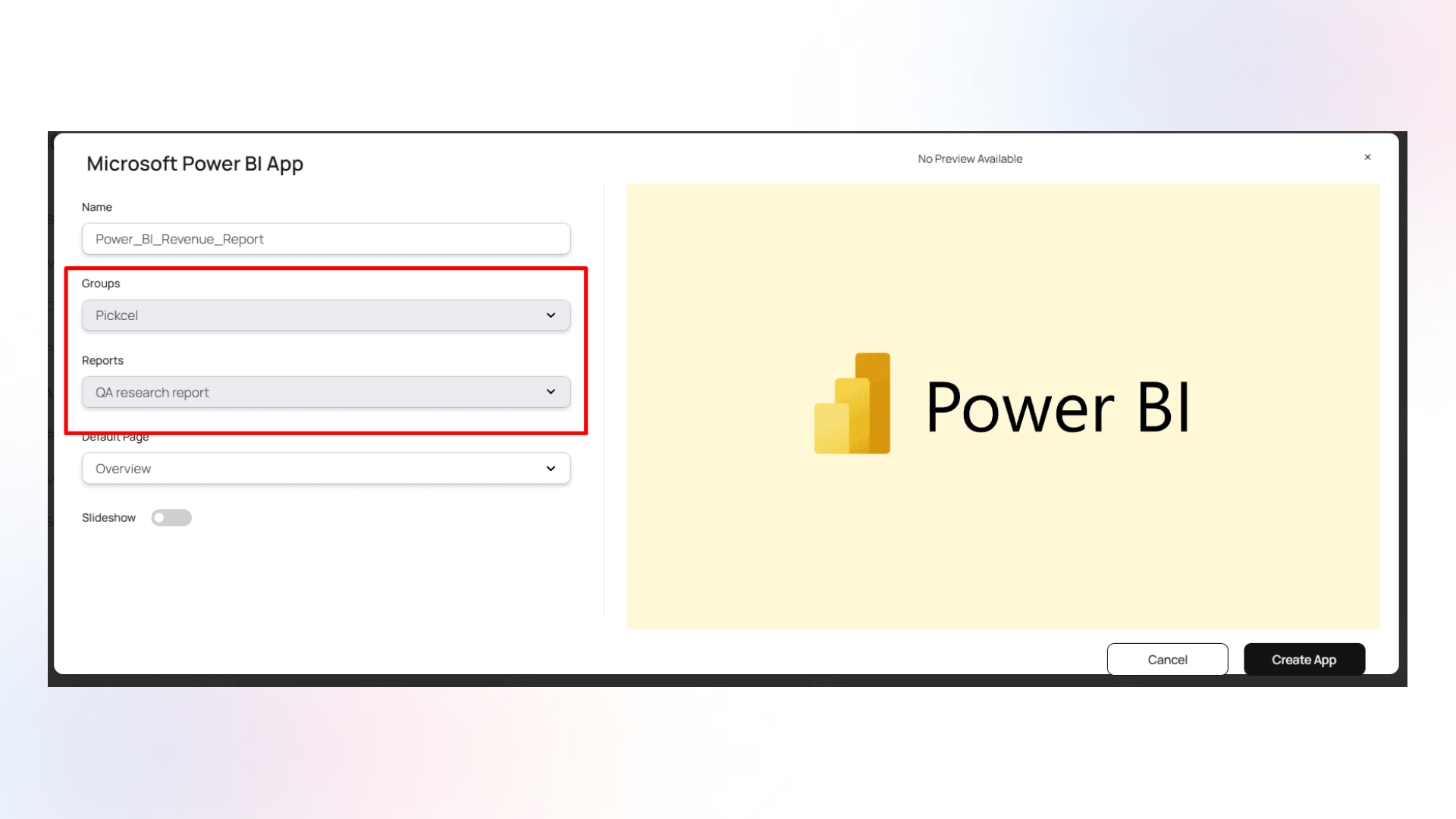
Choose one specific page from the dropdown.

Note: You can manually switch between pages by clicking on the page names in the Power BI navigation menu at the bottom of the screen later.
or
Enable slideshow mode to automatically cycle through all pages and set the display duration in seconds.
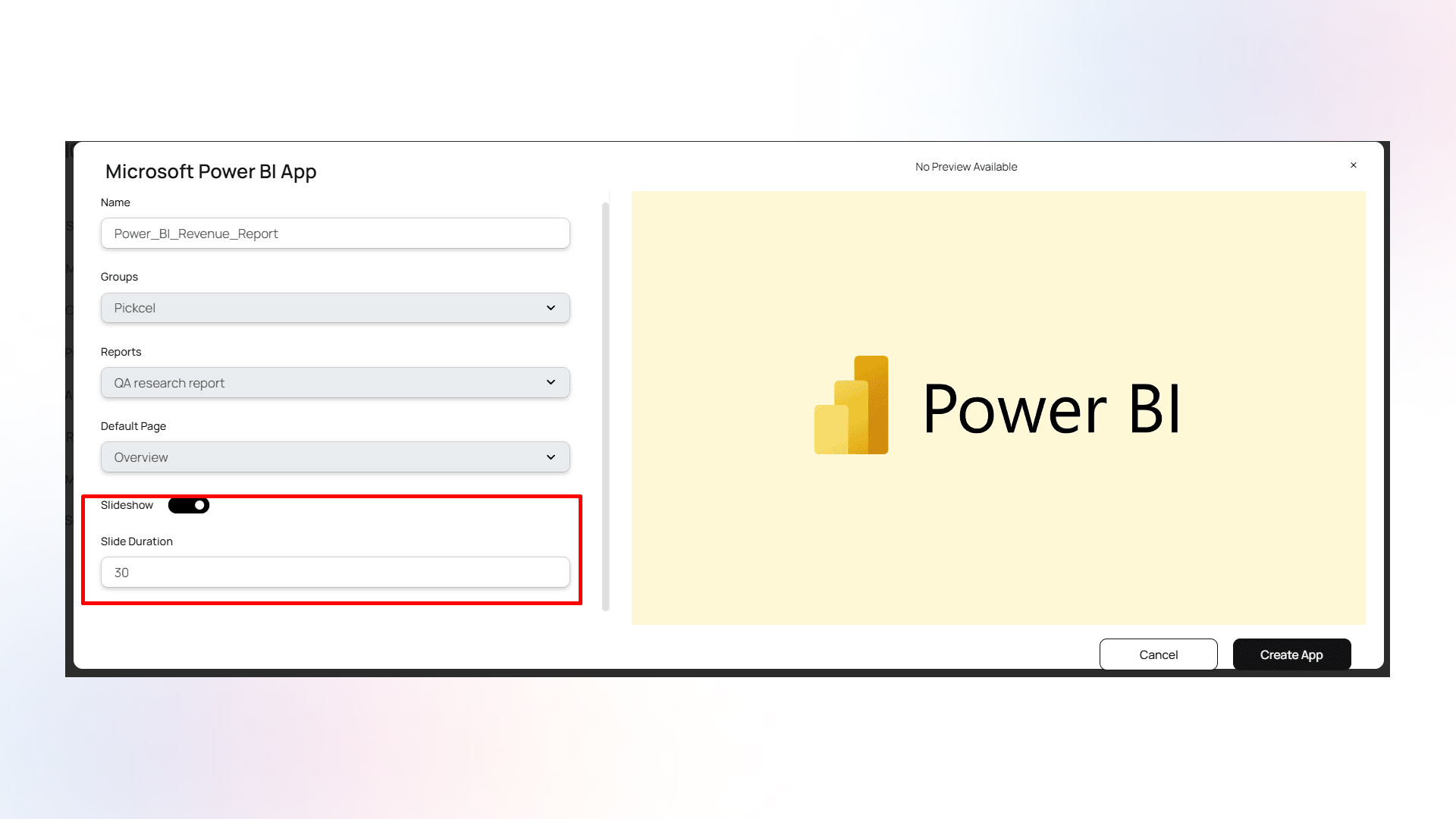
Click “Create App” to save your Power BI app settings in Pickcel.
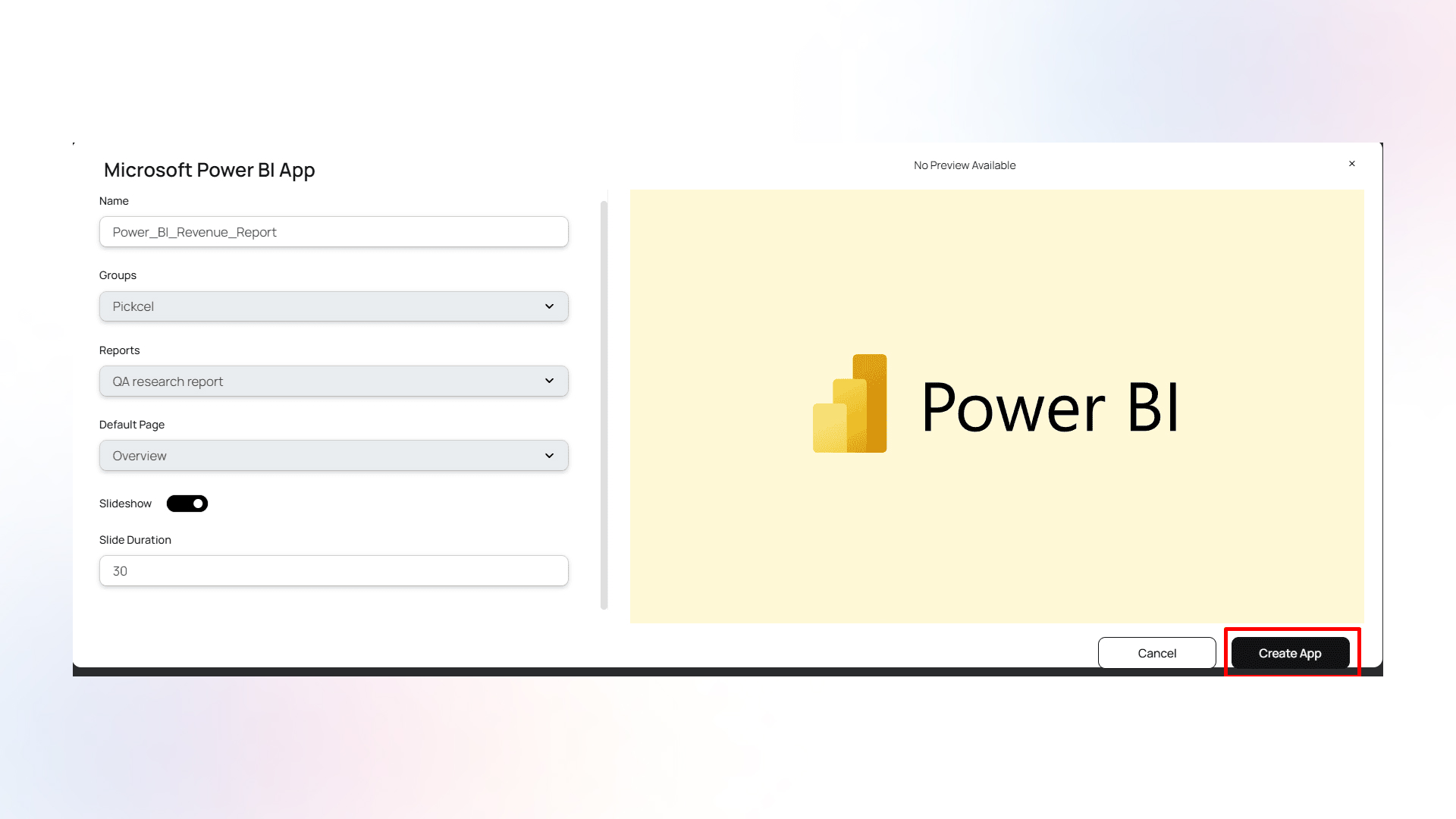
Select the screens to display your Power BI report.

Here is a step-by-step guide that walks you through how to use the Power BI app with Pickcel?.
Bonus: Utilize Pickcel’s layout designer to craft visually engaging displays. Seamlessly integrate your Power BI reports with images, videos, and text for an enhanced viewer experience.
Showcase live data feeds from Power BI digital signage, ensuring that your audience has access to the most current information.
Transform complex data into engaging visuals, making it easier for viewers to comprehend insights.
Pickcel ensures secure data connections with encryption and regular security audits, maintaining the integrity of your information.
By leveraging the various sharing methods available in Power BI, organizations can effectively distribute their data insights while maintaining security and control. Whether through native collaboration features, Microsoft Teams integration, or digital signage solutions like Pickcel, there’s a sharing approach suitable for every business need and audience. The key is to select the method that best aligns with your organization’s requirements for accessibility, interactivity, and data security.

Jan 6 2025
8 min read

Dec 13 2024
5 min read

Dec 13 2024
8 min read

Dec 4 2024
7 min read
Take complete control of what you show on your digital signage & how you show it.
Start Free Trial Schedule My DemoSee How to Boost Sales & Branding with Digital Signage -40% Less Work, Faster Updates, Better Visibility
Unlock Exclusive Insights