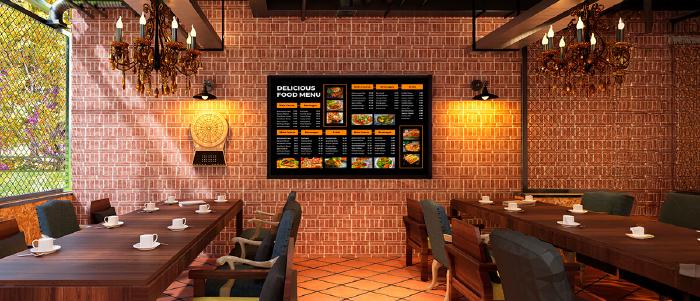
Dec 4 2024
7 min read
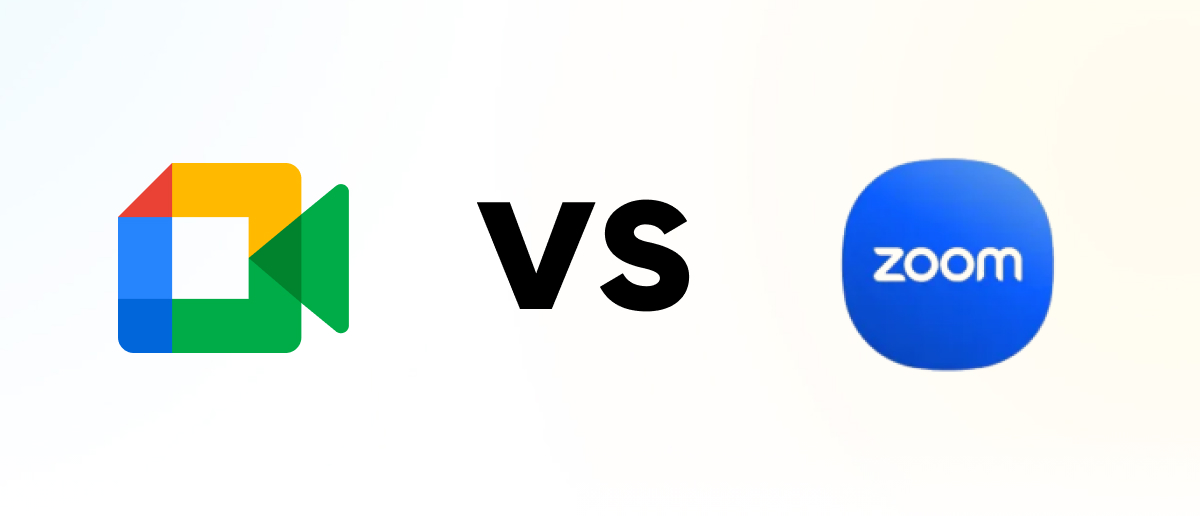
In today’s era of remote work, seamless communication has become essential, with video conferencing platforms like Google Meet and Zoom playing a pivotal role in connecting teams and businesses worldwide. Chances are, most of us have one of these apps installed on our smartphones or laptops, using them daily for virtual meetings. But which one is the best? In this blog, we’ll explore Google Meet and Zoom to help you decide which video conferencing tool is the best fit for your needs.
Google Meet is Google’s very own video communication service. It originally started as part of Google Hangouts but has since evolved. You might remember Google Duo—that’s now been rebranded as Google Meet. If you’re a small organization or an individual looking for an easy-to-use video conferencing tool, Google Meet could be a great fit. It’s also perfect if you’re already using Google Workspace, as it integrates seamlessly.
Zoom was founded by Eric Yuan, who used to be a vice president at Cisco Webex. In 2011, he left with 40 engineers to start a new company called Saasbee, Inc., which later became the Zoom we know today. Zoom is a great choice for larger organizations where stricter security, effective management of large teams, and advanced host controls are key requirements.
| Aspect | Google Meet | Zoom |
|---|---|---|
| Price Range 💵 | Free plan for individuals; paid plans range from $0 to $18/month per user (plus custom-priced Enterprise option). | Free plan for individuals; paid plans range from $0 to $22.49/month per user (billed annually). |
| Participant Capacity 🧑💻 | Up to 1,000 participants. | Up to 1,000 participants. |
| Chat 🗨️ | Keeps a record of conversation logs from recorded meetings. | Private messages available; emojis integrated directly into the chat. |
| User-friendliness 😊 | Intuitive & web-based only; minimal settings interface. | More complex interface with advanced settings; includes a desktop application. |
| Meeting Time Limits ⌛ | Up to 24 hours (free plan limits group meetings to 1 hour). | Up to 30 hours (free plan limits group meetings to 40 minutes). |
| Video & Virtual Backgrounds 📹 | Customizable before and during calls; fewer options than Zoom. | Multiple unique options; customizable before and during calls. |
| Screen Sharing 💻 | Standard screen sharing (windows and tabs). | Advanced options (second cameras, other apps, whiteboards, etc.). |
| Breakout Rooms 🏠 | Included; set time limits and shuffle participants automatically. | Included; broadcast messages to rooms, participants can choose rooms. |
| Meeting Recording ⏺️ | Saved to Google Drive; 30 GB to unlimited storage per user. | Saved to local file; 5 GB to unlimited storage per user (paid plans). |
| Meeting Transcripts 🗒️ | Available via a Chrome extension. | Available on Business and Enterprise plans. |
| Integrations ➕ | 200+ integrations. | 1500+ integrations. |
| Security 🔐 | Encryption in transit and at rest, two-factor authentication, advanced host features. | Encryption, two-factor authentication, TLS encryption, AES-256 encryption, end-to-end encryption (optional). |
| Whiteboard 🧑🏫 | Built-in whiteboard; integrates with Miro for advanced features. | Built-in whiteboard; integrates with Miro for advanced functionality. |
| AI Features 🤖 | Duet AI: Generates backgrounds, translates captions, sends meeting recaps ($30/month add-on). | AI Companion: Answers questions, provides recaps, helps latecomers (included in paid plans). |
When comparing Google Meet and Zoom, their similarities are more apparent than their differences, as both offer free and paid plans, screen sharing, virtual background customization, recording features and robust security measures.
Users love simplicity and intuitive interfaces, and Google Meet checks all those boxes. If you are a Gmail user, you can easily start a meeting without opening a new tab, as there is an option to navigate to Google Meet on Gmail’s Google Workspace toolbar. With a single click, you can choose to start or join a meeting.
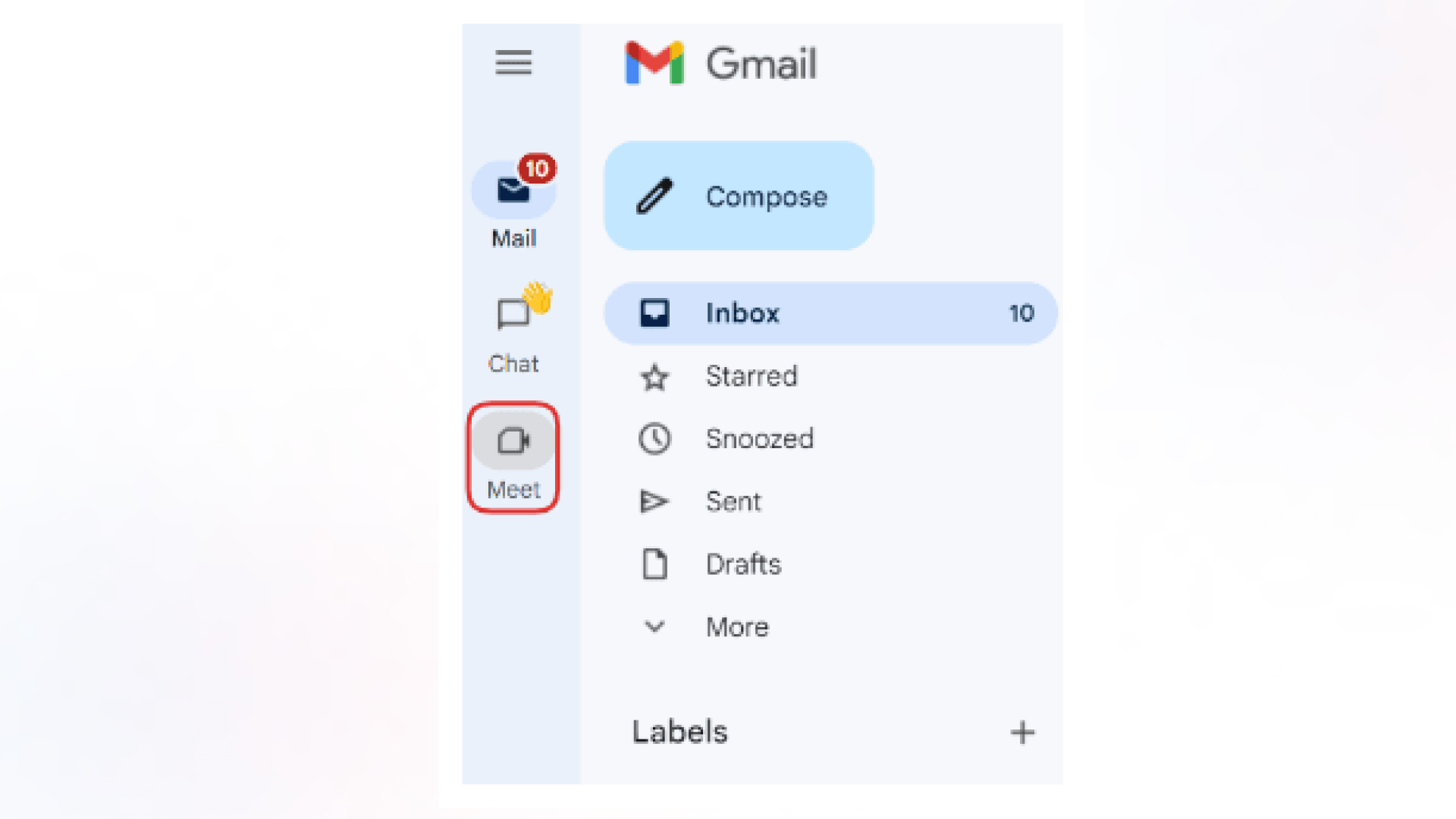
Google Meet provides a preview feature that allows users to check audio and video quality before joining a call, along with options to adjust video brightness based on lighting conditions for a clearer experience.
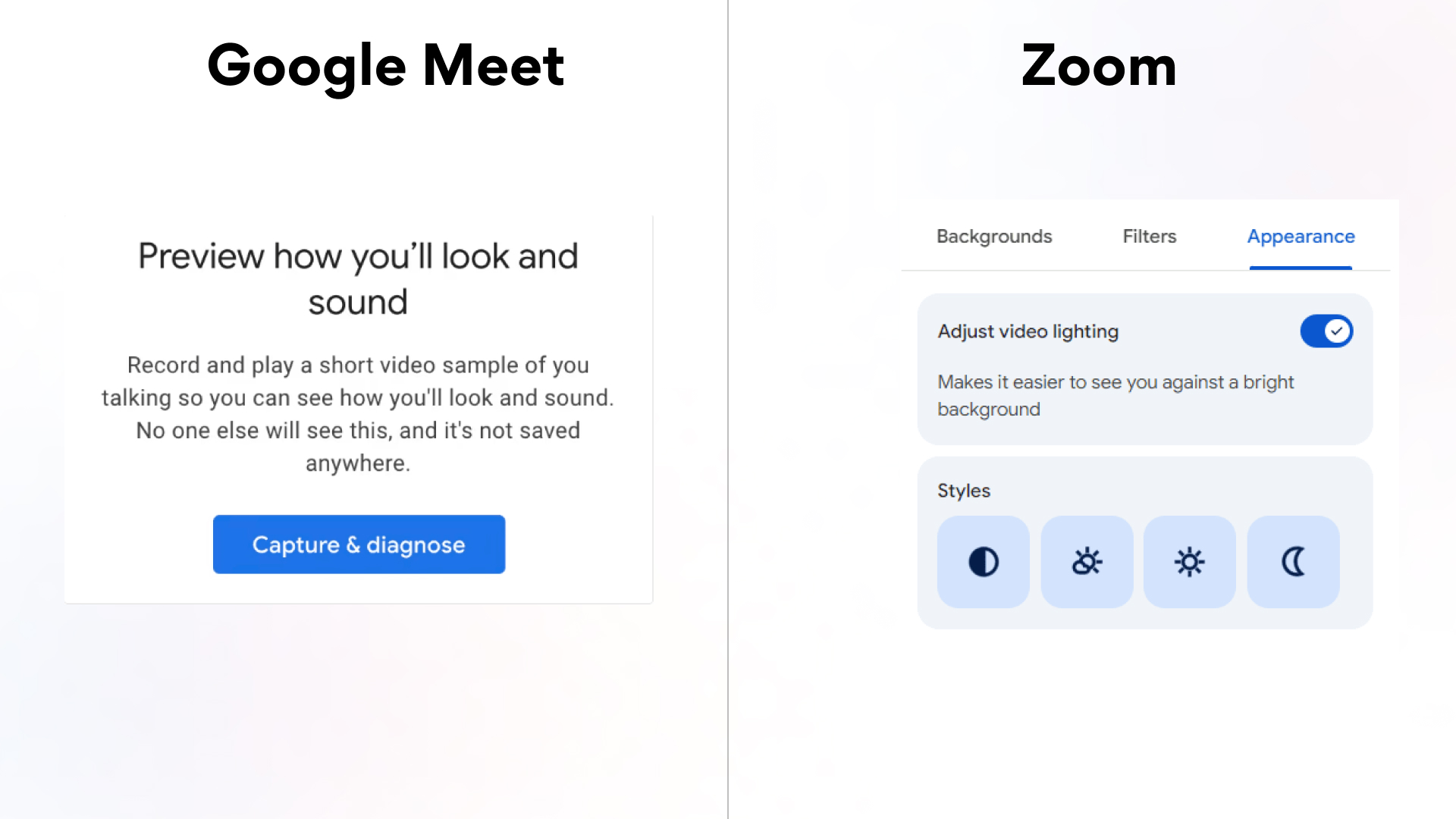
But in the case of Zoom, users need to start a separate meeting to check if they are happy with the audio and video quality before joining the actual call/meeting. So, in terms of user convenience, Google Meet takes the win here.
Let’s talk about one of the cool features, closed captioning, which is beneficial to understand what the speaker is saying in real time. Google Meet offers this option on the screen control panel, and users can easily select or unselect it with a single click. On top of that, it is pretty accurate and properly uses punctuation based on the tone and pacing of the speaker.
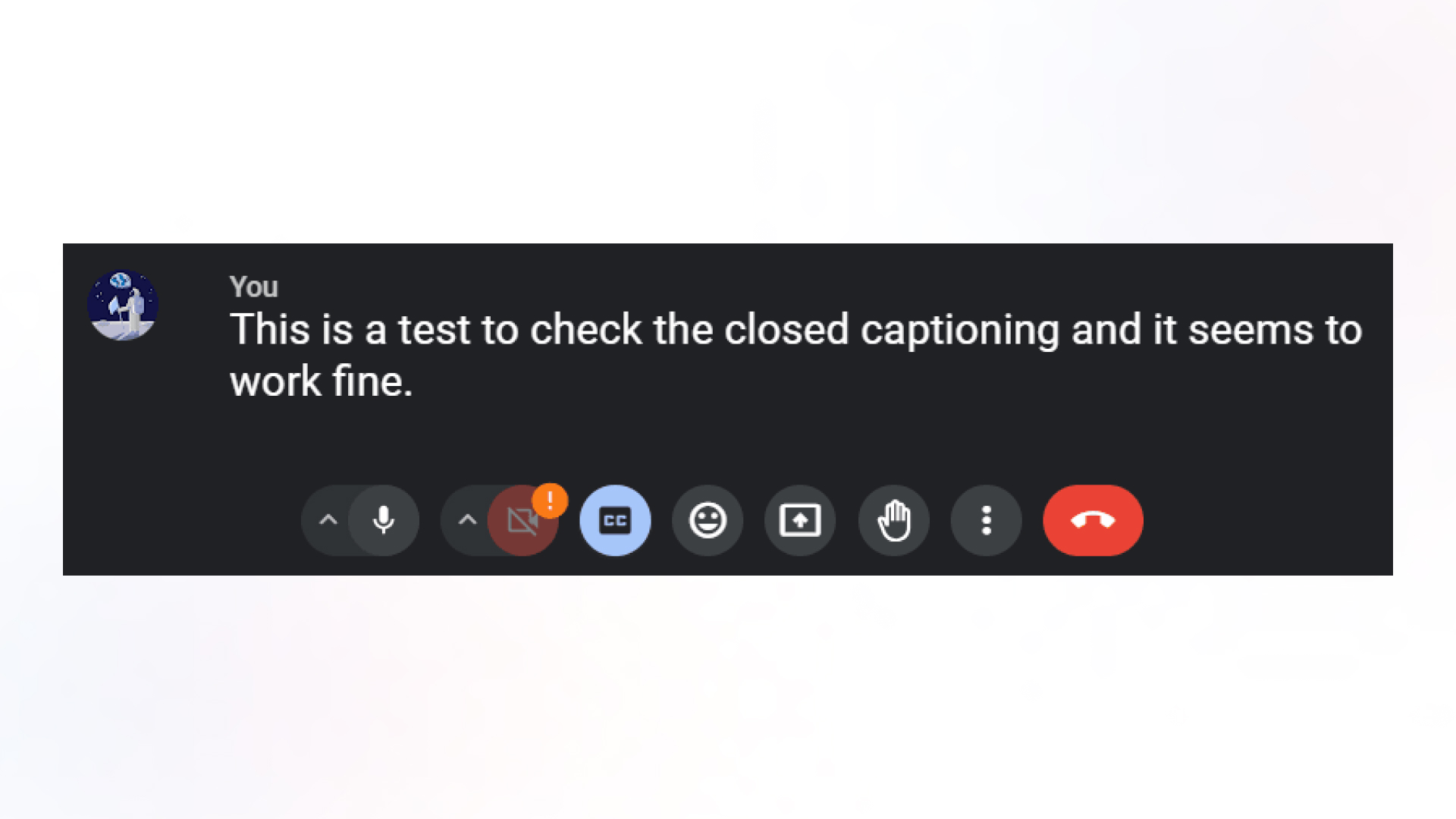
Google Meet’s settings interface is much simpler than Zoom’s. Users are shown with a few straightforward categories and options, unlike Zoom’s exhaustive menu. The following screenshots clearly highlight the difference
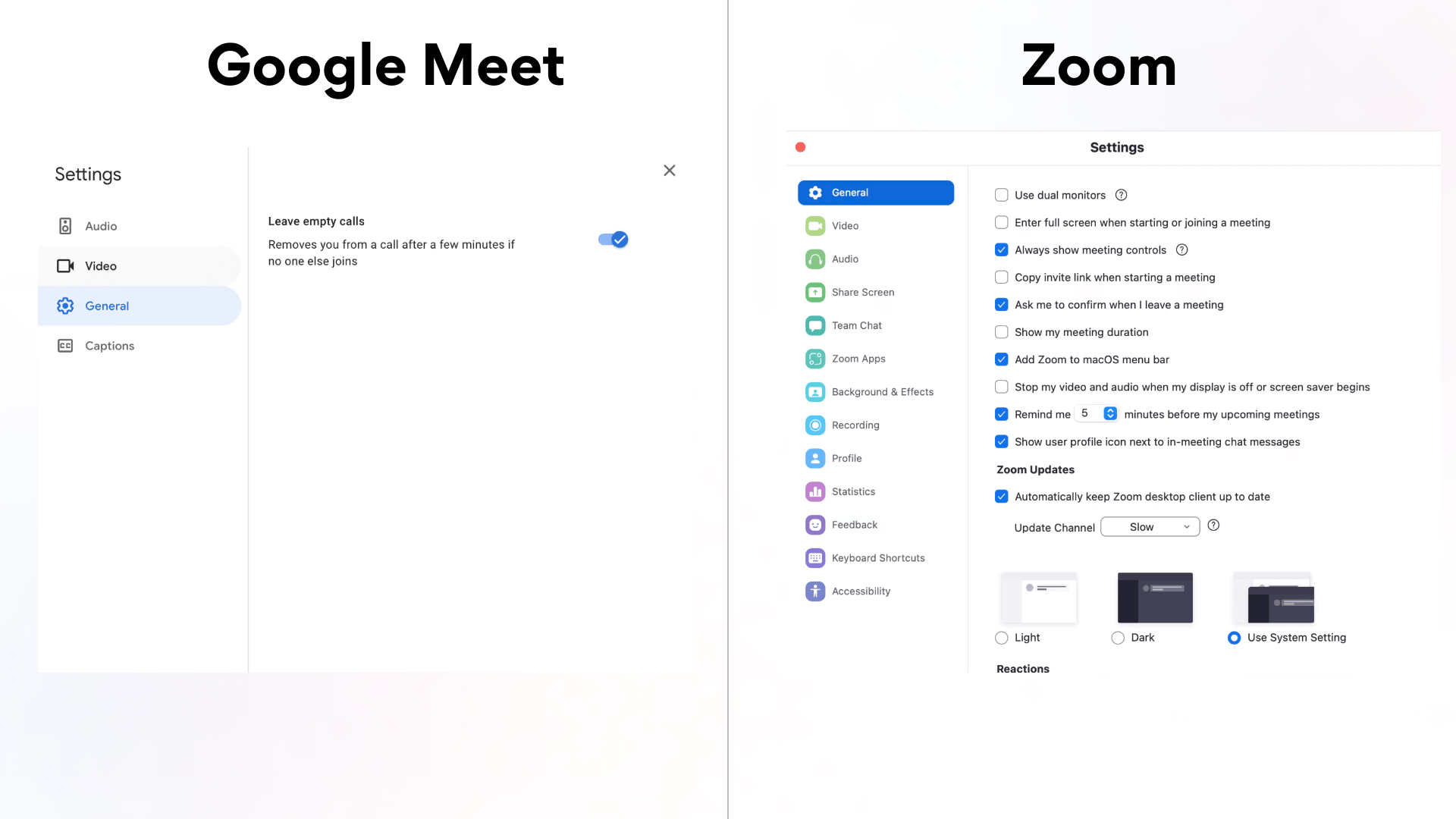
Initially, Zoom’s settings may seem overwhelming and complex, but they become appropriate over time, as the platform provides many advanced features essential for larger organizations hosting a variety of events. Zoom allows users to connect an additional camera to their meetings and share that camera’s view while screen sharing. Users can also share the screen of a mobile device, a specific portion of their screen, or content from another application. In contrast, Google Meet only allows users to share their entire screen, a specific browser window, or a browser tab.
One of the most useful virtual interactions is annotation, which helps participants interactively contribute and highlight key points in real time. This tool is beneficial for teams that need a lot of interaction or clarity during presentations, and Zoom outshines Google Meet by providing the feature natively. An annotation is available in Google Meet for users whenever they share their screen. However, to access full-fledged annotation functionality in Google Meet, you need to install a Chrome extension
in your browser.
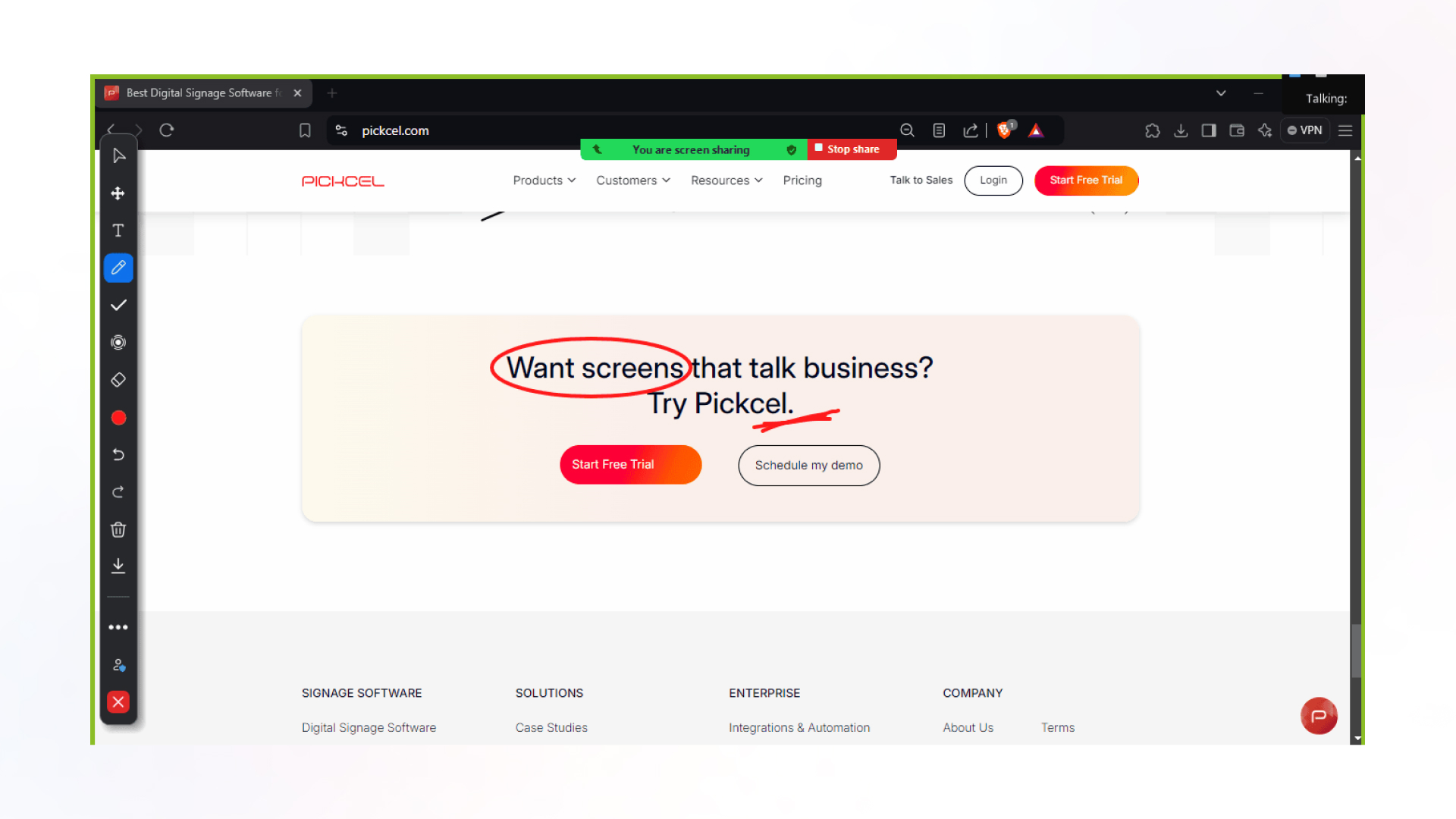
It is essential to have chat functionality in video conferencing platforms, and both of these apps provide it. Zoom raises the bar by giving users the option to send private messages to individuals during a meeting.Users can also start a thread while replying to a particular message. In Google Meet, the sent messages can be seen by everyone in the meeting, which means no gossiping! :(
Both apps offer a comprehensive emoji library, but Zoom goes the extra mile by allowing users to upload their own custom emojis, which are often appreciated by users to make virtual interactions even more delightful. Google Meet doesn’t have this capability natively, but it can be achieved with the help of extensions.
Both of these apps save the conversation logs of recorded meetings. This helps users who miss a meeting, as they can watch the recording later and can also refer to the chat logs to follow along.
Here’s a problem that most of us might encounter, regardless of the platform: whenever a new participant joins the call, they can’t see the previously sent messages. Also, if a user leaves the call and then rejoins, they won’t be able to see the previously sent messages.
Check out: Best apps for business meetings
The world is surfing on the wave of AI, and Google Meet and Zoom didn’t shy away from hopping on. The best thing is that Zoom’s AI assistant and Google Meet’s Duet AI email the auto-generated recap of the meeting to participants. Since both AIs in these apps can take notes in real time, this helps late joiners get a quick update on what they have missed before joining the call.
If you are a fan of customized virtual background images, then Google’s Duet AI lets you generate them with the help of simple prompts. You can create your own background images, and your creativity is the only limit. Although this isn’t a feature that users will regularly be using, it is certainly recreational. Zoom has also caught up with Google Meet, and its AI offers the ability to choose the best backdrop with AI-generated virtual backgrounds and enhance the user’s appearance with Portrait Light capabilities.
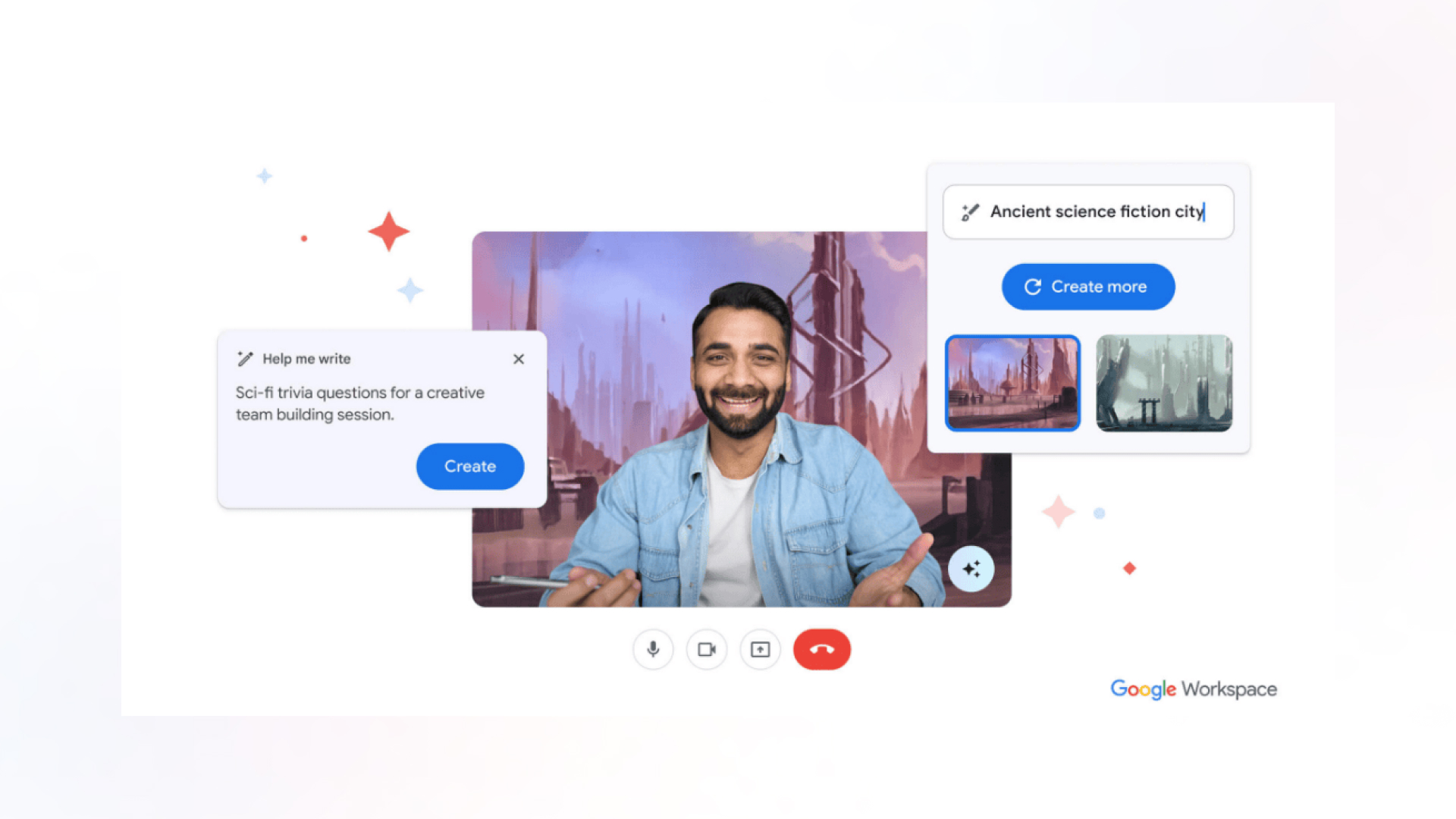
Duet AI can also step in for you during meetings you’re unable to attend. It can convey your message on your behalf and send a recap later, ensuring that you don’t miss anything. Additionally, Duet AI offers translated captions in 18 languages in real time, breaking down language barriers and offering a hassle-free experience to a global audience. This feature is a boon for participants whose native language isn’t the one used in the meeting.
On the other hand, Zoom’s AI Assistant lives up to its name by offering helpful features that make life easier, including preset and custom questions that allow participants to ask specific questions about the meeting’s content, smart recording that turns recordings into organized chapters with highlighted summaries, and seamless integration into Zoom’s existing ecosystem, all available to paid users at no extra cost.
Both Google Meet and Zoom implement strong security measures, including real-time encryption and two-factor authentication. Google Meet goes a step further by encrypting recorded meetings stored in users’ Drive accounts.
If you recall the pandemic times, there were some mischievous people who used to show up in uninvited Zoom meetings and cause havoc; this eventually became a problem often called “Zoom Bombing” and became a well-known security issue. Those days are gone now, just like the pandemic. Zoom offers hosts a variety of advanced meeting management tools that underscore its commitment to security. For instance, hosts can password-protect meetings, set authentication requirements, and utilize waiting rooms, ensuring that they can approve each participant before they enter the call.
Zoom provides hosts with numerous in-meeting controls, such as the ability to mute audio or disable video for individual participants. It even features a “Suspend Participant Activities” option, which disables all video, audio, chat, screen sharing, and recording—essentially an emergency shutdown for when things get out of control.
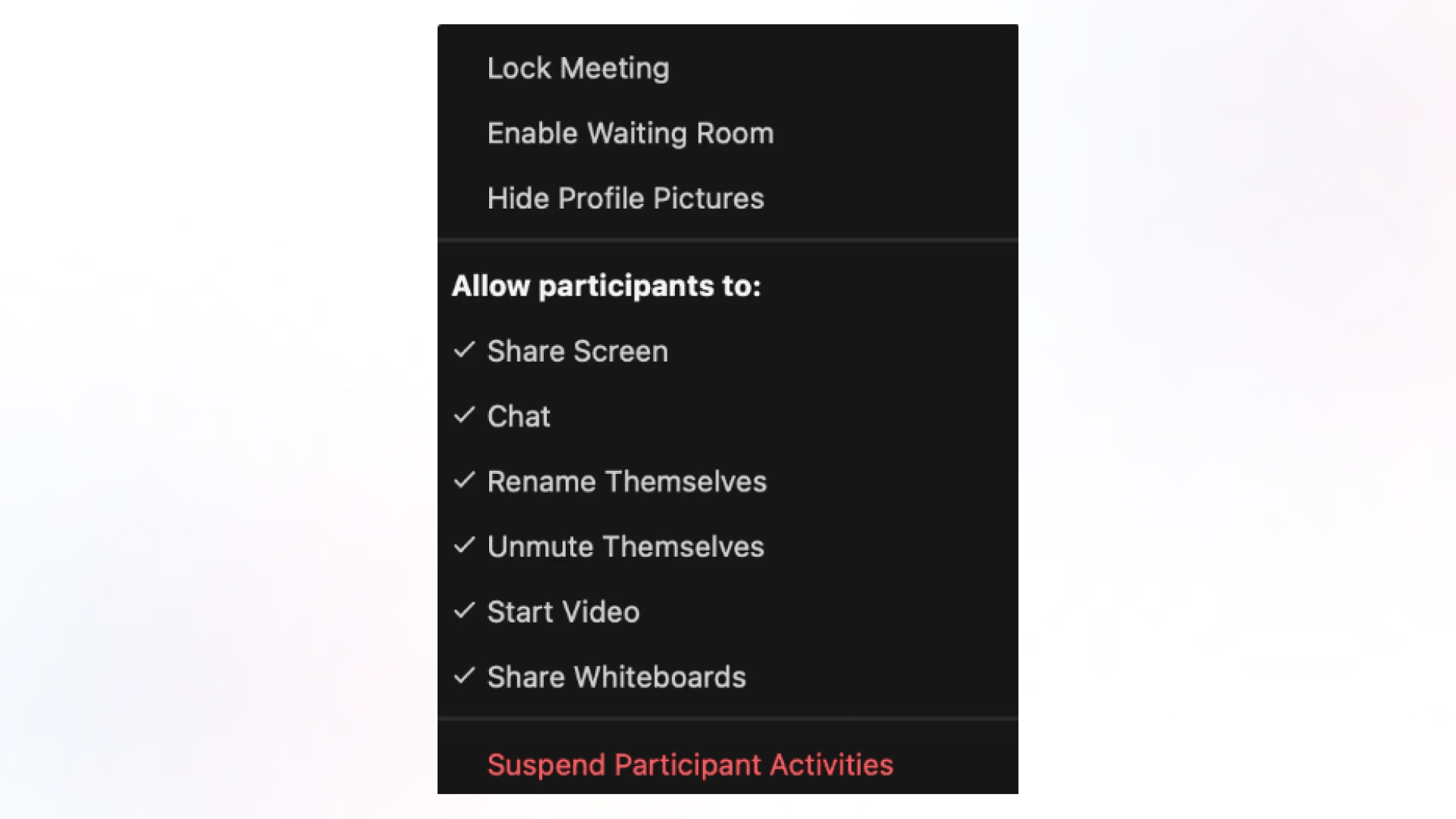
Check out: A Complete comparison on slack vs teams
Like other apps from the Google suite, when you click on “Join Meeting,” the session opens as a browser window. There is no desktop interface. In the case of Zoom, you have both options: the meeting can open in your browser, or it offers a user-friendly desktop app for Windows, macOS, and Linux that users can use to launch and join meetings.
There is an advantage to having a standalone app for these video conferencing platforms because if you browse a lot and have hundreds of tabs open, it can become a real challenge to find the meeting session tab among them. Having a desktop app eliminates this challenge.
One more advantage of Zoom is that when you share the screen, you don’t experience the infinite mirror glitch, as it minimises the interface as soon as screen sharing begins. However, in the case of Google Meet, there is a chance of encountering this glitch. While it’s not a major issue, Zoom handles this effectively and definitely deserves credit for it.
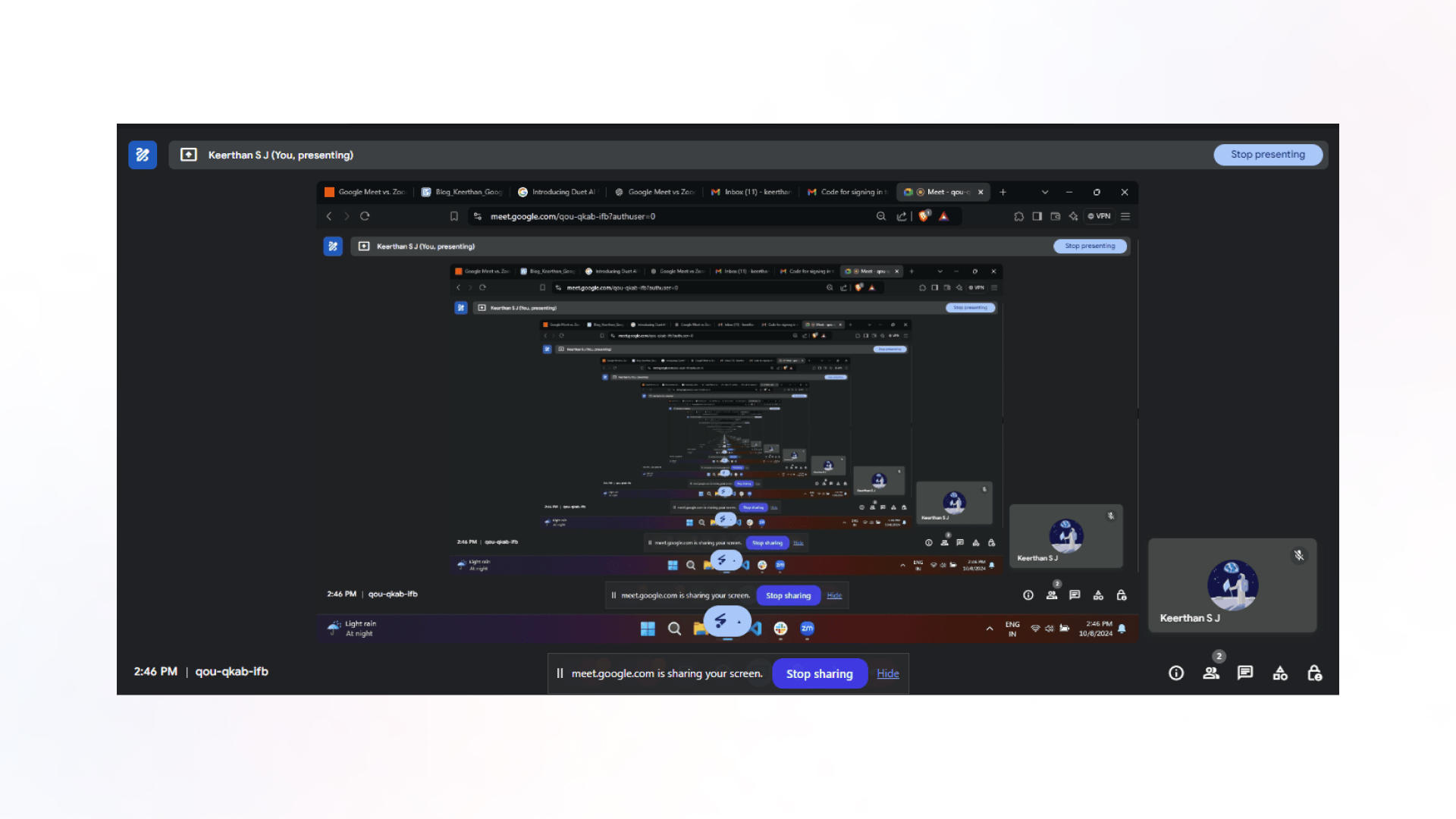
Zoom Rooms use special hardware kits to run Zoom Meetings with just a button press, integrating all video and audio into the conference room equipment and calendar systems, allowing for one-click meeting starts and easy screen sharing. However, these rooms often remain idle, which can be creatively utilised to display upcoming meetings, product announcements, event information, and more. This can be easily achieved with the help of Pickcel Digital Signage, which has the potential to turn these underused Zoom Rooms into information hubs.
Currently, there are no such facilities for Google Meet, and hence, Zoom has gained an upper edge in dedicating resources to polish these video conference experiences.
Also read: Best use cases of meeting room digital signage
Google Meet and Zoom are both video conferencing giants today, and honestly, they don’t have many significant differences. After reading the blog, you know that Zoom is better for larger organizations and educational institutions because it can accommodate more participants and offers advanced sharing, presentation features, and host management tools.
In addition to that, the Zoom Room feature and its creative usage as digital signage application might impress the users. On the other hand, Google Meet is a good option for anyone who needs a simple, user-friendly, web-based video conferencing solution for smaller organizations and individuals.
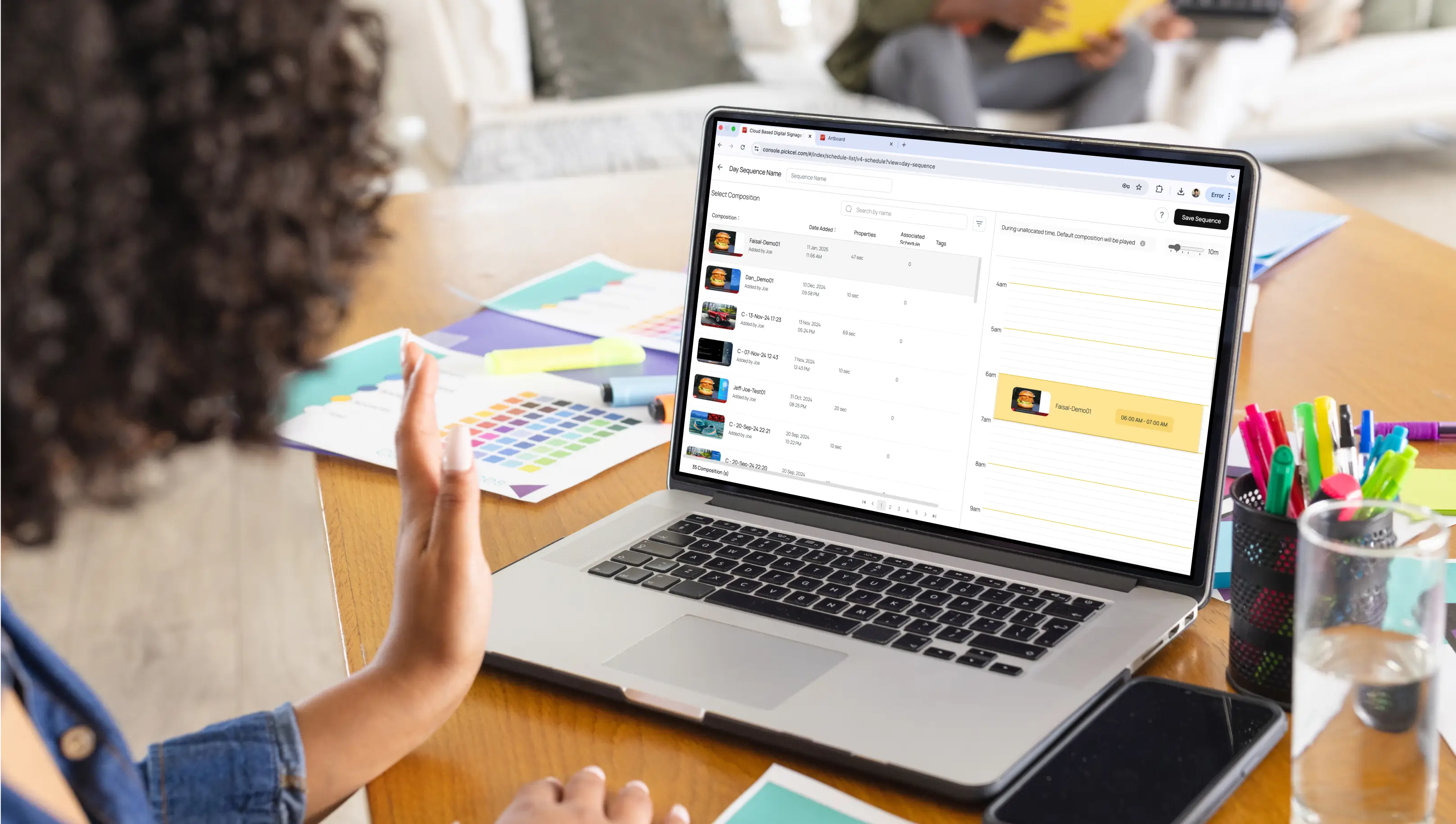



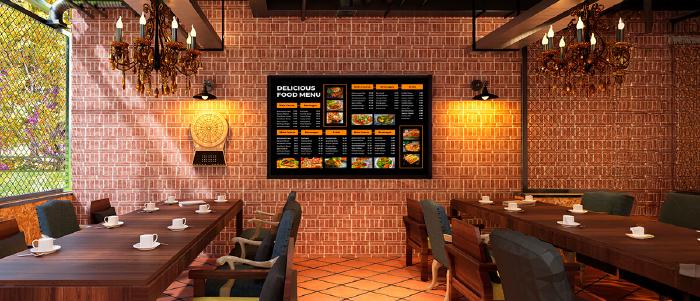
Dec 4 2024
7 min read

Nov 20 2024
8 min read
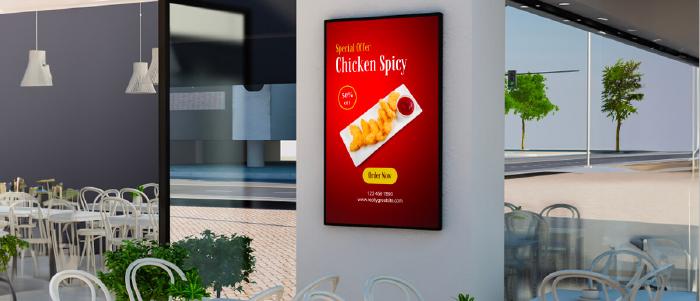
Nov 8 2024
7 min read

Nov 5 2024
8 min read
Take complete control of what you show on your digital signage & how you show it.
Start Free Trial Schedule My Demo