
Dec 22 2022
5 min read
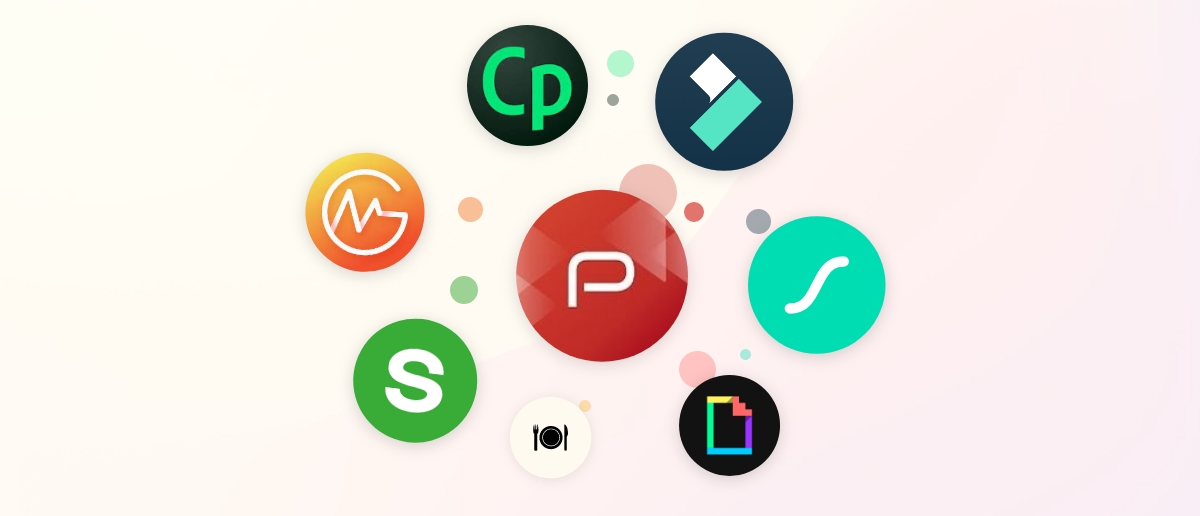
If you are reading this article, you are perhaps here for either of the following reasons:
You are setting up a display network and want to learn how to create your own digital signage content.
Or, you have been in the game for quite some time, but your content hasn’t generated the desired results, and you want to know why.
Finding inspiration for signage content is daunting as it is. On top of that, if you are responsible for creating it, then good luck!But besides good luck, you need sound knowledge about the content creation process and what tools work best for each type of content.
There is no one software that allows you to design everything from video reels to data dashboards. That’s why the best option is to use a digital signage content management platform like Pickcel where you can store and publish all your media.
And, here’s the good news: you do have a lot of apps & integrations to create content as well!
So, let’s dive right in!
Multimedia means playing several content formats like images, audio-visuals, live feeds, and interactive content simultaneously. Electronic signage become 10X more engaging when multimedia format is used.
Here are 3 useful tools that you can use for multimedia content creation:
**1. Pickcel composition editor (free within Pickcel subscription)**

This is not an app but a module within the Pickcel digital signage content management system. You can upload images, videos, PDFs, text messages, etc., and arrange them in various layouts. These specific combinations play simultaneously on your screens.
Top Features:
Tons of free compositions templates (categorized by industries)
Pre-baked layouts are available
Directly publish compositions to your digital signage screens
Suitable for both horizontal & portrait displays
Allows creating complex designs like video backgrounds
Pricing: It doesn’t cost independently; it comes free with the Pickcel software. However, the Pickcel software has to be purchased after a free 14-day trial. The Pickcel Professional plan costs $13.50/screen/per month.
**2. Adobe Captivate (premium)**
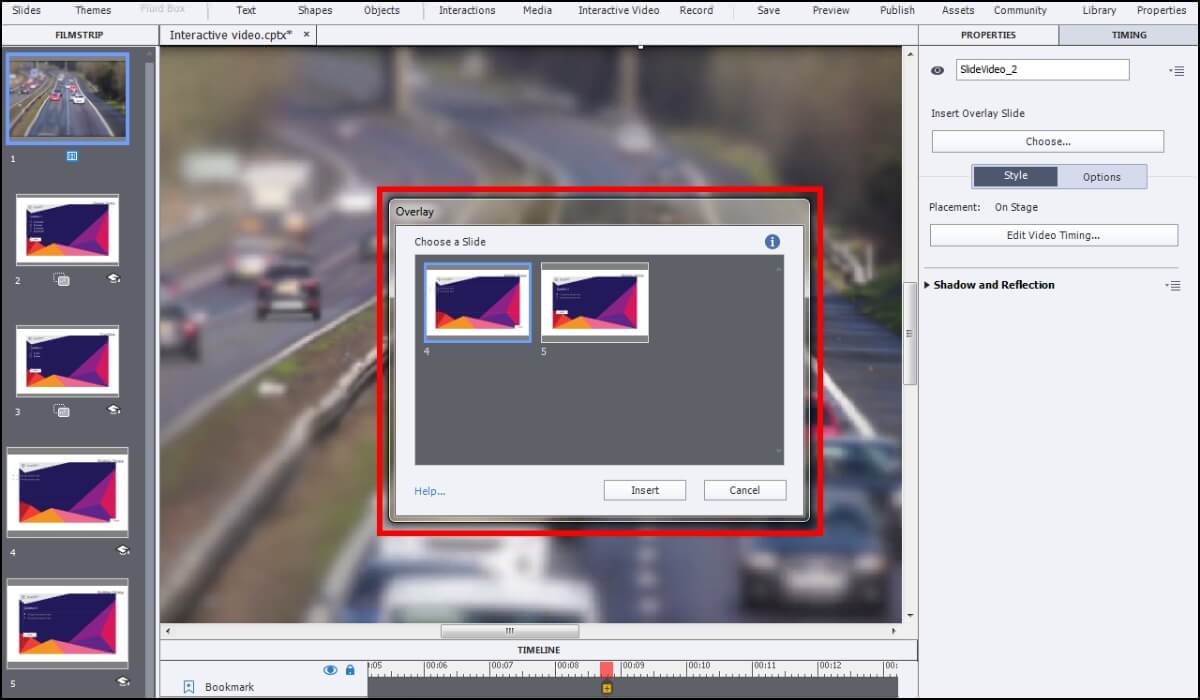
Adobe Captivate is one of Adobe’s most innovative all-rounder solutions. While the application is primarily to design e-learning courses, you can create various interactive and dynamic presentations for your digital signage.
Top Features:
Enables converting existing PowerPoint slides into videos
Features to add Virtual Reality walkthroughs and 360-degree tours
Features to design interactive polls, quizzes, and e-learning & microlearning modules
Themes & motifs are device responsive
Pricing: US$33.99/month for the individual plan.
**3. Wondershare Filmora (freemium)**

Filmora is a popular video editing tool. You get several advanced features like a green screen, AV synchronization, motion tracking, and AI portrait effects. The best part is that designers can use Filmora with limited skills.
Exhaustive library for audio, word art and video presets.
30+ split screens templates
Allows recording and adding transcripts to your video
Features to create stop motion art
Pricing: Filmora is free to use if you are okay with watermarked downloads. The watermark-free versions start with the Individual Plan of US$19.99 /Month. The team plan starts from $155.88/annually/user.
Images are quick to create and can be instantly put up on your digital screens. From project photos to birthday greetings, organizations need images to communicate almost everything.
**4. Canva (freemium)**
No matter how many Canva alternatives are in the market, this design tool still leads the race as one of the best ‘Quick Design’ tools, especially for non-designers.
Top Features
A huge template library for digital whiteboards, marketing content, infographics & whatnot!
Many templates, illustration elements, backgrounds, and text styles are free. Paid templates can also be used for free but will come with a watermark.
Social media integrations to directly publish your creatives on Instagram, Twitter, Facebook & other platforms
Brand kits to define brand-specific color schemes, word fonts, etc.
Pricing: Apart from the free plan, a Pro plan for individuals starts at $12.99/month. The Team plan is only slightly higher in price.
Fun fact: Pickcel has integrated Canva into its application. Pickcel users can therefore access all the premium templates for free, design their creatives and publish it on digital signage from the same platform. Try it today!
**5. Mockups Jar (free)**

Mockups Jar is a great tool for any business that needs to represent its products visually on screen for clients or at team meetings— for example, apparel brands, software app developers, book illustrators, and book cover designers.
Top features:
Thousands of mock-ups arranged in categories like laptop screens, iPhone and tablets screens, T-shirts, glass jars, book covers stop dictation, paper packaging bags, cosmetics packaging, food containers, digital billboards, table tents, and more.
Offers API integration to develop photo-realistic visuals.
Allows uploading images using capture URL or Figma.
Multiple download formats and download sizes to fit industry needs.
Pricing: Mockups Jar allows unlimited watermark-free downloads in unlimited sizes for free. However, for businesses that require custom mock ups, they have paid plan of €25 /year.
**6. Pickcel digital menu board app (free with Pickcel subscription)**
For most restaurant businesses, digital signage means a digital menu board. Pickcel’s digital menu board app not only helps you design menus but publish them directly on your screen from a single platform.
Top features:
Many professionally designed templates with options to add images and videos of your delicacies.
Choose any currency to display your menu price
The menu templates are fully customizable with custom backgrounds, color palettes, and font styles.
You can label the food dishes with tags like ‘Spicy,’ ‘Veg,’ ‘Non-veg,’ ‘Today’s Special,’ and ‘Sold Out.’
Add QR codes to your menu to make them accessible on customers’ mobile phones
Once your menu board design is ready, you can schedule and day part the menus on screen for auto-publishing.
Pricing: The menu board app is free once you purchase the Pickcel software license. However, you can use your free 14-day trial to test out the platform.

If you are a non-designer who wishes to create their own digital signage content, the idea of developing motion graphics may put you on the edge of your seat. But, I have a list of tools that can make those jitters disappear!
**7. Giphy GIF Maker (free)**

Giphy is home to a colossal collection of free GIFs, for as I can remember! Their GIF maker tool is free to use and makes it simple to transform any image or video in the Graphics Interchange Format.
Top features:
Accepts multiple formats like JPG, PNG, MP4, GIF, and MOV
Users can also paste the URL of videos from Youtube, Vimeo, and other online video-hosting platforms.
Allows turning stickers into GIFs
Designers can add free-hand drawings, text annotations, and stickers to their GIFs
You can also create animated GIF slideshows.
Pricing: Free
**8. LottieFiles (freemium)**

Nowadays, businesses increasingly use tiny animation assets in their designs, be it an app design or an explainer video. LottieFiles are JSON-based animation file formats that allow users to export these small design assets to various design tools like Figma, Adobe After Effects, and VS code.
Top features:
Thousands of free animations (Lottie files) to choose from
The Lottie files can be downloaded in JSON, GIF, and MP4 formats.
Enables previewing the Lottie animations on the web and mobile interfaces
Integrates with popular design tools like Adobe Animate, Cavalry, Inkscape, and Sketch for lateral transfer of the Lottie files.
Pricing: Lottie Files houses both free animations and premium ones (available in the Lottie Marketplace).
**9. Kizoa (freemium)**
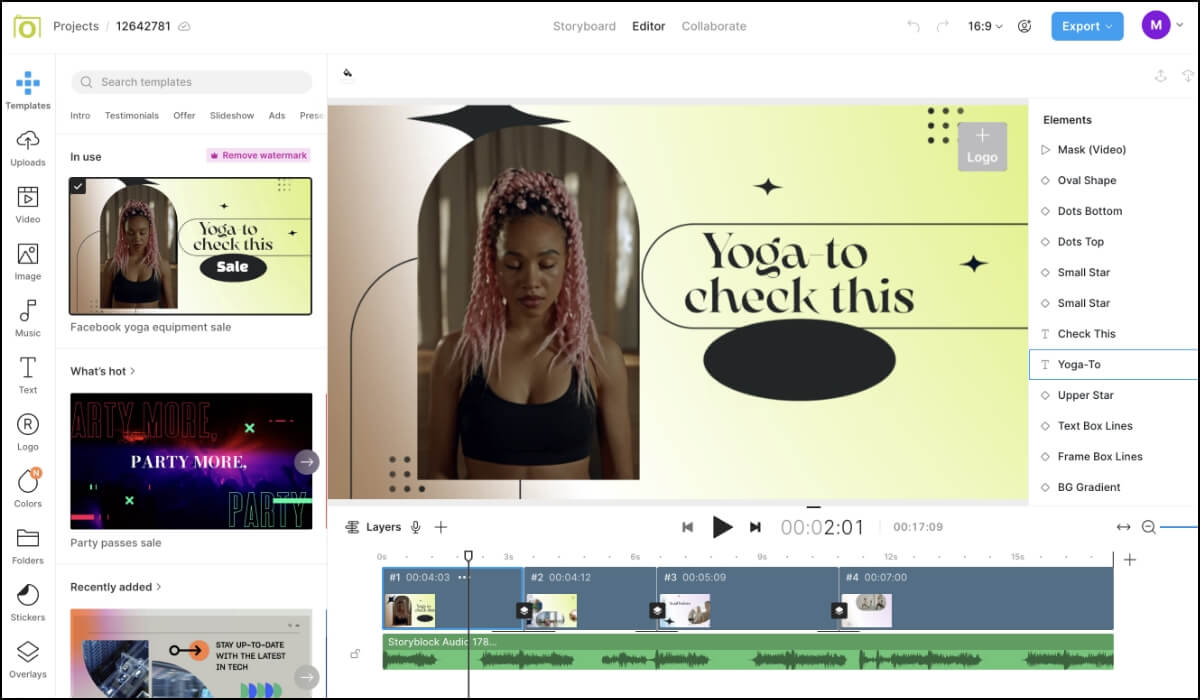
Kizoa is an all-rounder video editing tool made for non-designers. You can use this tool to quickly create slideshow presentations, 4K videos, and movies to show on your digital signage. No wonder it is popular among marketers!
Top features:
Templates are designed and categorized keeping business needs in mind- video testimonials, product video ads, offers & coupons, and webinar promos, to name a few.
Houses millions of free stock images and videos from Pixabay, Shutterstock, iStock, Pexels, Unsplash, Storyblock, and Bing.
All useful editing features like transition effects, video trimming, voiceovers, and audio loops
Brand kits to maintain consistencies across all video elements
Pricing: Free plans offer 5000+ video templates, but downloads will be watermarked. The Business plan is $15/month, and the Unlimited plan is $30/month.
We are living in the age of data. Screens in the workplace are quickly turning into a canvas of visual data. The following are some incredible tools that anyone can use to create live dashboards, infographics, and mind maps.
**10. Google Data Studio (free)**

One of the most interesting contents to show on digital signage is a data dashboard. Dashboards improve productivity and help to make data-backed decisions. Google Data Studio allows people with no programming knowledge to create custom dashboards.
Top features:
Data can be pulled from an extensive range of sources like Google Analytics, Google Sheets, Google Ads, Google Cloud Storage, Google Search Console, Google Attribution 360, Google Drive, and YouTube, as well as BigQuery, SQL databases, and Campaign Manager.
Allows blending data from multiple sources in a single dashboard
Maintains easy collaboration and sharing methods as all other Google Drive apps
Offers some useful templates to get started with
Pricing: Free
**11. Vizzlo (premium)**
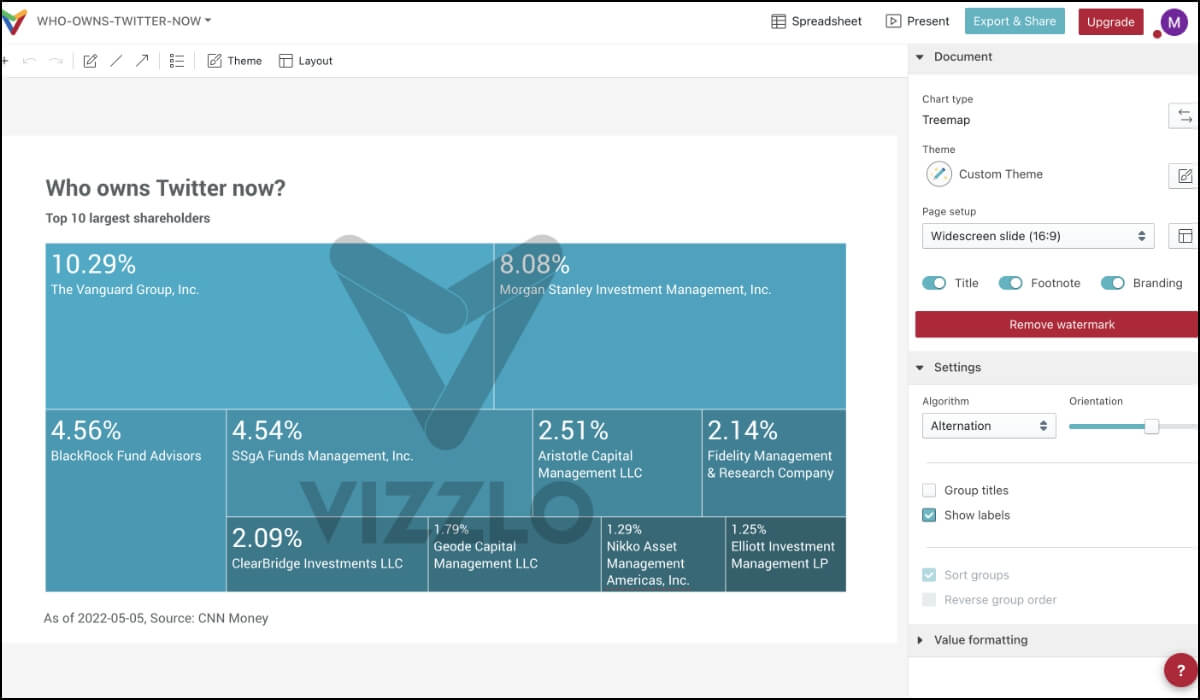
Vizzlo is another online data visualization tool. Unlike Google Data Studios, you will have a much broader collection of charts and graphs to create your statistical designs for showing on the screens.
Top features:
An excellent collection of templates: ribbon bar charts, slope graphs, feedback loop, business model canvas, world map, hourglass chart, bird’s-eye funnels, etc
It offers great collaboration features like creating and editing the data visualizations on your PowerPoint presentations.
Pricing: Professional plan is at $14/month, and the Teams Plan is at $ 55/month/5 seats. For free users, the charts are watermarked and will be available as public documents (So, not really useful for any business!)

**12. Gitmind (freemium)**
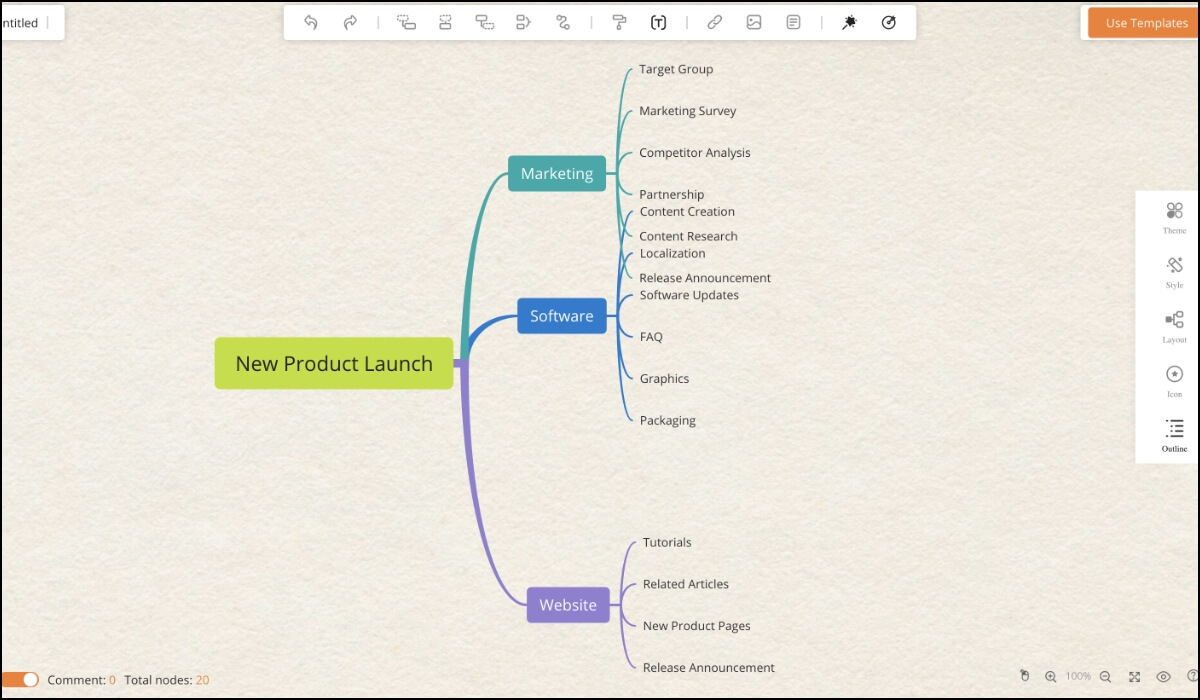
Gitmind is a pretty valuable tool if you or your team struggles to organize thoughts & processes like me. It helps you create mind maps. Showing such mind maps on your office digital signage can take the team’s productivity a notch higher.
Top features:
A wonderful collection of templates ranging from Project Management Process, concept maps, marketing plans, relationship diagrams, supply chain diagrams, MoMs, brainstorming maps, system development life cycle, and much more!
It also allows you to switch an outline into a mind map.
Supports multiple languages, including Chinese (Simplified), Chinese (Traditional), English, French, German, Italian, Japanese, Korean, Portuguese, Spanish
Works both on desktop and mobile versions (both iOS and Android)
Pricing: Free version allows all features but only up to 10 mind maps can be created. The personal paid plan starts at $9/month.
One of the biggest reasons why digital signage is better than traditional signs is that with the former, you can add elements of engagement and interactivity. Here are some cool solutions to build viewer-screen engagement.
**13. Pickcel Countdown app (free with Pickcel subscription)**

Countdown Timer in-built app from the Pickcel digital signage app store helps you add a live ticking timer to your screen content. You can use this timer for fun challenges, polls or to display the time left until event curtain-raisers or product launches.
Top features:
The timers can be set in different time ranges: Day, Day: Hour, Day: Hour: Minute.
Cool backgrounds and theme colors to display the timer
Text field to add the timer preamble.
The timer can be placed alongside other content on the screen (for example, ads & videos, welcome messages, or quick notices)
Pricing: Free for Pickcel subscribers
**14. Pickcel QR code app (free with Pickcel subscription)**
People love to scan QR codes nowadays! Whether it is to pay for a purchase, leave a review, browse an inventory, or avail a special discount― QR codes are easy tools to make a screen more interactive. The Pickcel QR code app lets you add a unique QR code to your screens for a variety of purposes.
Top feature:
The app allows adding a title & brief description defining what the end user will achieve by scanning the code. For example, “Scan the code to download our digital catalog.”
You can also add the shortened landing URL along with the QR code
Multiple display themes and an option to upload company logo for branding
Pricing: The app is free with the Pickcel subscription
**15. Slido (freemium)**

Showing live polls on digital signage or giant screens can help both private and public organizations collect genuine feedback on issues, get real-time audience opinions during events, or engage learners through quizzes at educational fairs. Slido is a perfect tool for creating live polls.
Top features:
Multiple themes including word cloud, multiple choice, ranking, stars, and open text.
Integrates with other tools like PowerPoint & Google Slides presentations, Keynote, and Microsoft Teams to make meetings & conferences more interactive.
The app can convert poll results into beautiful infographics.
Pricing: Basic (free), Engage ($10/month), Professional ($30/month), and Enterprise ($150/month)
**16. Pickcel Social wall (free with Pickcel subscription)**
Social wall app is a great way to showcase your social media engagement on digital screens at various premises like retail windows, car dealership showrooms, or outdoor DOOH displays.
Top features:
Blend feeds from Facebook, Instagram, and Twitter
Admin dashboard to moderate feeds by choosing what to show and what not to show on your screens
Different themes and effects to present the posts and tweets.
Pricing: App has no additional cost. However, the Pickcel software license has to be purchased. Get a demo of the Pickcel software.
Most people believe that designing interactive content requires some advanced software technology and only pros can do it. Well, here are some tools that will shatter this myth once and for all!
**17. Thinglink (premium)**
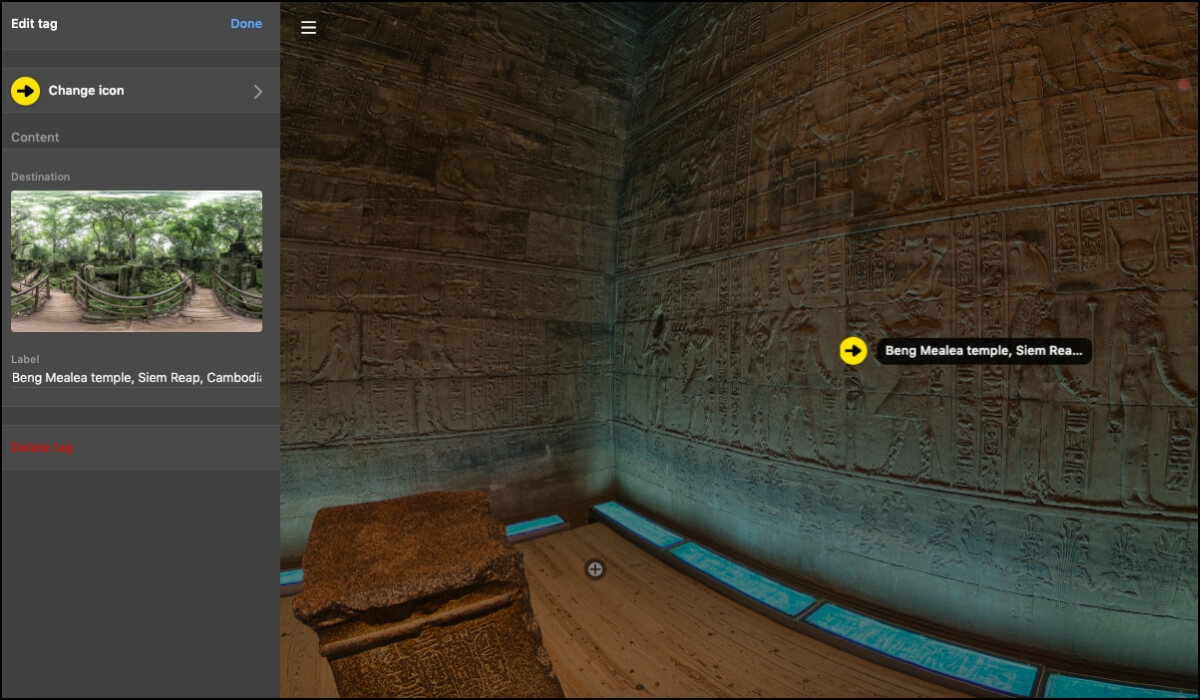
Thinglink is an online tool that you can use to create an all-rounder interactive map-based storytelling for digital kiosks and electronic information centers. You can use it to develop virtual tours of campuses, corporate training modules, product demos, exhibitions, floor plans, aerial maps, and a crazy lot more!
Top features:
Supports tagging on advanced graphics like 360-degree videos and 3D models
Allows adding a diverse range of tags like images, texts, links, audio-visuals, and polls
Hundreds of icons to choose from for tagging, such as navigation, sports, social media, transport, etc.
You can also generate reports on user engagement on each tag (views, clicks, hovers, time spent)
Pricing: While you can try all the features in the app for free, you will not be allowed to download and publish it anywhere unless you upgrade. The paid plans are 3-tiered: the Profession Individual ($25/month), the Premium Team ($125/month), and the Enterprise ($450/month)
**18. Timeline by KnightLab (free)**
As the name suggests, this open-source application helps to build interactive timelines. Timeline is fantastic for educational institutions, public information centers, libraries, museums, galleries, and corporates. You can tell informative stories about your brand history or a product development journey.
Top features:
It uses a simple spreadsheet template to convert your chronological stories into digital flip-books.
Allows developers and advanced designers to fully customize the CCS of their presentations.
The tool can pull media from a large number of sources like Google maps, SoundCloud, Vimeo, YouTube, or Flickr.
Pricing: Completely free
You must be wondering what app could possibly be needed to show textual content on a screen? Isn’t it just about uploading a word document on the signage CMS?
Well, sometimes, there are texts that need special layouts and designs. Here are two interesting Pickcel apps that can help you create certain specific types of literature-based content for your digital signs.
**19. Pickcel Bulletin board app (free with Pickcel subscription)**
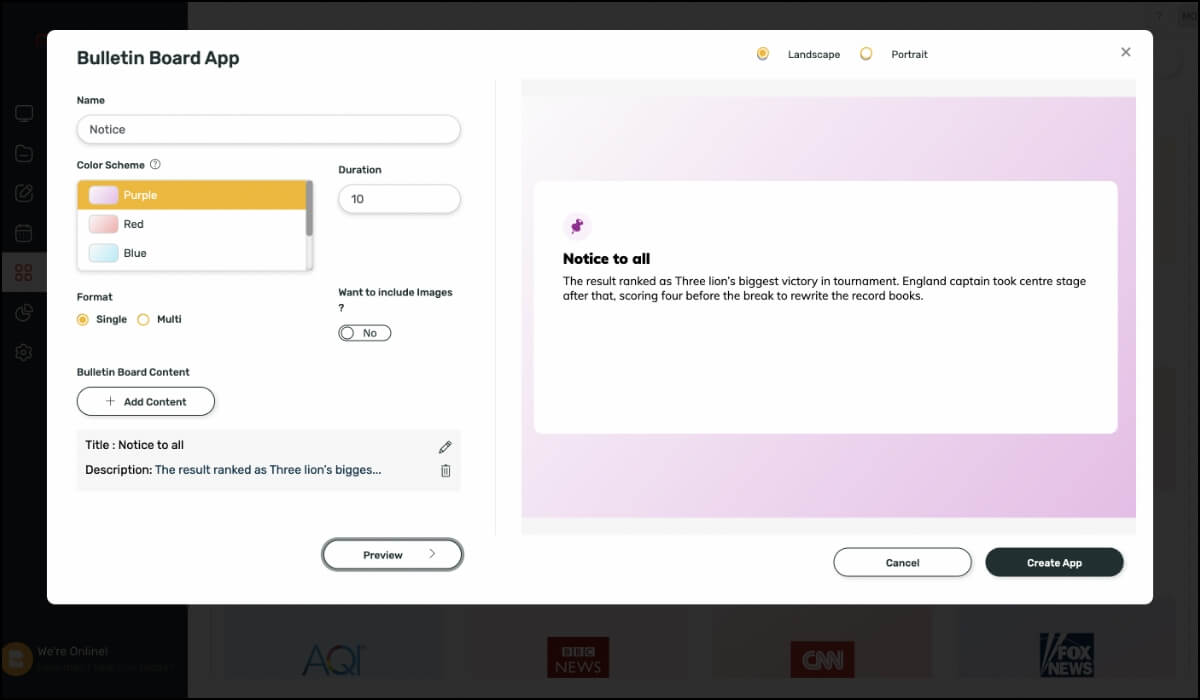
Whether it is for easy corporate communication or quick release of notices at schools & colleges, the Pickcel digital bulletin board app can be handy for an organized display of several temporary announcements.
Top features:
Allows several display options such as grouping notices as well as creating one or more playlists
A wide range of color schemes to distinguish your bulletins
The app also enables adding images to your notices.
Supports layouts for both horizontal and portrait screens.
Pricing: Another one of Pickcel’s 60+ apps that you can unlock with a free trial.
**20. Pickcel Scroller app (free with Pickcel subscription)**
Scroll texts are excellent tools for keeping viewers informed about the latest developments when other content is playing on your TVs and commercial displays. Using this app, you can instantly create and publish a sliding text ticker on your screens.
Top features:
Gives the user complete control over text speed and text direction
Customizable fonts and text background colors
Create and publish the scrollers from one platform
Schedule the scrollers for auto-publishing
Pricing: Try free!
Create a visual hierarchy in your digital signage content. For example, here are two parts of the same message: “50% Off on Tacos” and “Offers valid only on Tuesdays & Fridays.” Which part do you think should be highlighted more in your content?
Add dynamic elements to your screen content (example: GIFs, slide transition effects, video backgrounds).
If you are using playlists, make sure your audience gets adequate time to read the message and process it before it starts showing the next content.
Never use stock photos of people in your reviews and testimonials.
Keep the screen in mind. Your screen resolution and aspect ratio should be known to you while designing the content. A design made for a 3:2 screen may appear distorted when it is presented on a 16:9 display.
Maintain a brand kit (brand color palette, typography, logo, etc.)
Tempt the viewer to engage with your digital signage software by adding interactive elements like QR codes. Of course, it’s not always possible, but keep this in mind while designing.
Keep either 3 lines of text with 5 words or 5 lines of text with 3 words. This is called the ‘3 x 5 Rule’.
Accompany your commercial creative designs with a Call-to-Action (wherever applicable).
Keep your Call-to-Action text brief, preferably within 3-5 words.
Give your Call-to-Actions a high contrast background to draw the viewers’ attention.
Have as much negative space (aka white space) in your content design as possible
Try to stick to the conventional typefaces like San-Serif, Helvetica, Quicksand, or Arial. These are more comfortable to read on screen. Don’t use fancy handwriting fonts.
Don’t use more than 2 fonts
Avoid using italics and all CAPS in your text-based content— they are difficult to read.
Use only RGB colors for your graphic elements, CMYK colors are used for prints.
Avoid using screenshots taken from mobile phones (they will pixelate on widescreens)
Don’t add a URL to your digital signage content unless the screen is interactive. In case you add a link, make sure to use a shortened URL. You can shorten any links using free tools like Bitly.
If you are planning to keep a content for a long duration, say a fortnight or more, it is better to prepare 2-3 variations of the same content in different color schemes so that you can play them alternately on your screens.
Once your display content is ready, check your design from a 6 feet distance. Check how long it takes for you to read the texts on the screen at a relaxed pace.


Dec 22 2022
5 min read
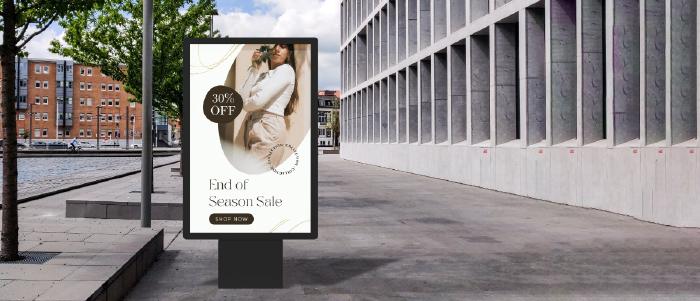
Dec 1 2022
9 min read

Nov 30 2022
9 min read

Nov 23 2022
6 min read
Take complete control of what you show on your digital signage & how you show it.
Start Free Trial Schedule My DemoSee How to Boost Sales & Branding with Digital Signage -40% Less Work, Faster Updates, Better Visibility
Unlock Exclusive Insights